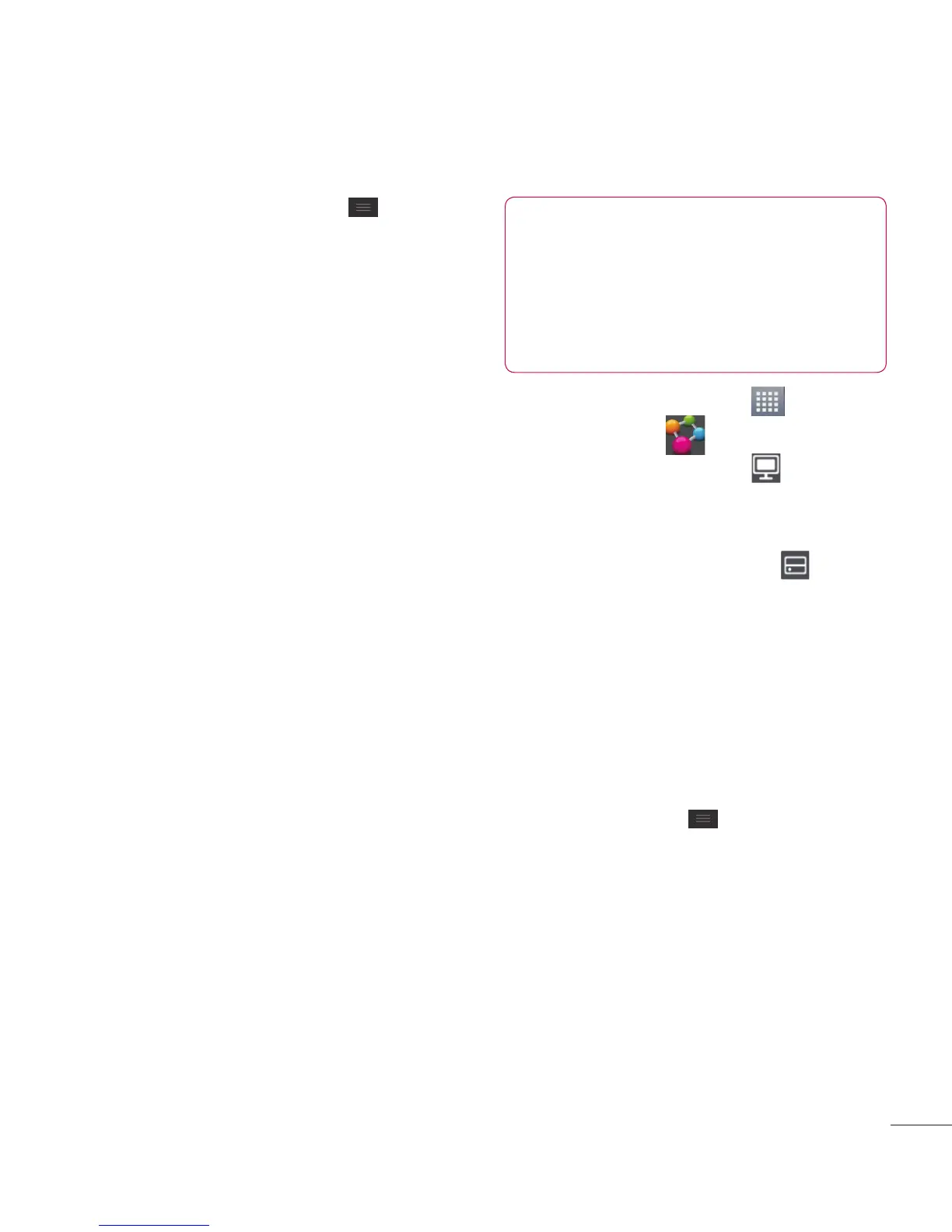119
2 Touch the Menu Key >
Settings.
3 Touch Discoverable to allow your
device to be detected by other
devices.
- Touch
Always accept request
if
you would like to automatically
accept sharing requests from
other devices.
- Touch
Receive files
if you would
like to allow the other devices
to upload media files to my
phone.
4 Under the My shared contents
section, touch to checkmark the
types of content you would like
to share. Choose from Photos,
Videos, and Music.
5 SmartShare is now activated and
ready to share contents.
To control your renderer devices
Let your renderer device (e.g., TV)
play multimedia contents from
your remote content library (e.g.,
PC).
NOTE
Make sure that the DLNA
functionality of your devices is
properly confi gured (e.g., TV
and PC).
1 Touch the Apps Key >
SmartShare .
2 Touch the To button
and
select the device from the
renderer device list.
3 Touch the From button
and
select the device of the remote
content library.
4 You can browse the content
library.
5 Touch and hold a content
thumbnail and flick them to the
top area with your finger or touch
the Menu Key > Play.
