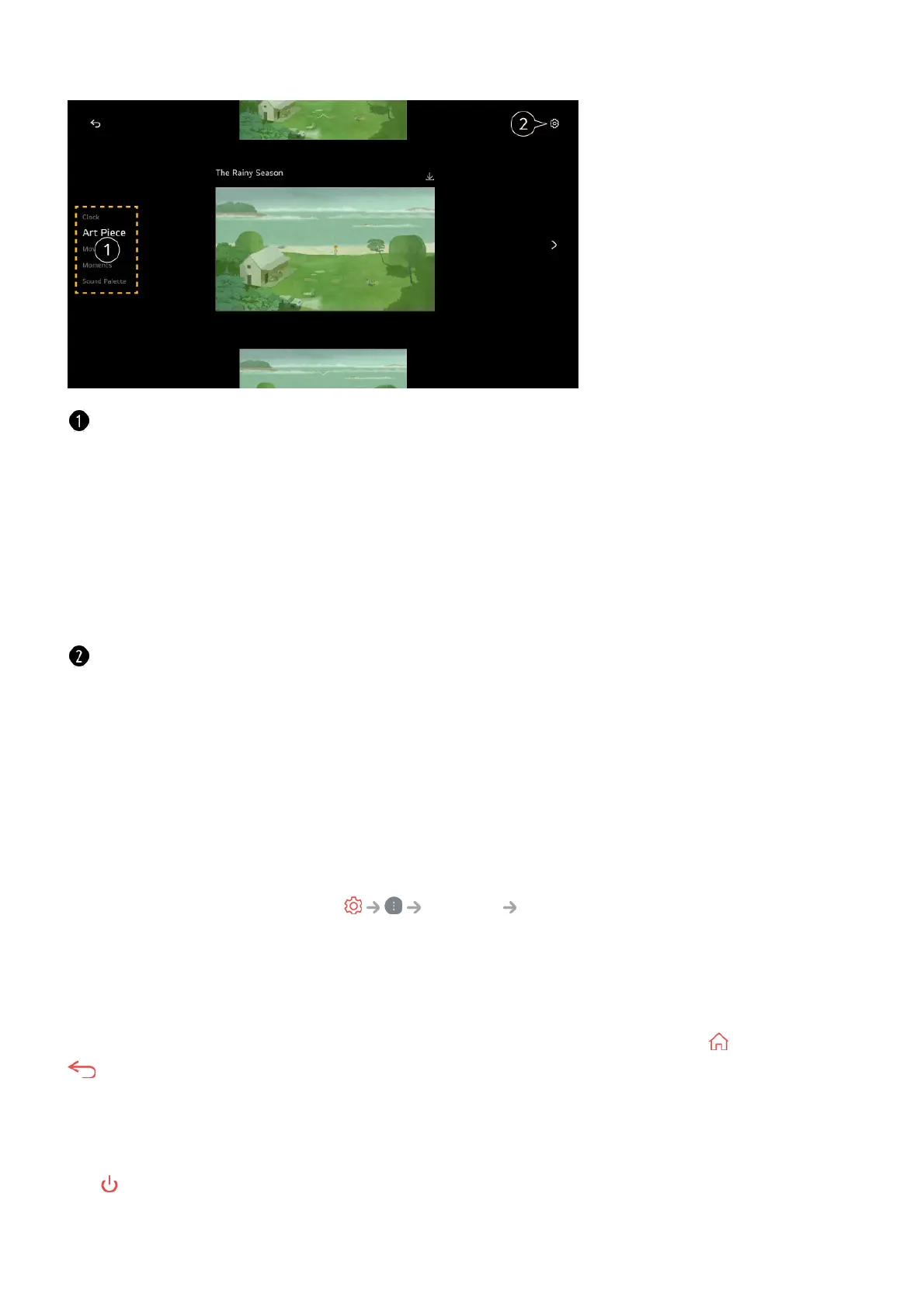Exit Always Ready and Watch TV
To watch TV when it is on Always Ready with the screen on, press the button or the
button on the remote control.
The Hands-free Voice Control feature can be used to command the desired function to
be executed.
When it is on Always Ready with the screen off, the TV can be turned on by pressing
the button on the remote control or by Hands-free Voice Control.
Press the Wheel (OK) button on the remote control to display the wallpaper when the
Select the screen to display with Always Ready.
Clock : You can display the time and weather information of the region for which the TV is
set.
Weather is displayed as the local weather of the region set on the Home screen.
Art Piece : You can set various art as your wallpaper.
Movements : You can set various media art as your wallpaper.
Moments : You can set a photo saved in a connected external device or a photo of a
smart device connected to the LG ThinQ as the wallpaper.
Sound Palette : You can play music from a device connected via Bluetooth or USB.
You can make detailed settings for Always Ready.
Get Notifications : Even when the screen is off, you can receive notifications from external
devices set on Home Dashboard.
Screen Off : The time can be set to automatically turn off the screen.
Slide Show Speed : You can set the playback speed for the photos with Art Piece or
Moments.
Set Time to Turn On : You can set the time when the wallpaper turns on when the TV is
Always Ready with the screen off.
Connect Illumination Sensor : Controls the brightness of Always Ready in conjunction
with the ambient light sensor.
Go to Settings : Move to the General Always Ready. You can turn the
Always Ready feature on or off from the corresponding Settings menu.