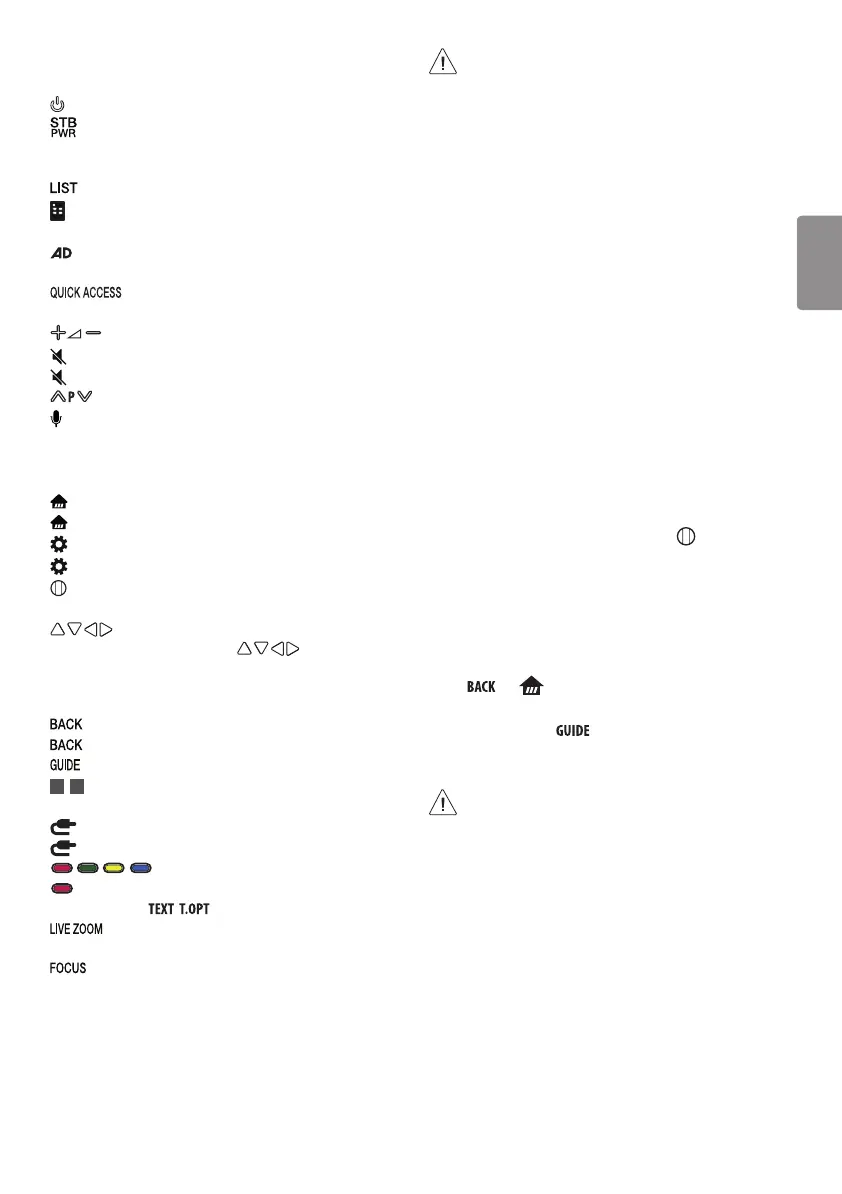ENGLISH
9
* To use the button, press and hold for more than 3 seconds.
(POWER) Turns the TV on or off.
You can turn your set-top box on or off by adding the set-top
box to the universal remote control for your TV.
Number buttons Enters numbers.
Accesses the saved programmes list.
(Screen Remote) Displays the Screen Remote.
- Accesses the Universal Control Menu.
* Video/audio descriptions function will be enabled. (Depending
on country)
* You can access apps or Live TV using the number
buttons corresponding to the features.
Adjusts the volume level.
(MUTE) Mutes all sounds.
* (MUTE) Accesses the {Accessibility} menu.
Scrolls through the saved programmes.
* (Voice recognition)
Network connection is required to use the voice recognition function.
Once the voice display bar is activated on the TV screen, press and hold
the button and speak your command out loud.
(HOME) Accesses the Home menu.
* (HOME) Shows the previous history.
(Q. Settings) Accesses the Quick Settings.
* (Q. Settings) Displays the {All Settings} menu.
Wheel (OK) Press the center of the Wheel button to select a
menu. You can change programmes by using the wheel button.
(up/down/left/right) Press the up, down, left or right
button to scroll the menu. If you press buttons while the
pointer is in use, the pointer will disappear from the screen and Magic
Remote will operate like a general remote control. To display the
pointer on the screen again, shake Magic Remote to the left and right.
Returns to the previous level.
* Clears on-screen displays and returns to last input viewing.
Shows programme guide.
1
,
2
Streaming Service buttons Connects to the Video
Streaming Service.
(INPUT) Changes the input source.
* (INPUT) Displays a list of all the external inputs.
These access special functions in some menus.
* (Red Button) Runs the record function.
Teletext buttons ( , ) These buttons are used for teletext.
By zooming in on the selected area, you can view it in full
screen.
* You can zoom in on the area where the remote control is
pointed.
• Do not mix new batteries with old batteries. This may
cause the batteries to overheat and leak.
• Failure to match the correct polarities of the battery
may cause the battery to burst or leak, resulting in fire,
personal injury, or ambient pollution.
• This apparatus uses batteries. In your community there
might be regulations that require you to dispose of these
batteries properly due to environmental considerations.
Please contact your local authorities for disposal or
recycling information.
• Batteries inside or inside the product shall not be exposed
to excessive heat such as sunshine, fire or the like.
• In Analogue TV and some countries, some remote control
buttons may not work.
Registering Magic Remote Control
How to register the Magic Remote Control
To use the Magic Remote, first pair it with your TV.
1 Put batteries into the Magic Remote and turn the TV on.
2 Point the Magic Remote at your TV and press the Wheel (OK)
on the remote control.
* If the TV fails to register the Magic Remote, try again after turning the
TV off and back on.
How to deregister the Magic Remote
Control
Press the and (HOME) buttons at the same time, for five
seconds, to unpair the Magic Remote with your TV.
* Pressing and holding the button will let you cancel and re-
register Magic Remote at once.
• It is recommended that an Access Point (AP) be located
more than 0.2 m away from the TV. If the AP is installed
closer than 0.2 m the Magic remote control may not
perform as expected due to frequency interference.
