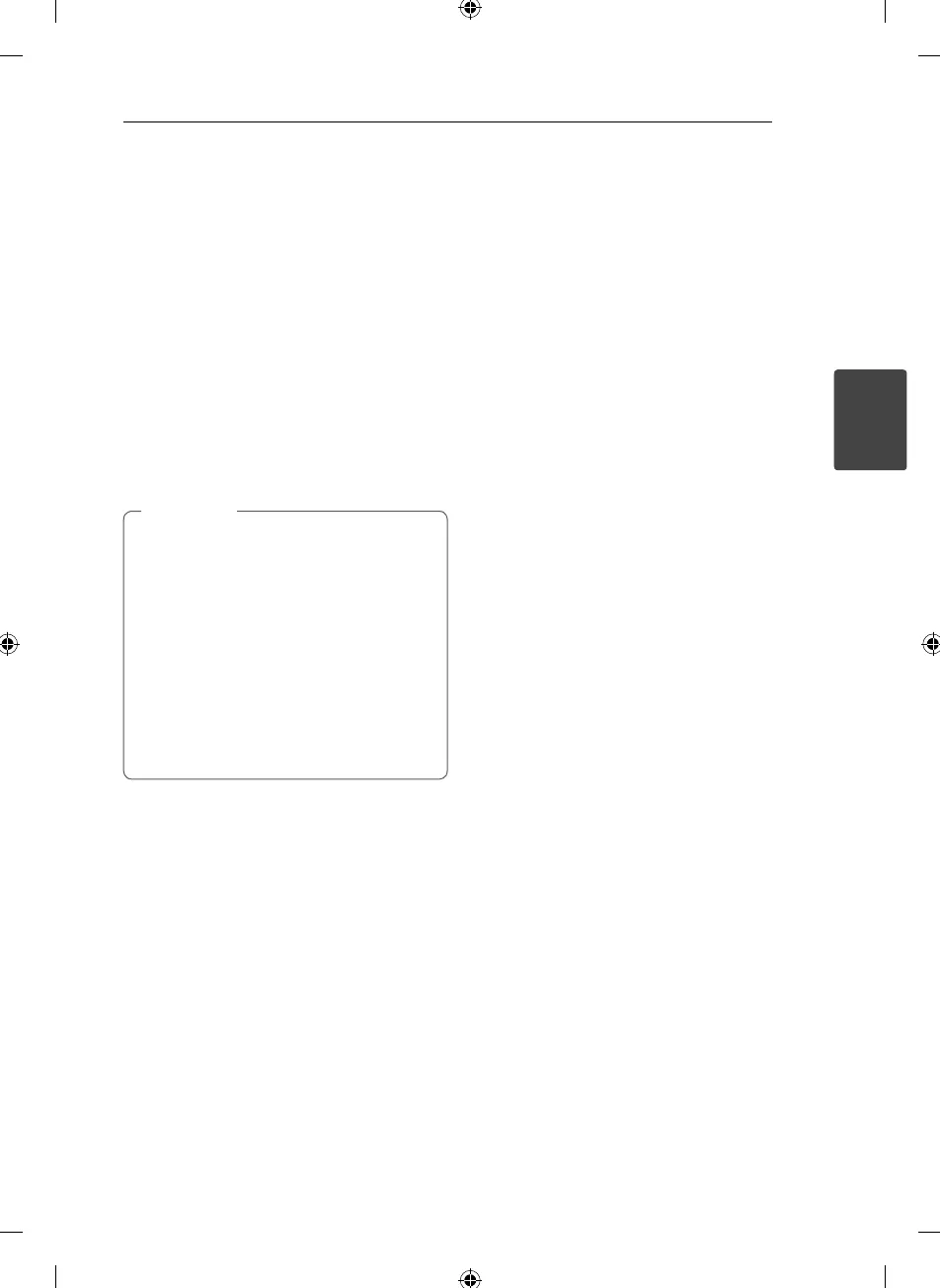Operating 19
Operating
3
VOCAL FADER
You can enjoy the function as karaoke by reducing
singer vocal of music in the various sources. (MP3/
WMA/ CD/ etc.) Press the VOCAL FADER.
To cancel it, press VOCAL FADER again.
- The quality of the VOCAL FADER may be
di erent depending on the recording
conditions of music les.
Using Microphone
1. Connect your microphone to the MIC jack.
2. Play the music you want.
3. Sing along with the accompaniment. Adjust the
microphone volume by rotating
MIC VOL clockwise or unclockwise on the unit.
When not using the microphone, set the
MIC VOL to minimum or turn o the MIC
and remove the microphone from the
MIC jack.
If the microphone is set too near the
speaker, a howling sound may be produced.
In this case, move the microphone away
from the speaker or decrease the sound
level by using the MIC VOL.
If sound through the microphone is
extremely loud, it may be distorted. In this
case, rotate MIC VOL to minimum.
,
Note
Radio Operations
Be sure that both FM and AM aerials are connected.
(Refer to the page 15)
Listening to the radio
1. Press FUNCTION until FM or AM appears in the
display window.
The last received station is tuned in.
2. Press and hold TUNING -/+ for about two
seconds until the frequency indication starts to
change, then release. Scanning stops when the
unit tunes in a station.
Or
Press TUNING -/+ repeatedly.
3. Adjust the volume by rotating VOLUME on the
unit or by pressing VOLUME +/- on the remote
control repeatedly.
