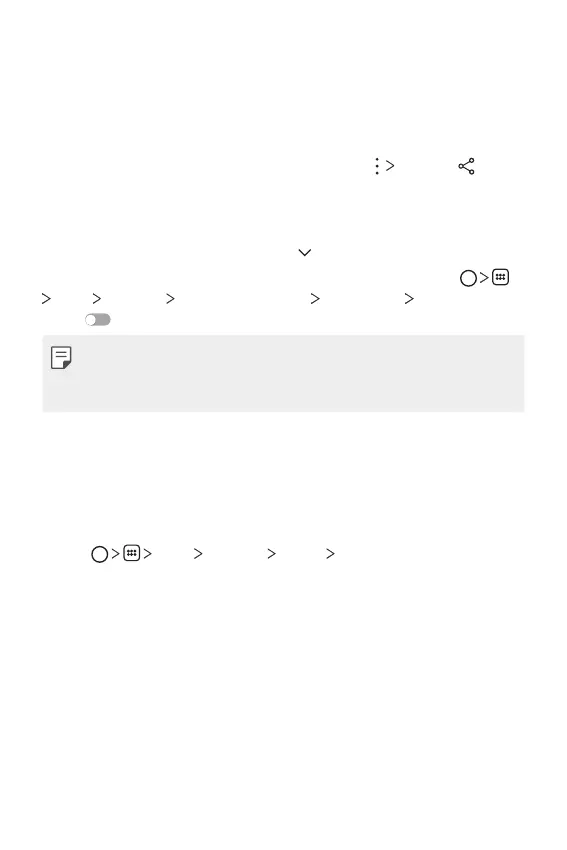Basic Functions 62
Sending or receiving files
You can share files between your device and another LG device, or a tablet
or computer.
Sending files
From the Gallery, Music or File Manager app, tap Share or , then
select a device on the file sharing list.
Receiving files
Drag the status bar downward and tap , then tap File sharing.
You can also share files using SmartShare Beam. To activate, tap
Tools Settings Connected devices File sharing SmartShare
Beam
.
• Make sure that your device is connected to the same wireless network
as the file transfer target device.
• Make sure that File sharing is activated on both devices.
Do not disturb
You can limit or mute notifications to avoid disturbances for a specific
period of time.
1
Tap Tools Settings Sound Do not disturb.
2
Tap Mode and select a desired mode:
• Priority only: Receive sound or vibrate notifications for the selected
apps. Even when Priority only is turned on, alarms still sound.
• Total silence: Disable both the sound and vibration.
