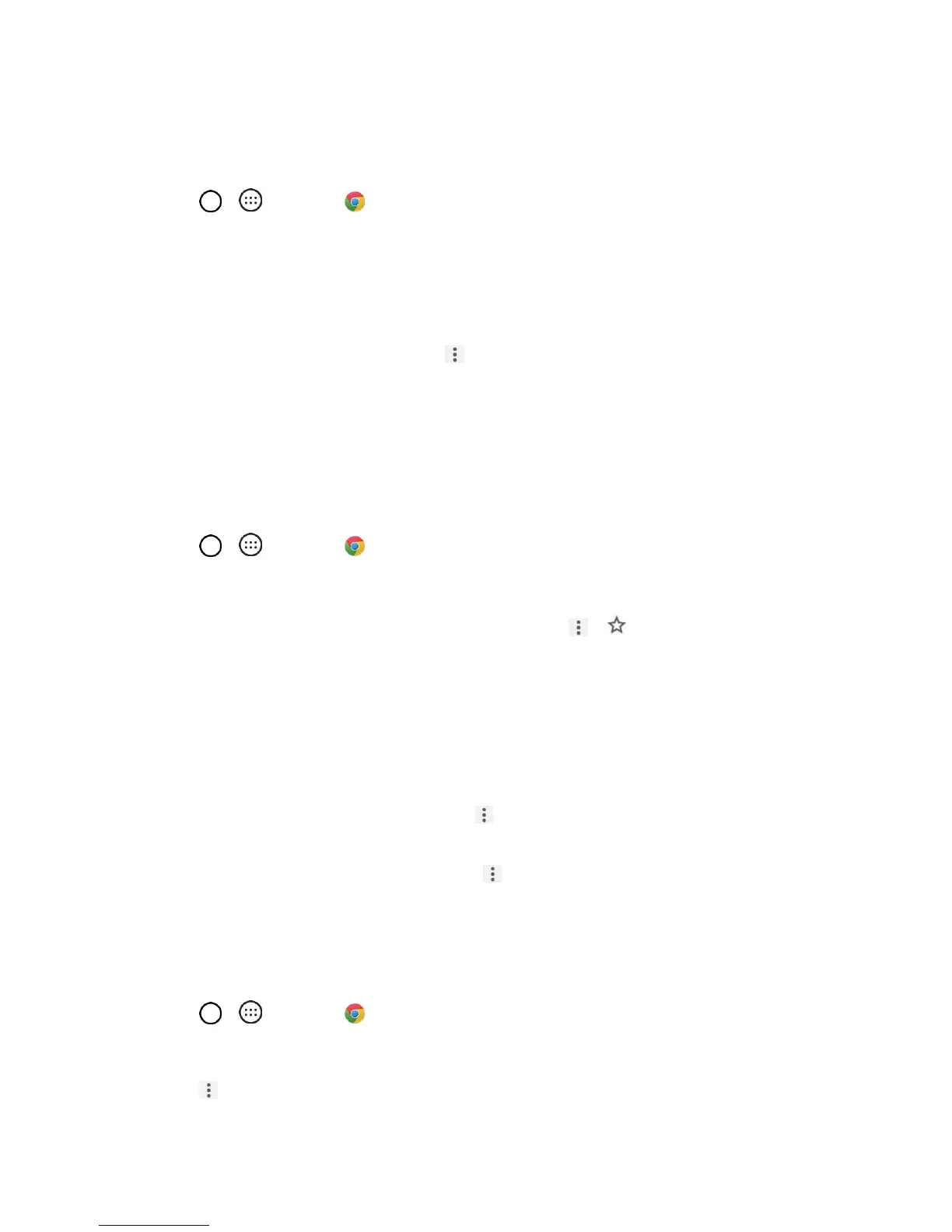Messaging and Internet 88
Use the Browser
Launching the browser is as easy as tapping an icon.
1. Tap > > Chrome .
The browser opens.
2. Tap the address bar at the top and enter search words (for a Google search) or a Web address.
Chrome Support
■ To find help in the Chrome browser, tap > Help & feedback.
A Web page will open displaying Google help for Chrome.
Tip: For more information, from your computer, visit: google.com/intl/en/chrome/browser/mobile/.
Add a Bookmark
Bookmark favorite sites using the browser menu options.
1. Tap > > Chrome .
The browser opens.
2. Navigate to the Web page you want to bookmark, and tap > .
The add bookmark window opens.
3. Check or change the bookmark title, URL, etc., and then tap Save.
The Web page is added to bookmarks.
Bookmark Options
● Editing Bookmarks: From the browser, tap > Bookmarks, touch and hold a bookmark, tap
Edit bookmark, edit the bookmark, and then tap Save.
● Deleting Bookmarks: From the browser, tap > Bookmarks, touch and hold a bookmark, tap
Delete bookmark.
View Browser History
Use the browser menu options to view your browsing history.
1. Tap > > Chrome .
The browser opens.
2. Tap > History.
