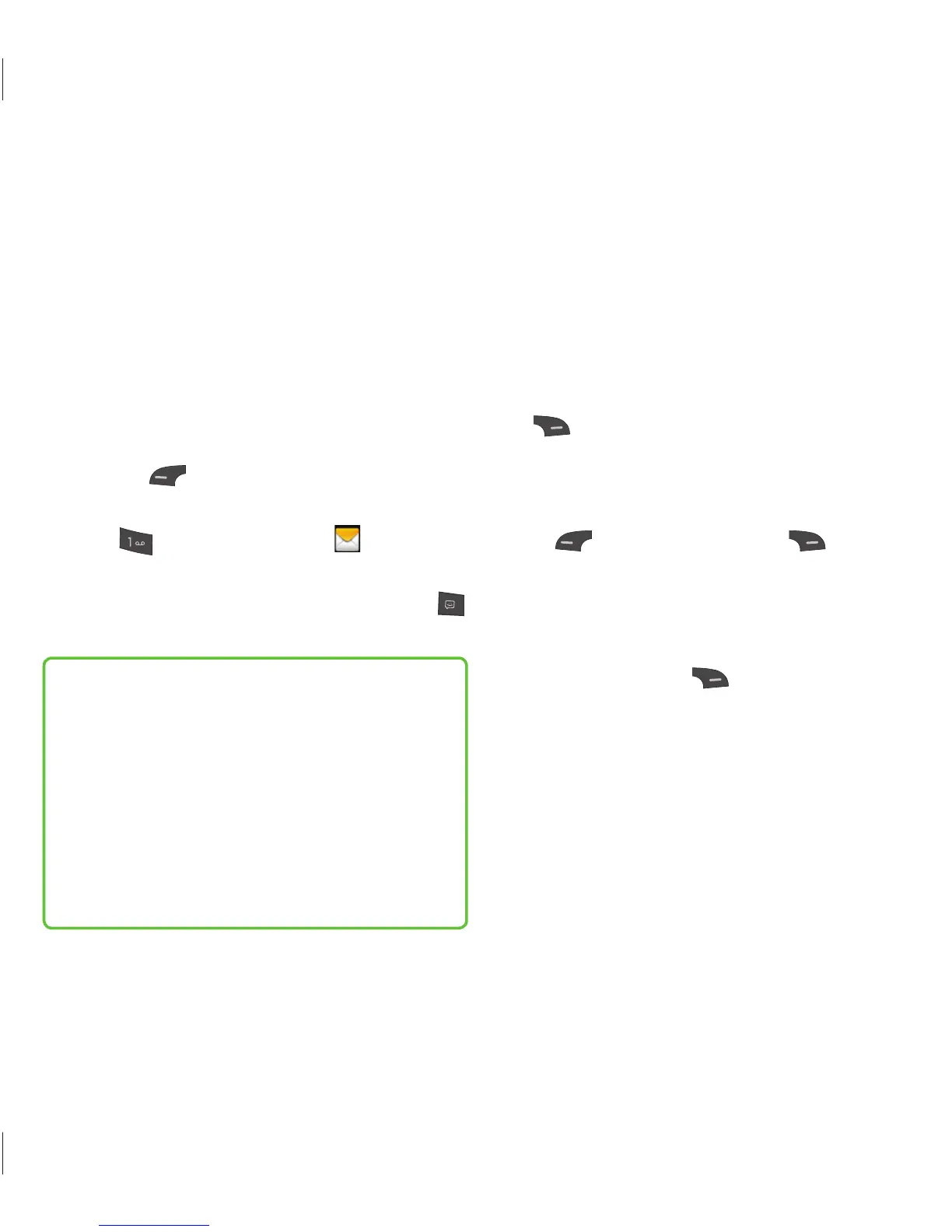22
This menu includes functions related to SMS
(Short Message Service), MMS (Multimedia
Message Service), Voicemail as well as the
network’s service messages.
Create Message
1
From the standby screen, press the Left
Soft Key Menu.
2
Select Messages.
3
Press Create Message .
OR
You can simply press the Message Key
from the standby screen.
Note
If you insert a picture, audio, or video
file while writing a multimedia message,
the file loading time will take about
5 seconds. You will not be able to
activate any key during the file loading
time. When the file loading is complete,
you will be able to continue writing your
multimedia message.
Editing a message
The following options are available when
editing a message.
Using Insert
While entering text, press the Right Soft
Key
Insert. The following options are
available.
d Symbol: You can insert various symbols
into your message. Pressing the Left Soft
Key and Right Soft Key scrolls
through the pages.
d Picture: You can select a picture to insert
by using the Navigation Keys. You can
preview the selected picture by pressing
the Right Soft Key
View.
d Audio: You can insert an audio file from
your saved audio files.
d Video: You can insert a video clip from
your saved video clips.
d Take New Picture: You can take and
insert a picture in your message.
Messages