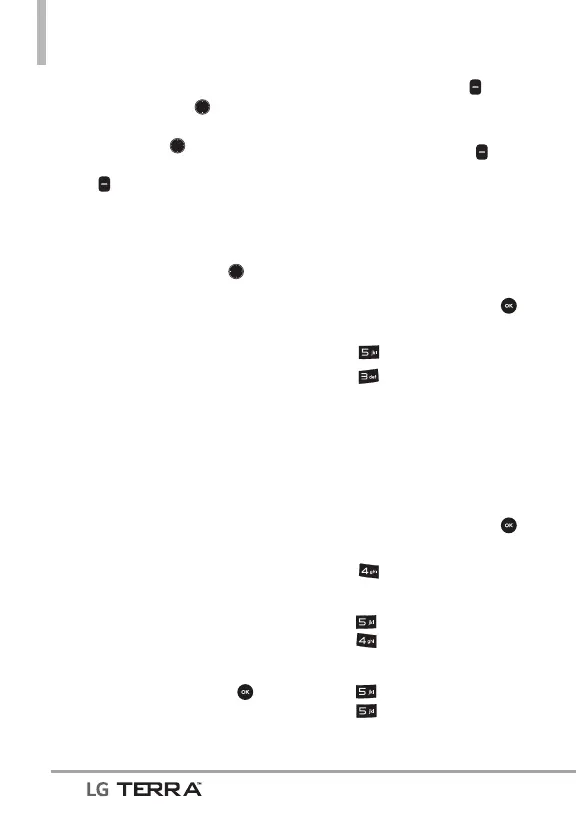Media Center
42
5. Set the brightness by pressing
the Navigation Key
up and
down, zoom by pressing the
Navigation Key
left and
right, and press the Right Soft
Key
[Options] to change
other settings.
NOTE Zooming is not available on the
highest resolution.
t
Press the Navigation Key left
and right to access the following
settings:
RESOLUTION 1280X960/
64
0X480/ 320X240
SELF TIMER Off/ 3 Seconds/
5 Seconds/ 10 Seconds
WHITE BALANCE Auto/ Sunny/
Cloudy/ Fluor
escent/ Glow
SHUTTER SOUND Shutter/
No Sound/ Sa
y “Cheese”/
Ready! 1 2 3
COLOR EFFECTS Normal/
Negativ
e/ Aqua/ Sepia/
Black&White
NIGHT MODE On/ Off
AUTO SAVE On/ Off
PREVIEW Actual view/ Full
screen
6.
Take a picture by pressing
[TAKE].
7. Press the Left Soft Key
[Save]. The picture is stored in
My Pictures.
t
Press the Right Soft Key
[Erase] to erase the picture.
3. Games
Allows you to access downloaded
games and purchase your favorite
games.
1. With the phone open, press
[MENU].
2. Press
Media Center.
3. Press
Games.
4. Choose the game you want
to play or select Get New
Applications to browse for and
download new games.
4. Internet
1. With the phone open, press
[MENU].
2. Press
Internet.
OR
Press
Media Center, then
press
Internet.
OR
Press
Media Center, then
press
Browser & Download,
then select Verizon Opera Mini.
