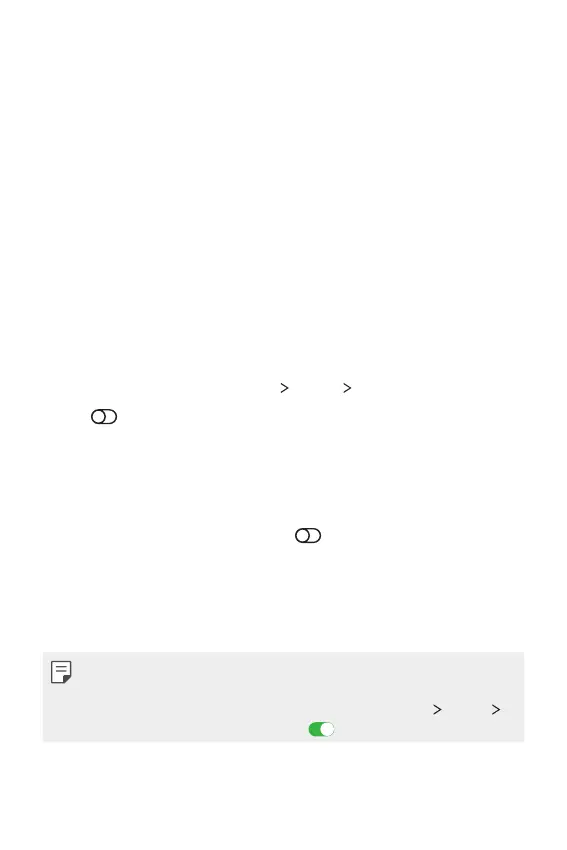Basic Functions 76
- Messages from: Set up a range of notifications when receiving a
message.
• Use Do not disturb: Turn on the Do not disturb feature.
• SCHEDULE: Set the schedule for which you want to turn on the Do
not disturb feature.
• Help: View the help for Do not disturb.
AOD (always-on display)
You can display the date, time, signature or other information on the
screen even when the main screen is turned off. Always-on display is a
useful feature when you need to check an information quickly.
Swipe the top of the Always-on display screen to access features including
Camera, Wi-Fi, sound settings, Bluetooth
®
, Flash, Music and more.
1
On the home screen, tap Settings Display AOD (always-on display).
2
Tap to activate the feature and configure the followings as desired.
• Tap the desired image among Digital clock, Analog clock, Dual
clock, Signature and Image, customize as desired, then tap Save.
• Tap Show display and select Tap to show for 10 seconds or
Always show.
• Tap Quick tools & music player
to swipe over the status icons
for Quick tools and the music player.
• To enhance brightness for the Always-on display feature, tap
Brighter display.
• To view the help for Always-on display, tap Help.
• The battery may drain faster when you use Always-on display. Turn this
feature off to save battery power.
• To deactivate the Always-on display feature, tap Settings
Display
AOD (always-on display), then tap
.