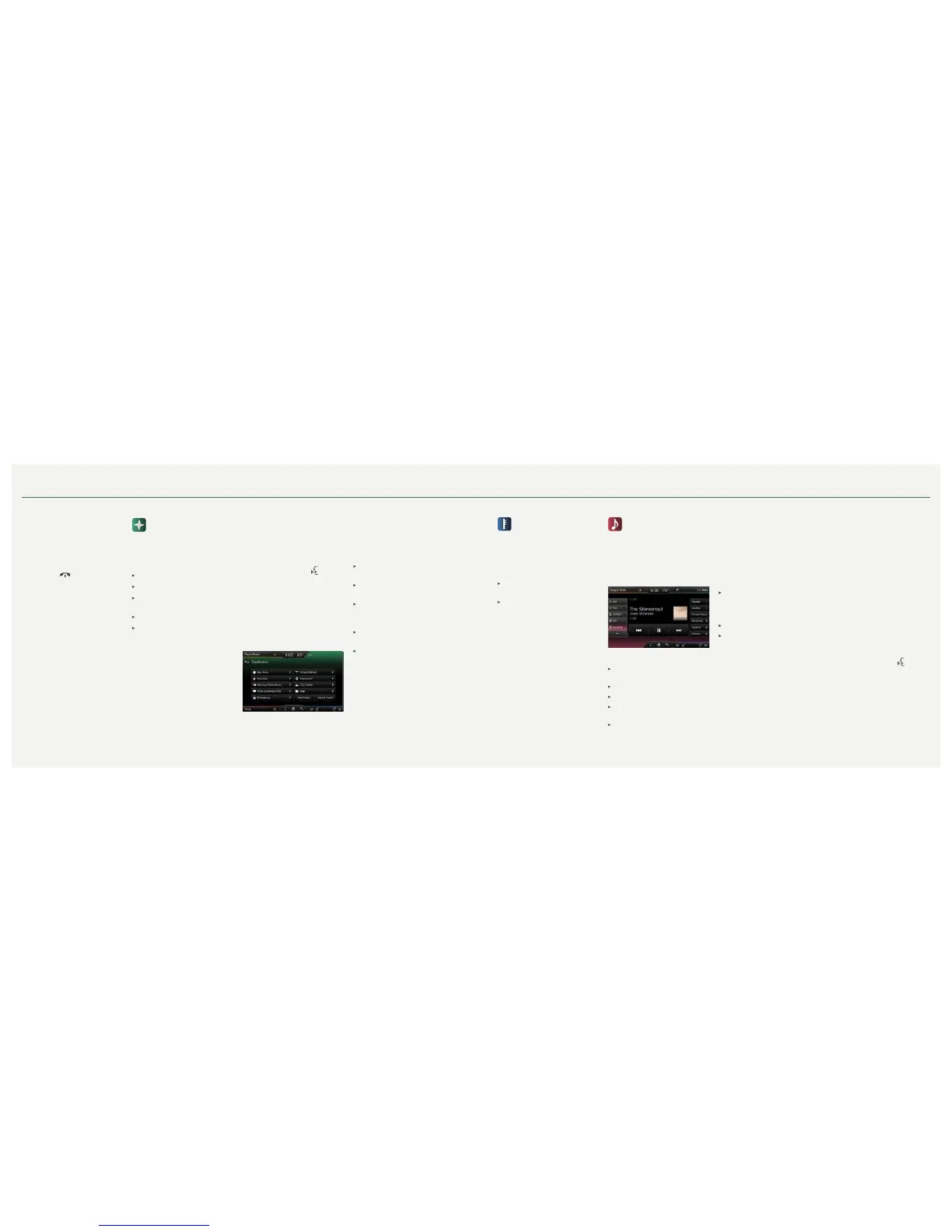*if equipped *if equipped
9
2016 MKX
8
SYNC
®
with MyLincoln Touch
TM
Answering Incoming Calls
Whenever you have an incoming
call, the name and number of the
person calling appears in your
display. Press the phone button to
answer an incoming call. You can
hang up at any time by pressing the
phone button
.
Do Not Disturb Mode
This feature blocks incoming calls
and text messages and saves them
for later. You still have access to
outgoing calls when this feature is
active. Say the voice command
“Do not disturb on” to enable and
“Do not disturb o ” to disable.
Navigation*
Get started with your
navigation system by pressing
the upper-right, green corner. The
available, voice-activated navigation
system includes:
SiriusXM Trac
TM
SiriusXM Travel Link
TM
GPS (Global Positioning System)
technology
3-D mapping
Turn-by-turn navigation
Some features require activation.
Refer to the MyLincoln Touch
chapter of your Owner’s Manual for
complete details.
Set a Destination
Set a destination through your
touchscreen by using a street
address, an intersection, a point of
interest (POI) or a place on the map.
The easiest way, however, is by voice.
1. Push the voice button
.
When prompted, say “Find
an address”.
2. The system asks you to
say the full address and then
displays an example on-screen.
3. You can then speak the address
naturally, such as: “One two
three Main Street, Anytown”.
You can also use the touchscreen to
enter a destination and narrow your
choices by city or street as you type.
You can choose from up to three
dierent types of routes:
Fastest: Uses the fastest moving
roads possible.
Shortest: Uses the shortest
distance possible.
Eco (EcoRoute): Uses the most
fuel-ecient route.
Tips
Save your favorite locations by
touching “Save to Favorites”.
Change your map views from
Direction Headed, North
Up or 3-D.
Climate
Control the temperature,
airflow direction, fan speed and other
climate features for you and your front
passenger through the touchscreen.
Set Your Temperature
Touch the lower-right, blue Climate
corner on the touchscreen.
Set your exact, desired
temperature by using the
+ or – buttons.
You can also use the voice controls
to adjust the temperature. Say
“Climate set temperature 72
degrees” and MyLincoln Touch
makes the adjustment.
Entertainment
No matter how you store your
music, SYNC makes it yours to enjoy
when you are behind the wheel. Just
press the lower-left, red corner of
the touchscreen. From here, you can
easily go between AM, FM, SiriusXM,
and other media sources.
Set Your Radio Presets
Touch the Entertainment corner on
the touchscreen.
Touch FM.
Touch Direct Tune.
Enter the desired station and
touch Enter.
Touch Presets and then touch and
hold one of the memory preset
buttons to save it.
The sound mutes and then returns
after the system saves the station.
Bring in Your Own Music
Gain access to any audio source by
voice and even control how each
operates, like changing radio stations,
CD tracks or music on one of the
following devices:
Smart-charging USB ports, located
in the front console, on the center
stack, and on the rear of the center
console for rear-seat passengers.
Bluetooth® streaming
SD card*
For additional support, refer to your
Owner’s Manual, visit the website or
call the toll-free number. See the inside
front cover of this guide for details.
Using SYNC To Access
Digital Media
SYNC has a media hub with multiple
inputs allowing you to access personal
media from your digital devices. Plug
in your USB media devices such as
phones and MP3 players and use
SYNC to play all of your favorite music.
Note: SYNC indexes all of your
music. The more music you
have on your device, the longer
it takes SYNC to index.
Using Voice Commands to
Play Music
1. Plug your media player into your
USB port.
2. Press the voice button
. When
prompted, say “USB”, then follow-
up by saying a voice command.
3. The system repeats the command
back to you and then plays the
selected item.
