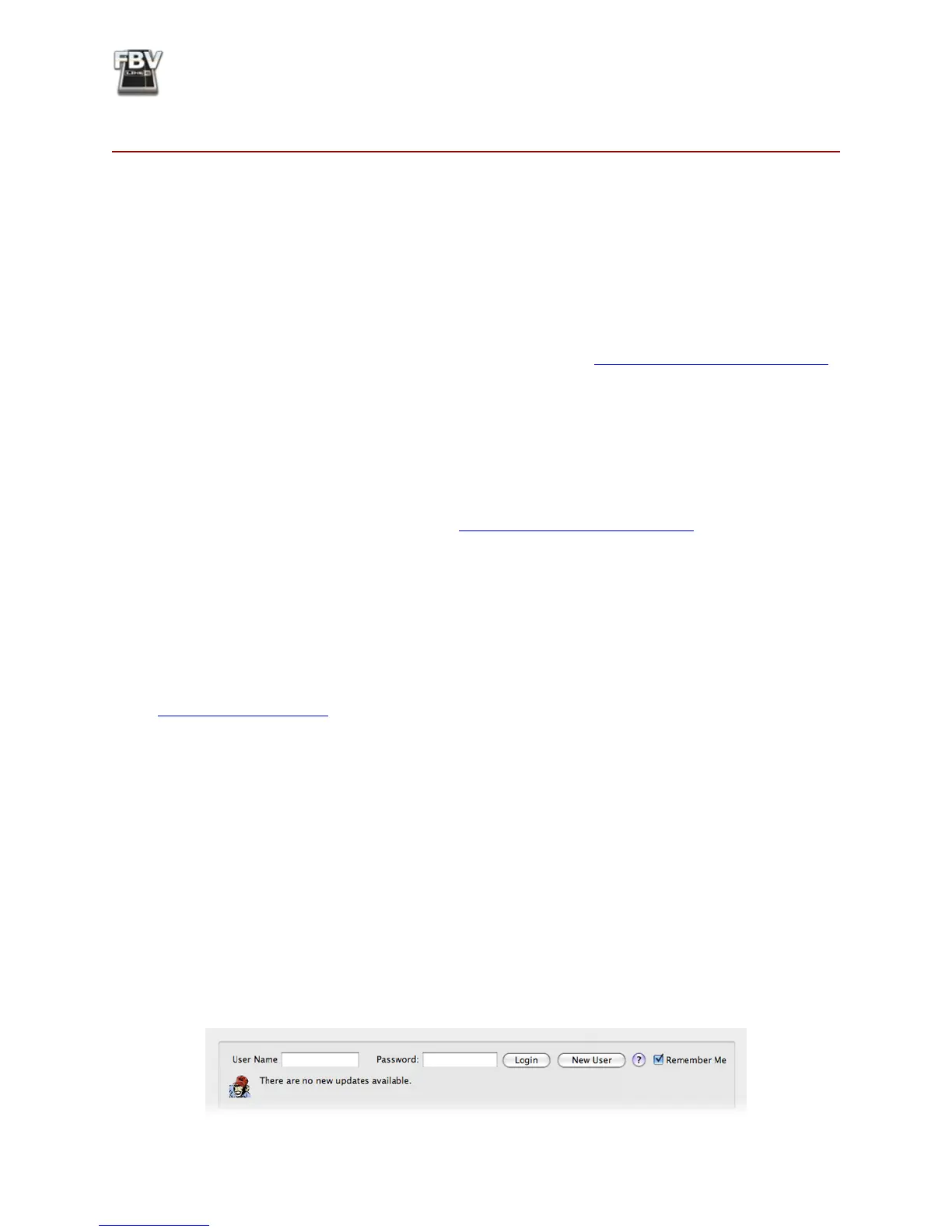FBV MkII Advanced User Guide: Getting Started
1•1
GeTTinG sTarTed
Congratulations if you’ve obtained a new FBV Shortboard
TM
MkII or FBV Express
TM
MkII since
you are now equipped for remote, hands-free access to numerous Line 6 products, as well as 3rd party
MIDI software! This document will walk you through setting up and using your FBV MkII Series
Controller specically with POD X3, POD X3 Pro, Line 6 GearBox software, and 3rd party MIDI &
DAW software that responds to MIDI control.
To get the most out of your POD X3, GearBox or MIDI/DAW software and best understand just what
those FBV buttons and pedals are accessing, it is recommended you first read through the very helpful
info in these products’ User Manuals. Another handy resource is the FBV MkII Series Controller
User Manual, which comes in the box with your FBV unit. If you cannot find these printed manuals,
then you can download them free from the Line 6 Support site at http://line6.com/support/manuals/.
FBV MkII with Line 6 Spider IV Amplifiers
Line 6 FBV MkII Series Controllers are also designed to work with many Line 6 Amplifiers. In
particular, the new Line 6 Spider IV
TM
Amplifiers offer remote control of many exciting features
such as Quick Loop, access to custom presets, amp & effects parameter manipulation and more! Using
FBV MkII Controllers with Spider IV is covered in the Spider IV Advanced User Guide, available for
download free from the Line 6 Support site at http://line6.com/support/manuals/.
Updating & Registering with Line 6 Monkey
OK, so maybe you already read about doing this updating & registration stuff for your FBV MkII and
other Line 6 products, but in case you were too excited with your new gear to get to that yet, now is
the time to do it! It’s a simple process really, just run Line 6 Monkey on your computer with an Internet
connection. Line 6 Monkey is the intelligent updater software utility that is typically installed with
other Line 6 software titles. If you don’t already have it installed, you can get free from the Line 6 site
at www.line6.com/monkey/.
Once you’ve installed the Line 6 Monkey software, connect your FBV MkII to your computer’s USB
port (and please disconnect any other Line 6 USB devices for now since we only want Line 6 Monkey
to check your FBV). Be sure to exit the Line 6 FBV Control application as well as any MIDI/DAW
applications that might be running. With your computer’s Internet connection active, follow these
steps to launch Line 6 Monkey...
• On Mac
®
, go to Applications > Line 6 > Line 6 Monkey
• On Windows
®
, go to the Start button menu > Programs > Line 6 > Tools > Line 6 Monkey
Login Account
You’ll need to Login so that Line 6 Monkey can communicate with the online Line 6 Server to provide
the specic product updates for your gear. It’s just a few clicks, and it’s free!
