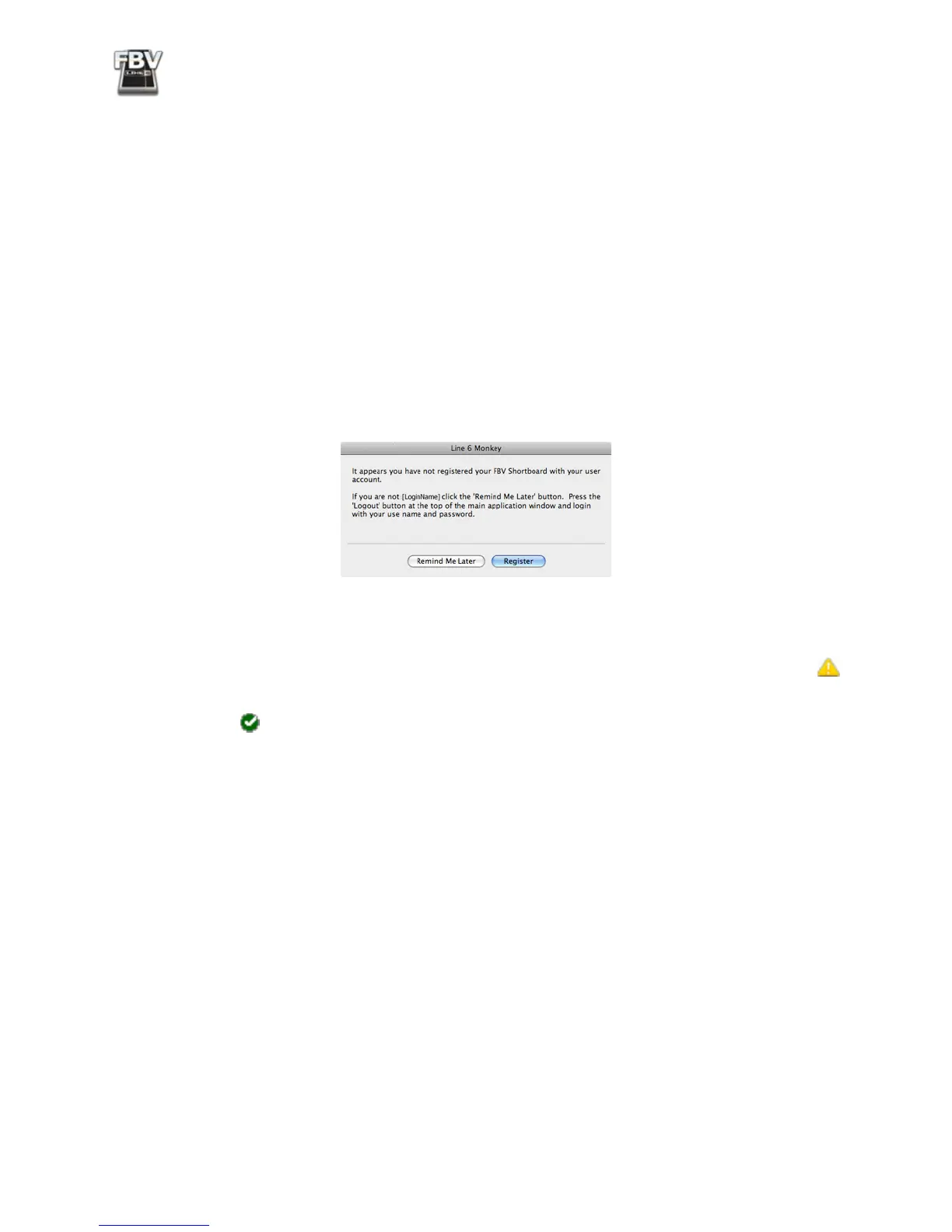FBV MkII Advanced User Guide: Getting Started
1•2
• If you have a Line 6 account, type in your User Name and Password at the top of the Monkey
dialog.
• If you have not yet created an account, click the New User button and you’ll be walked right
through the steps.
Register Your FBV
Registration of your Line 6 gear may be required for some updates and product authorizations, and
is also important because it ensures that you’re dialed in for warranty service and makes it possible
for us to contact you if new software versions or other cool enhancements are offered - cutting edge
technology and such!
If you have not already done so, you’ll be prompted to register your connected FBV MkII device. Just
click that Register button and fill in the blanks on the web page. This page will list all your registered
Line 6 gear in one place.
Grab those Updates
Once Line 6 Monkey launches, it will automatically detect your connected FBV MkII device. Within
the Updates screen in Line 6 Monkey, if you see any items indicated with an exclamation symbol
then you should select the item in the list, click on the Update Selection button, and let the little
Monkey fellow walk you through the installation steps. Items in the Updates screen indicated with
a green check , are up-to-date and need no attention. If you plan on connecting your FBV to your
computer, then you’ll definitely want to have Monkey grab the Line 6 FBV Control application for you
here too (more on this application in the next section).
Note that the columns on the right tell you the version numbers for all currently installed items and
available updates. Click on any item in the Updates list and refer to its description in the Help and
Info pane below. Also, at the left you’ll see your connected FBV device shown, along with its unique
ESN (Electronic Serial Number), should you ever need to reference this ID number for registration or
warranty service.
Running Line 6 Monkey is the easiest way to stay current on the latest Line 6 software and hardware
updates!
