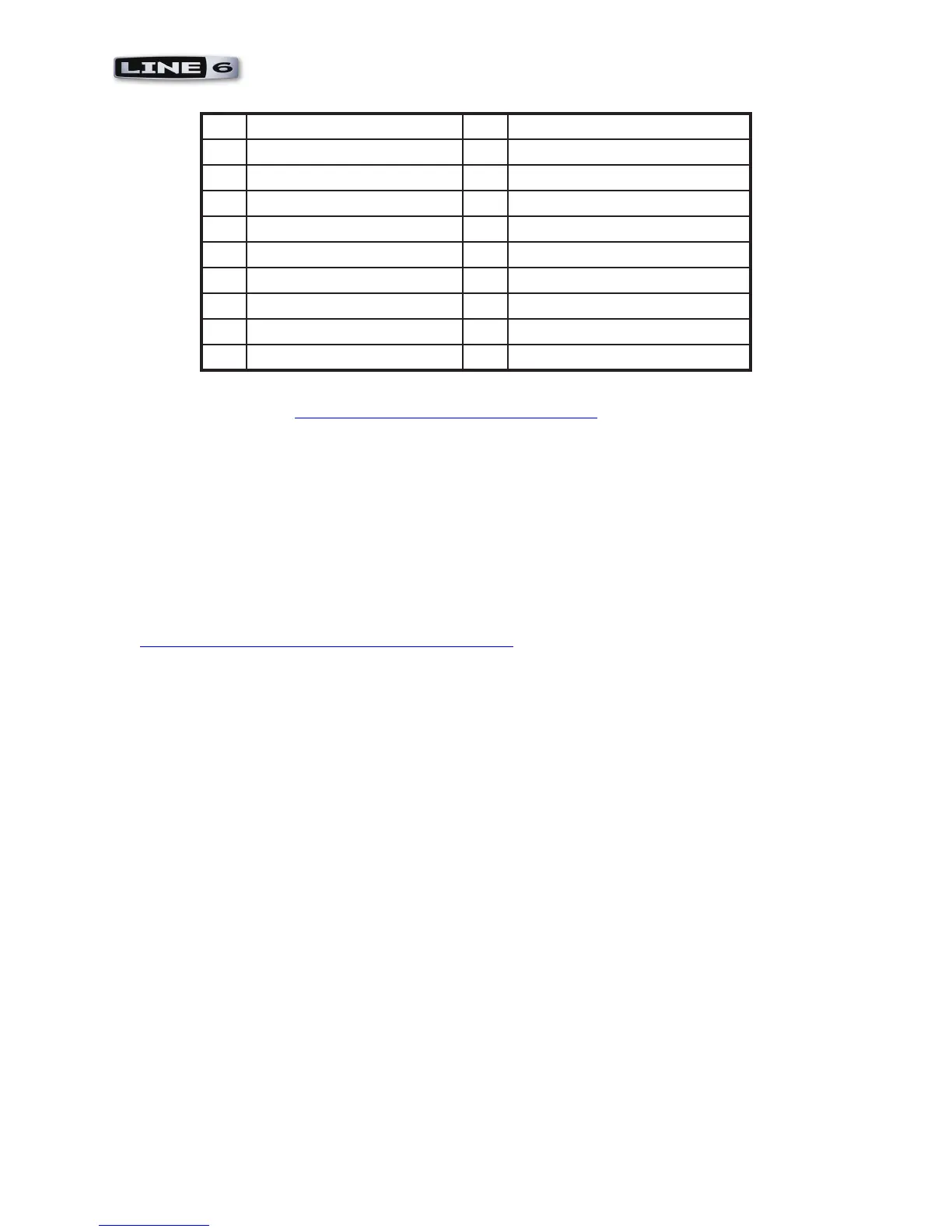1•5
MIDI Setup Guide: Start Here
1 Octave Up 11 Transport - Rewind
2 Octave Down 12 Transport - Forward
3 Pitch Bend Wheel 13 Transport - Stop
4 Modulation Wheel 14 Transport - Play
5 Sound Select (Previous) 15 Transport - Record
6 Sound Select (Next) 16 Button 1
7 Knob 1 17 Button 2
8 Knob 2 18 Button 3
9 Knob 3 19 Button 4
10 Knob 4
For information on how to map these controllers to POD Farm 2, GearBox and MIDI/DAW software
parameters, please see “MIDI Control Configuration” on page 2•1.
KB37 Note Keys & Pitch Wheel
KB37’s note keys and pitch wheel automatically transmit MIDI note-on and pitch bend messages
to the KB37 USB MIDI Out port (these do not send any data to GearBox). There is typically no
configuration required for these - once your MIDI/DAW software is configured to receive MIDI from
the KB37 MIDI Out port, it should automatically receive the messages, allowing you to record into
a MIDI track and trigger software instruments. The Octave Select switches allow you to change the
note range up/down that the device’s 37 note keys transmit, as indicated by the Octave Select LEDs.
For some helpful examples on how to configure your MIDI/DAW software for KB37, please see
“Controllers and 3rd Party Applications” on page 4•1.
With the above steps complete you should now be ready to dive into the following chapters with
your Line 6 POD Studio or TonePort gear!
