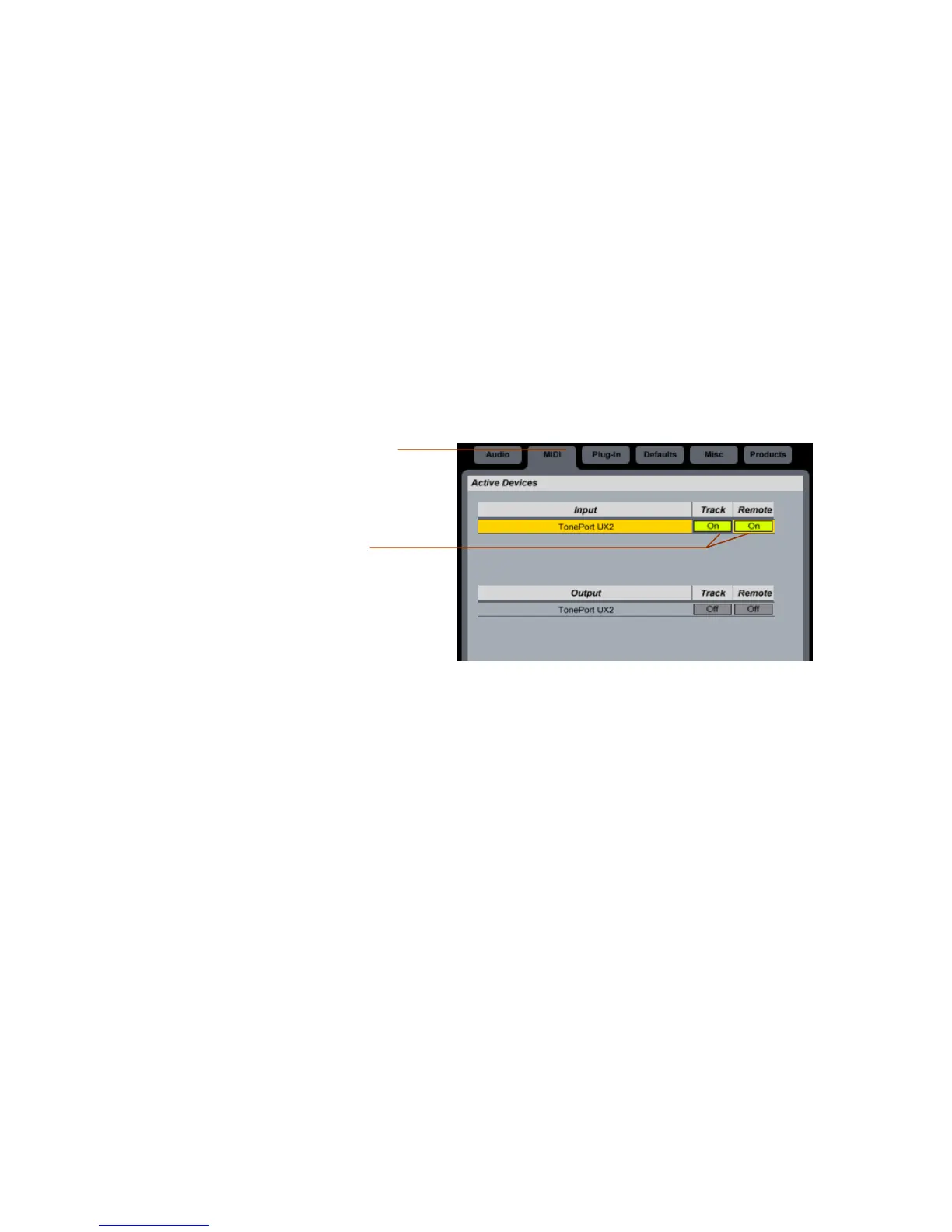Both the included Ableton Live Lite 5 software and GearBox are configured by default to work
together – all that is required is to choose your TonePort UX2 as an “active” controller device
within the Ableton Live software. Footswitch 1 is configured to toggle Live’s Play/Stop, and
Footswitch 2 to toggle Record On/Off. Therefore, using two footswitch pedals connected to your
TonePort UX2 this way allows you to remotely control Live’s transport for playback, recording
and even punch-in recording! The following steps show you how to make this device selection
within Ableton Live…
Select TonePort UX2 as an active remote control device in Ableton Live Lite 5
With TonePort UX2 connected to your computer’s USB port and the GearBox software
running, launch Ableton Live Lite 5 and go Options > Preferences (Windows) or Live
> Preferences (Mac).
Go to the MIDI tab
Click both Track and Remote
buttons On to make your
TonePort UX2 an active MIDI
device/controller
Once the above settings are made you should immediately be able to trigger Ableton
Live’s transport functions. If you have changed the default settings in the GearBox
Preferences, the following steps instruct you how to re-configure them for footswitch
control of Ableton Live…
Go to the GearBox Edit > Preferences (Windows), or GearBox > Preferences (Mac)…
Page 2 of 8
