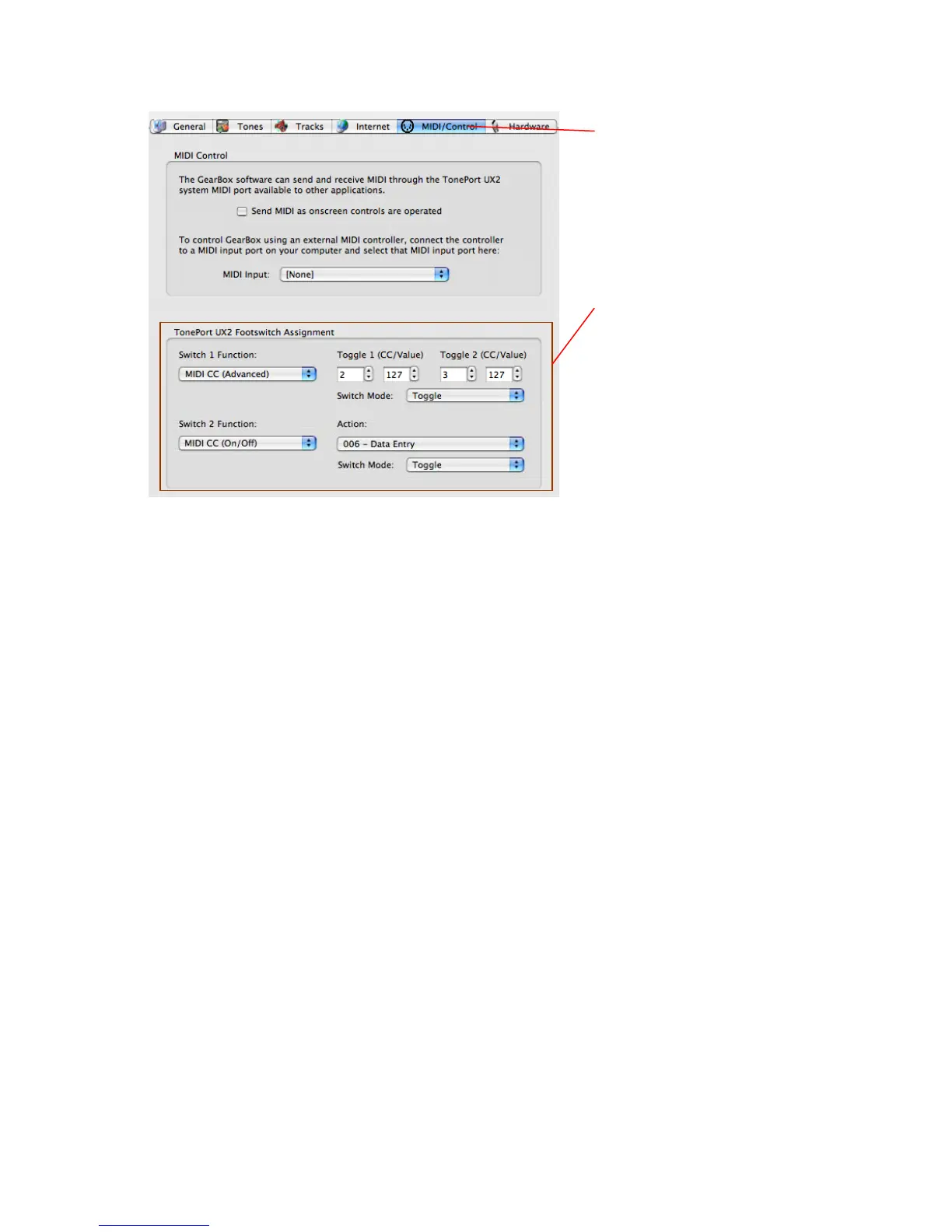Select the MIDI/Control tab
Configure all settings as shown
here to map to Ableton Live’s
default settings for Play/Stop
and Record Enable/Disable
Be sure to click OK for the
settings to take effect (or
Apply then OK if the settings
were changed)
Using this special configuration with Toggle 1 and Toggle 2 settings for Footswitch 1 will
alternately trigger Ableton Live’s transport “Play” and “Stop” buttons. Footswitch 2 will toggle
the transport Record button on/off. This footswitch setup offers a few different possibilities with
Ableton Live. If you arm a track for recording, you can effectively punch-in and punch-out “on-
the-fly” by triggering Play (Footswitch 1) and, when you reach the desired punch-in location,
press Footswitch 2 to trigger Record. This will actively start recording into the armed track.
Momentary switch mode - Alternatively, you can set the Switch Mode to Momentary rather
than Toggle. Set Footswitch 2’s Switch Mode to “Momentary” to change the behavior to where
the Record button is triggered only while the pedal is held in the down position. This allows you
to do a very specific punch-in, where you press and hold the button only for the duration that
you want to punch record. This can be handy to punch yourself in to correct a few notes of a solo
or vocal performance, for example.
Setting up Footswitch Control manually in Ableton Live Lite 5
This section will show you how to set up the Start/Stop and Punch In/Out functions for the
TonePort UX2 footswitches manually, in case Ableton Live 5 doesn’t recognize them. First, set
up your TonePort as the active MIDI device/controller as described above, then set/verify the
MIDI settings shown above in GearBox’s MIDI/Control window.
Page 3 of 8
