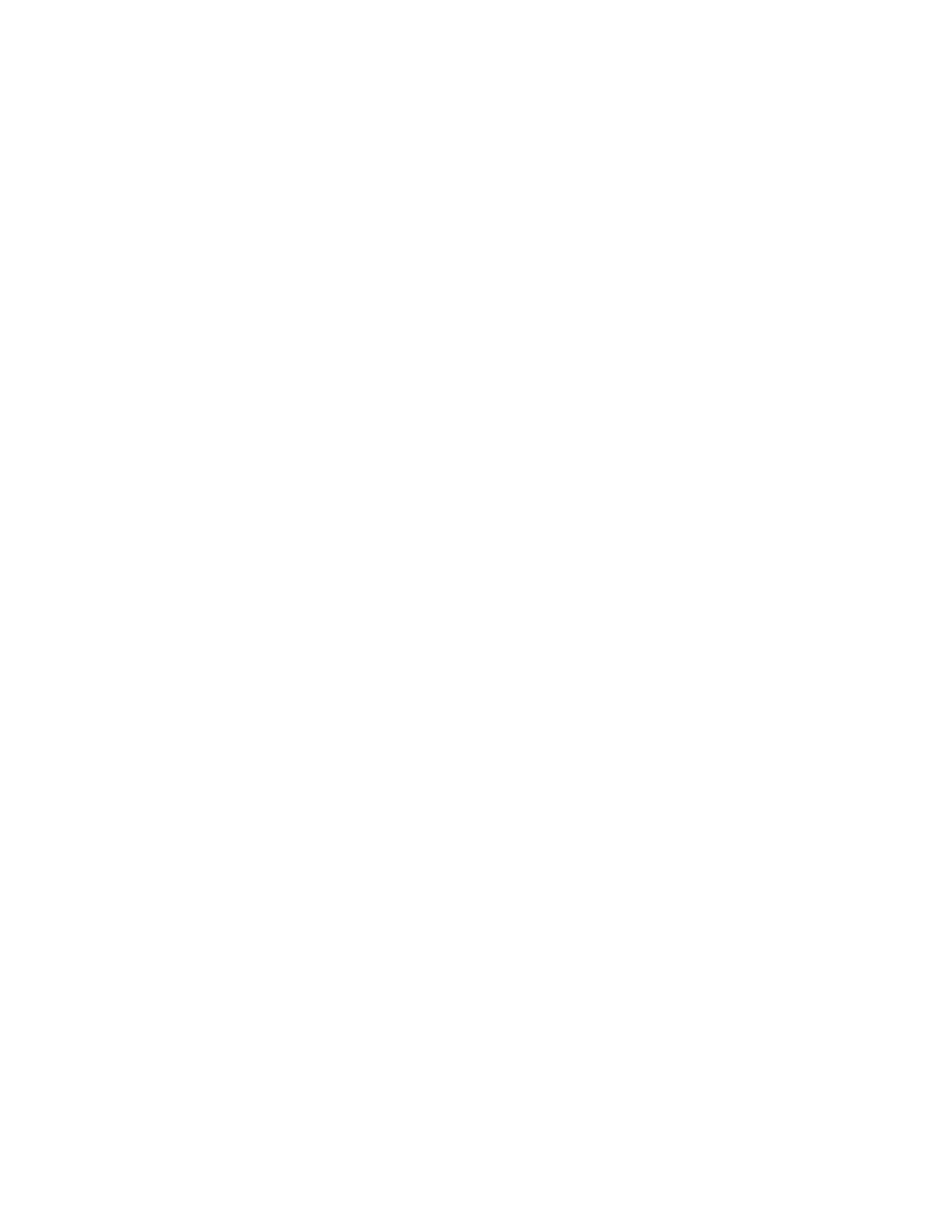1-800-237-5465 Applied Computer Systems, Inc. www.acs-linksystems.com
8) If you have correctly entered the login information, you will now be given a shell prompt. The
prompt ends with <~> which tells you that the shell is ready for another command.
IMPORANT: When entering commands at the shell prompt bear in mind that capitalization matters.
You must enter each character exactly as the directions indicate.
9) Hold in the Alt button and press F3. Login once more to get another shell prompt. We will use
this prompt at a later stage. Hold in the Alt button and press F2 to return to the first prompt.
10) Enter the command rwroot and press ENTER. The command will execute and you will be
returned to the shell prompt.
11) Enter the command vi /etc/X11/xorg.conf and press ENTER. You should now see the contents
of the configuration file which holds the touchscreen calibration settings.
12) Press the Page Down button on the keyboard until you see the line reading Identifier
“TouchScreen”.
13) Press i (as in “india”) on the keyboard to begin editing the file.
14) Finding the perfect calibration values is a trial-and-error process. If your touchscreen's
calibration is off in the horizontal direction you will want to tweak the MinX and MaxX
settings. Similarly, if it is off in the vertical direction you will want to tweak the MinY and MaxY
settings. Adjust them in increments of 50 or 100 to start with.
15) Press ESC (escape) on the keyboard to leave the editing mode.
16) Press :w (colon, w) followed by ENTER to save your changes.
17) Hold in the Alt button and press F3 to switch to the second shell prompt that we created
above.
18) Type xinit and press ENTER to start the controller software. At the point you will be able to
test the calibration settings that you entered. Make a note as to what needs to change
(horizontal and/or vertical calibration), then press Settings followed by Shutdown to return to
the prompt.
19) Hold in the Alt button and press F2 to switch back to the editor.
20) Proceed with these instructions only if the calibration is now to your satisfaction. If you need
to continue adjusting the calibration, return to step #13 now.
21) Press :q (colon, q as in “quit”) followed by ENTER to return to the shell prompt.
22) Enter the command roroot and press ENTER. The command will execute and you will be
returned to the shell prompt.