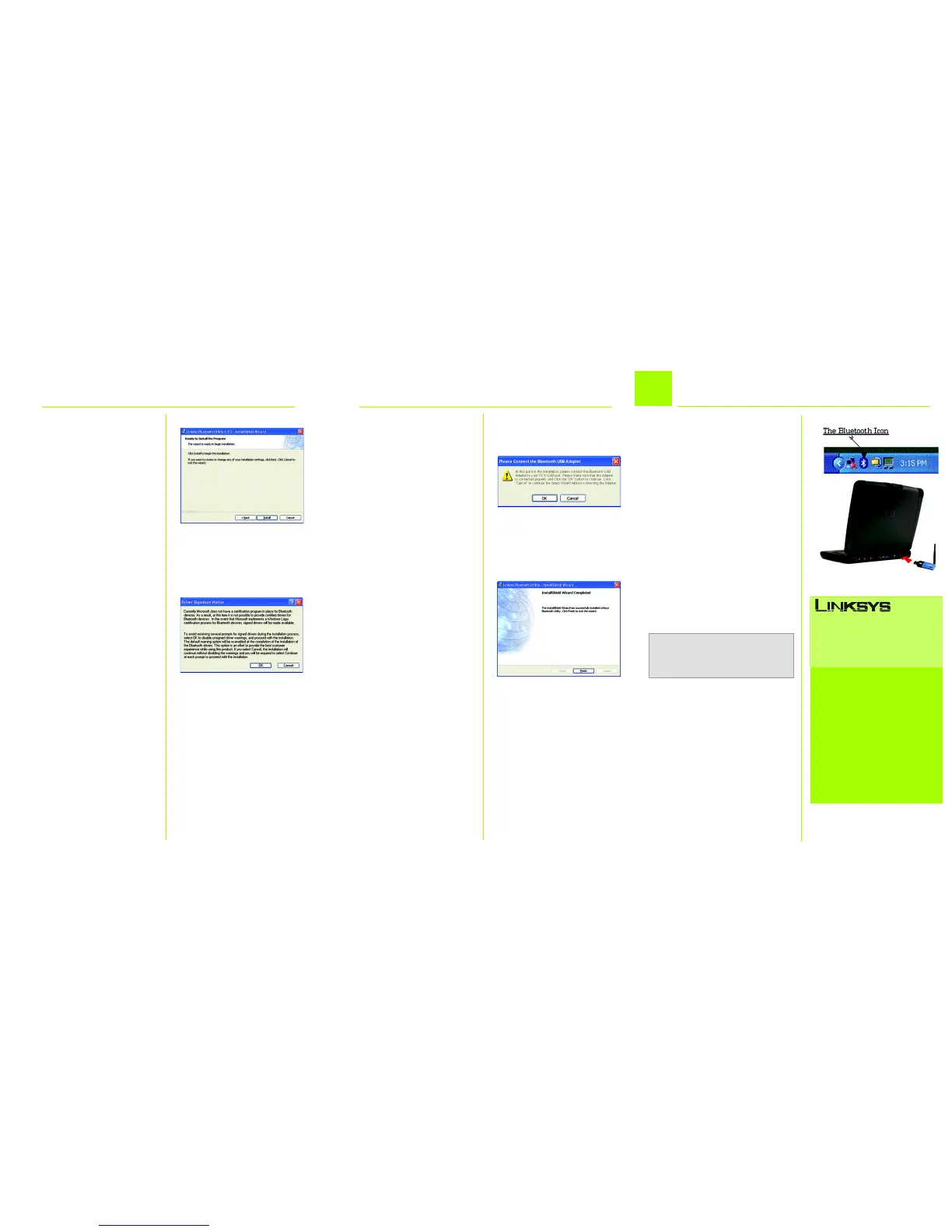Model No.
E
G At this point, you should con-
nect the Adapter to your PC’s
USB port. (See the description in
the next step for details.) After
connecting it, click the OK but-
ton. If you do not wish to con-
nect it at this time, click the
Cancel button. The Adapter
may be connected after the
Bluetooth Software is installed.
H The Wizard, along with all you
need to install the Adapter, has
been successfully installed.
Click the Finish button to close
the final window.
G
E Now, the Bluetooth Software
will be ready to begin installing
all of the necessary files. Click
the Install button to begin.
If you wish to move back
through the Wizard, click the
Back button. If you wish to
close the Wizard, click Cancel.
The files will proceed to install.
F During installation, you may
see a Driver Signature Notice.
This product has been tested
for use with Windows. Click the
OK button to continue.
B
A After a moment, a Bluetooth
icon will appear in your system
tray.
B To connect the Adapter to your
PC, simply plug it into any
unused USB port.
Congratulations! The installa-
tion of the Adapter is com-
plete.
F
For additional information or troubleshooting
help, refer to the User Guide on the Setup CD-
ROM. You can also call or email for further
support.
24-hour Technical Support
800-326-7114
(toll-free from US or Canada)
E-mail Support
support@linksys.com
Website
http://www.linksys.com or
http://support.linksys.com
RMA (Return Merchandise Authorization)
http://www.linksys.com/support
FTP Site
ftp://ftp.linksys.com
Sales Information
800-546-5797 (800-LINKSYS)
A Division of Cisco Systems, Inc.
®
Linksys is a registered trademark or trademark of
Cisco Systems, Inc. and/or its affiliates in the U.S.
and certain other countries. Copyright © 2003
Cisco Systems, Inc. All rights reserved.
USBBT100-QI-31016NC KL
Connecting the Adapter
2
NOTE: Before you can start using the
Adapter, you must run the Bluetooth Setup
Wizard, as described in the User Guide.
H
A
