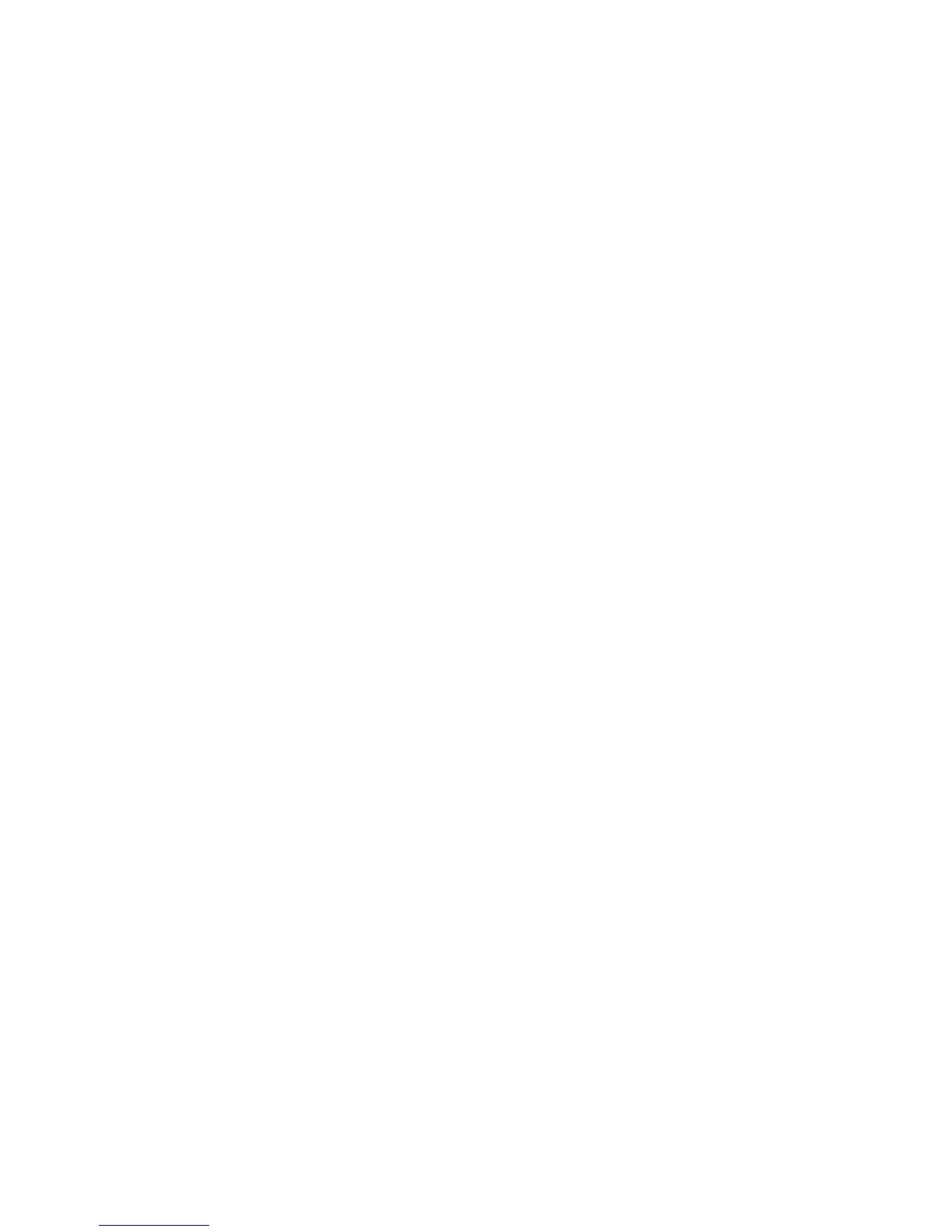Firmware Filename: dd-wrt.v24_std_generic_[X].bin (where [X] is an optional string)
Instructions:
• Connect/associate the wireless (802.11) client computer (with DHCP enabled) to
the device. If wireless encryption (WEP, WPA, or WPA2) is enabled on the
device, enter the key when prompted. If you are not served an IP address by the
device, you will need to determine the device LAN IP address (see next step) and
manually assign the wired client an IP address in the same subnet as the device
LAN IP address. For example, if the device LAN IP address is 192.168.1.1,
assign yourself an IP address of 192.168.1.11.
• Determine the <Device_LAN_IP_Address>. If the device is running DHCP, the
device LAN IP address is likely the default gateway of your connected client;
otherwise, if the device LAN IP address is not the default LAN IP address listed
above, the device LAN IP address can be retrieved in wireless sniffer capture data
(e.g., kismet).
• Log on to the device’s web interface by opening a web browser and pointing it to
http://<Device_LAN_IP_Address>, where “<Device_LAN_IP_Address>” is the
device IP address determined from the previous step (i.e., not the literal string
“<Device_LAN_IP_Address>”). For example, if the <Device_LAN_IP_Address>
is 192.168.1.1, use http://192.168.1.1.
• At the login prompt, enter the web interface password and click OK.
• Then click the “Administration” link on the upper right tab.
• Then click the “Firmware Upgrade” tab.
• Click the “Browse…” button and browse to the dd-wrt.v24_std_generic_[X].bin
firmware file on the client computer.
• Click the “Upgrade” button.
• Watch the interface for any additional steps/error messages/information.
Reboots Automatically After Upgrade: Yes
Approximate Upgrade Time: 130 seconds
Known Issues: None
