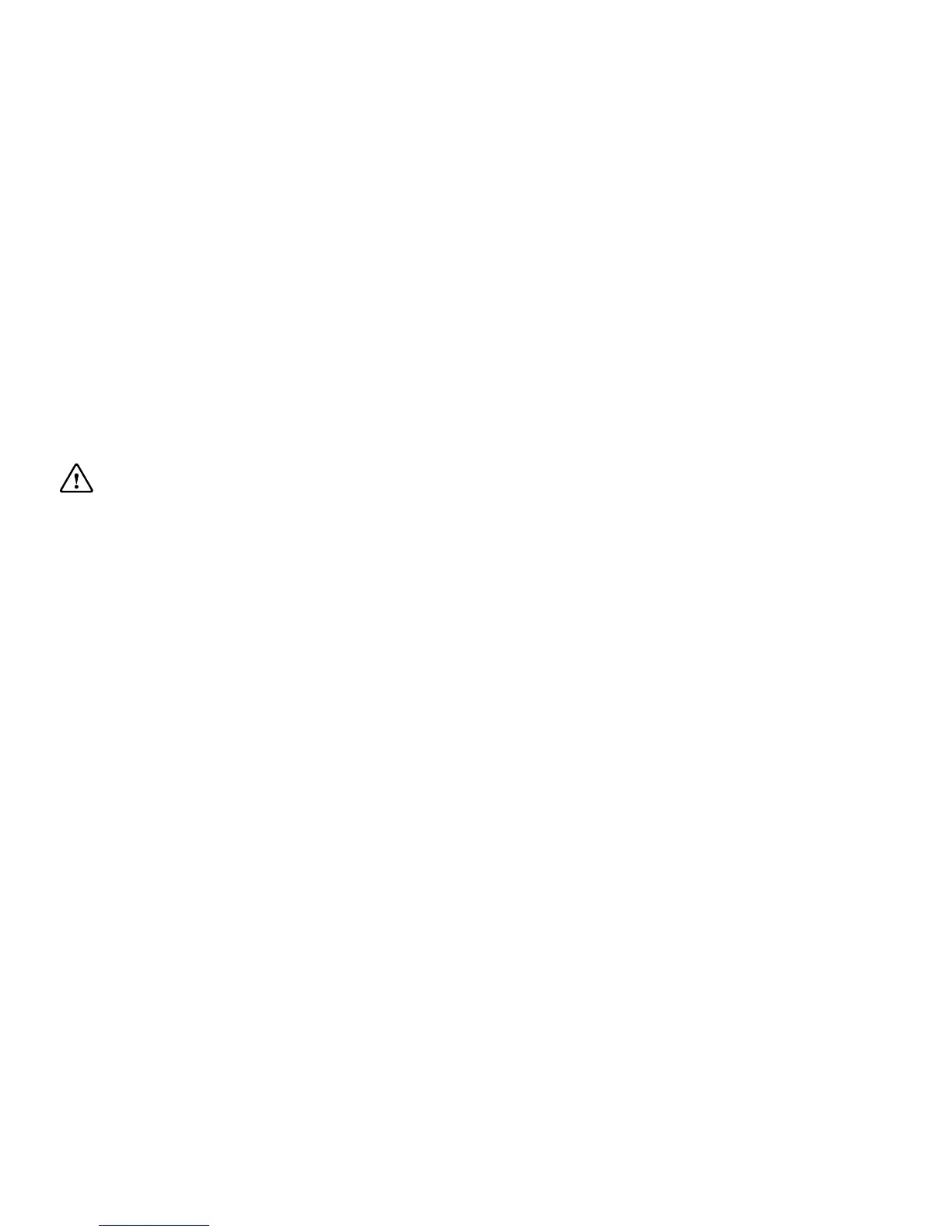Go to the Start Screen
To get back to the Window® Start Screen, press the
Windows® button once.
Drag an item
To drag and item, press and hold an item, and slide
your finger across the screen to drag the item.
Zooming in or out
To zoom in or out of an app or photo, place 2 fingers
on the screen and pinch together to zoom in, and
slide apart to zoom out of the item.
Note:
You may not be able to zoom in or out in all
apps.
Important: Avoid scratching the touch screen.
Never use an actual pen, pencil, or other sharp
object on the touch screen.
Rotating an item
Place 2 or more fingers on the item, when rotating
your fingers the item will rotate with them.
Note:
You may not be able to rotate all items.
Using Windows® 8.1
For a full guide to using Windows® 8.1 please visit:
http://downloads.linx-tablets.com/manuals
8
