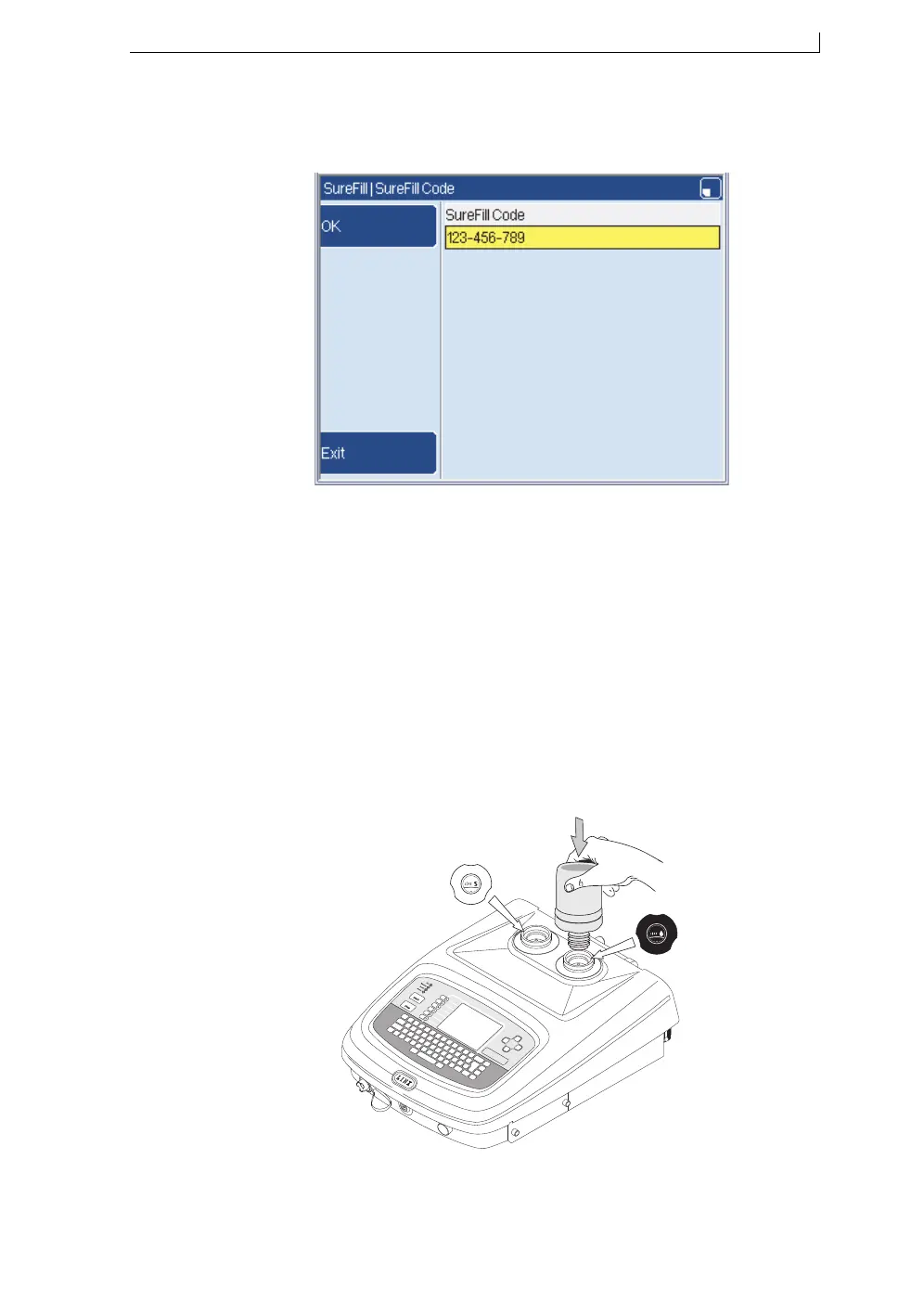Chapter 6: Look after your printer
FA69315–3 English 49 Linx 5900 & 7900 Quick Start Guide
2. Press the Enter SureFill Code key and enter the nine-character label
code for the selected ink or solvent type.
Figure 6-6. SureFill Code page
3. Press the OK key. A code that is valid identifies the configured ink
type and solvent type for the printer, and refers to an ink or solvent
with a shelf life that has not expired.
If you enter a valid code, the Ink Refill page is displayed. Follow the
instructions on the screen (or in steps 4 to 7 below) to refill the ink or
solvent.
4. Remove the solvent or ink filler cap, as required:
• The white filler cap, marked “S”, for solvent.
• The black filler cap, marked with an ink-drop icon, for ink.
5. Remove the cap from the bottle and then invert the bottle into the
correct filler point, as shown in Figure 6-7.
Figure 6-7. Refill with ink and solvent
