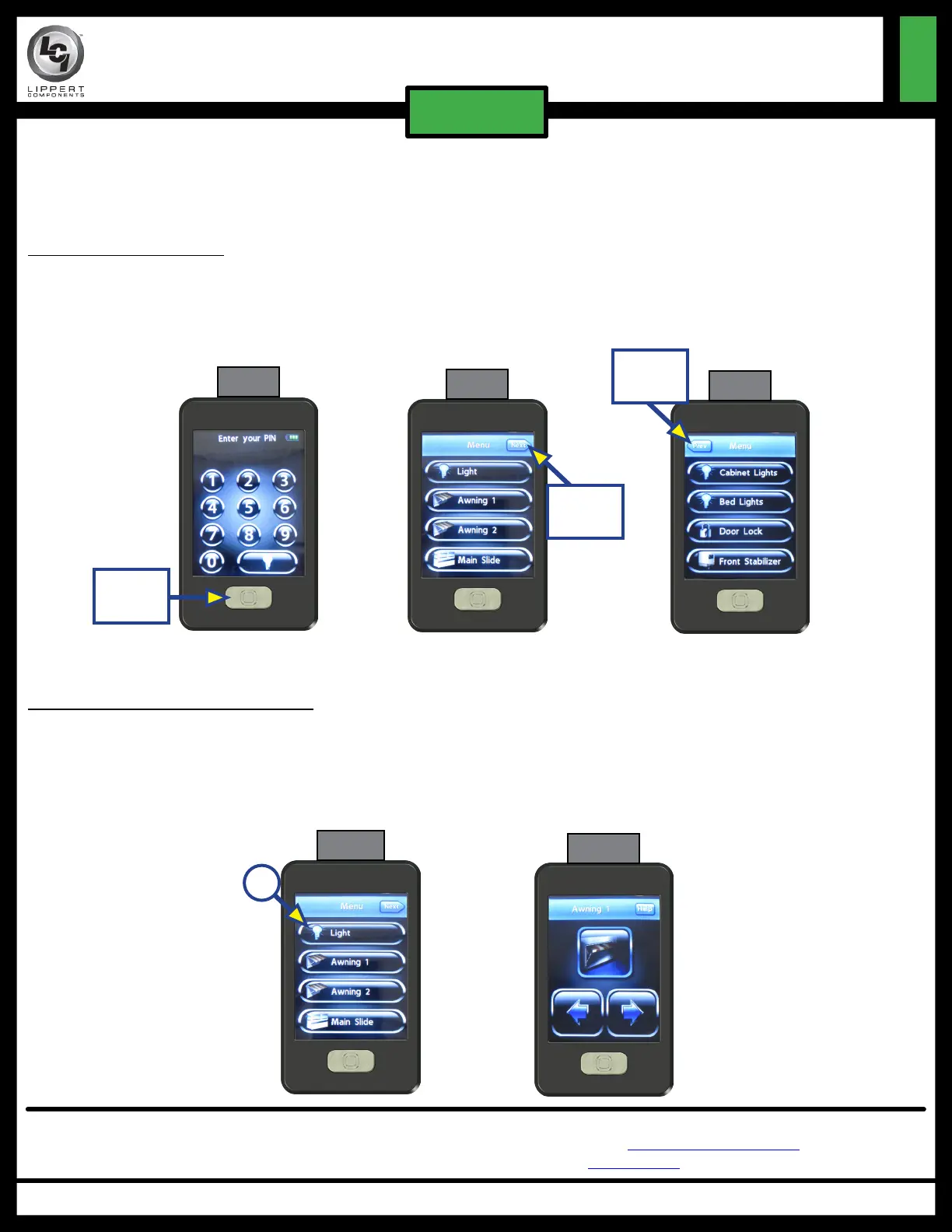Rev: 01.25.2017
Page 2
TI-209
WIRELESS TOUCH SCREEN GUIDELINES
TI-209
ELECTRONICS
Fig. 7
Fig. 8
Fig. 9
Fig.10
Fig. 11
As a supplier of components to the RV industry, safety, education and customer satisfaction are our primary concerns. Should you
have any questions, please do not hesitate to contact us at (574) 537-8900 or by email at customerservice@lci1.com. Self-help tips,
technical documents, product videos and a training class schedule are available at www.lci1.com or by downloading the MyLCI app.
9. Locate the LCI Wireless Remote and press the silver “Home” button to begin.
10. When the keypad appears on the screen, enter the 4-digit PIN by pressing the corresponding numbers
on the touch screen (Fig. 7).
Menu Screen Options
1. The menu screen will show the first four function options. Select one or press the “Next” button for
more options (Fig. 8).
2. To return to previous menu screen press the “Prev” button (Fig. 9).
3. Light functions can be turned on and off by pressing the button on the menu screen (Fig. 10A).
To operate slides, awnings, etc.
1. Press component button on menu screen to enter function operations screen. This screen will display:
on- off, or arrow up- down, or arrow in- out button options (Fig. 11). To return to previous screen, press
the “Home” button (Fig. 7).
2. The remote will enter “Sleep Mode” after 60 seconds of inactivity.
Home
Button
PREV
Button
NEXT
Button
A
