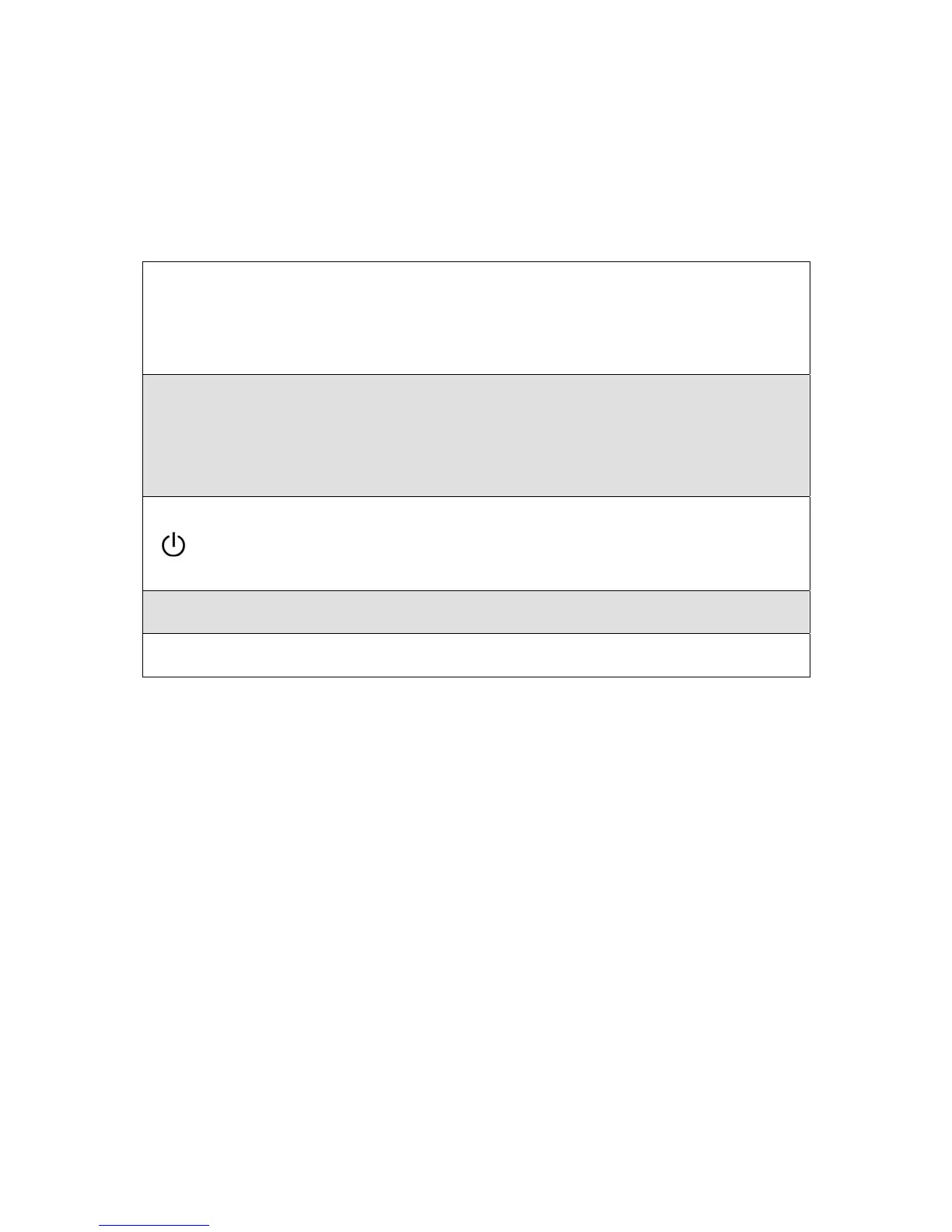Control Buttons
There are 5 keys for user to set up the monitor, including "Auto Adjust", "OSD menu",
"Power", "Adjust <->", "Adjust <+>". The following descriptions are the introduction of
these Keys.
A
Auto Adjust (Function)--
Function Select Button:
This button allows you to select the control
functions up in the OSD.
Hotkey: Press this button to apply the monitor setting automatically.
M
Menu (Function)--
Function Select Button: This button allows you to select the control
functions down in the OSD.
Hotkey: Press this button to get a pop-up OSD menu.
Power: Turn the LCD power on and off. When the power is on, the light
is showing green,
Stand by will be orange.
- Adjust < - >: Decrease the option value in the OSD menu.
+ Adjust < + >: Increase the option value in the OSD menu.