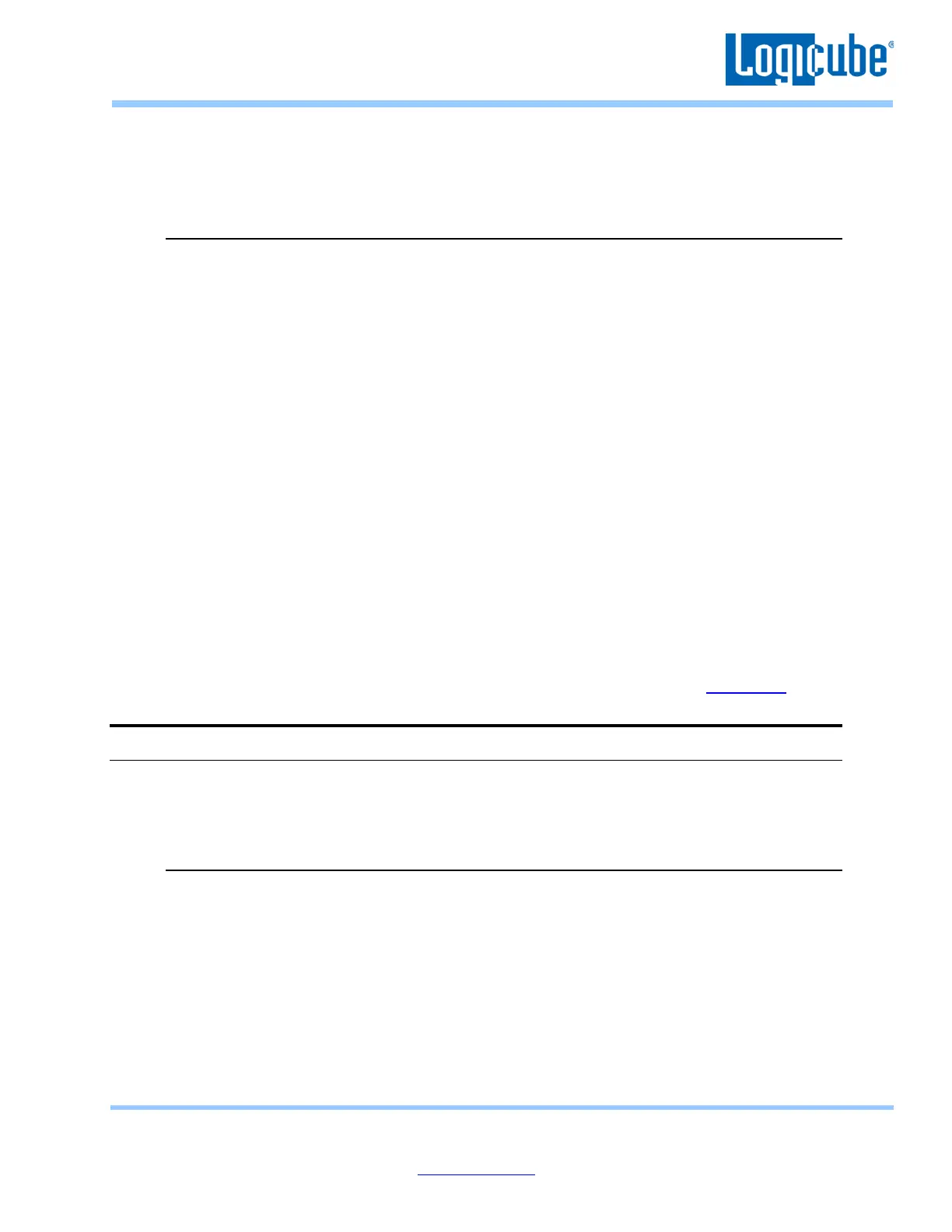Application Note
ZClone Xi System Restore v1.2h Page 6 of 9
Revised date: 04/30/2021
Logicube, Inc. • 19755 Nordhoff Pl.,Chatsworth, CA 91311 USA• tel:+1-818-700-8488• fax:+1-818-435-0088
www.logicube.com
19. When the restore process is complete, tap the Power Off icon on the screen to turn the ZXi off.
Remove the system restore USB flash drive and the USB keyboard from the ZXi.
20. Turn the ZXi on. The ZXi should boot up properly with the newly recovered software.
4.1 System Restore USB flash drive – Not detected
If the system restore USB flash drive is not detected, follow these steps:
1. Turn the ZXi off.
2. Turn the ZXi on and immediately press and hold the Delete key on the keyboard. Keep
holding the Delete key down until the BIOS appears. In the BIOS, navigate to the
Advanced menu.
3. Navigate to Onboard Configuration and press the Enter key.
4. Navigate to Onboard Device Configuration and press the Enter key.
5. Navigate to USB boot device filte and press the Enter key.
6. Use the Up Arrow or Down Arrow key to change the selection to Disabled and press the
Enter key.
7. Press the Esc key to go back one menu level.
8. Use the Right Arrow key to navigate to Save & Exit.
9. Make sure Save Changes & Exit is highlighted then press the Enter key.
10. A confirmation screen will appear. Make sure Yes is selected and press the Enter key.
Immediately after pressing the Enter key to exit the BIOS, press and hold the F7 key
while the ZXi reboots. Keep holding down the F7 key until a boot menu appears.
11. When the boot menu appears, continue with Steps 15 through 20 in Section 4.0.
5.0 Updating the software
The system restore process will bring the ZXi software to version 1.2. To update the software and/or to
install any purchased ZXi options, the latest software release will need to be installed.
5.1 Requirements
To perform the software update and/or enable any purchased ZXi option, one of the following
is required:
• The ZXi connected to a network with internet access (for updating “FROM NETWORK”),
or
• The ZXi with your own USB flash drive. The USB flash drive must be formatted FAT32
or NTFS (for updating “FROM USB DRIVE”)
