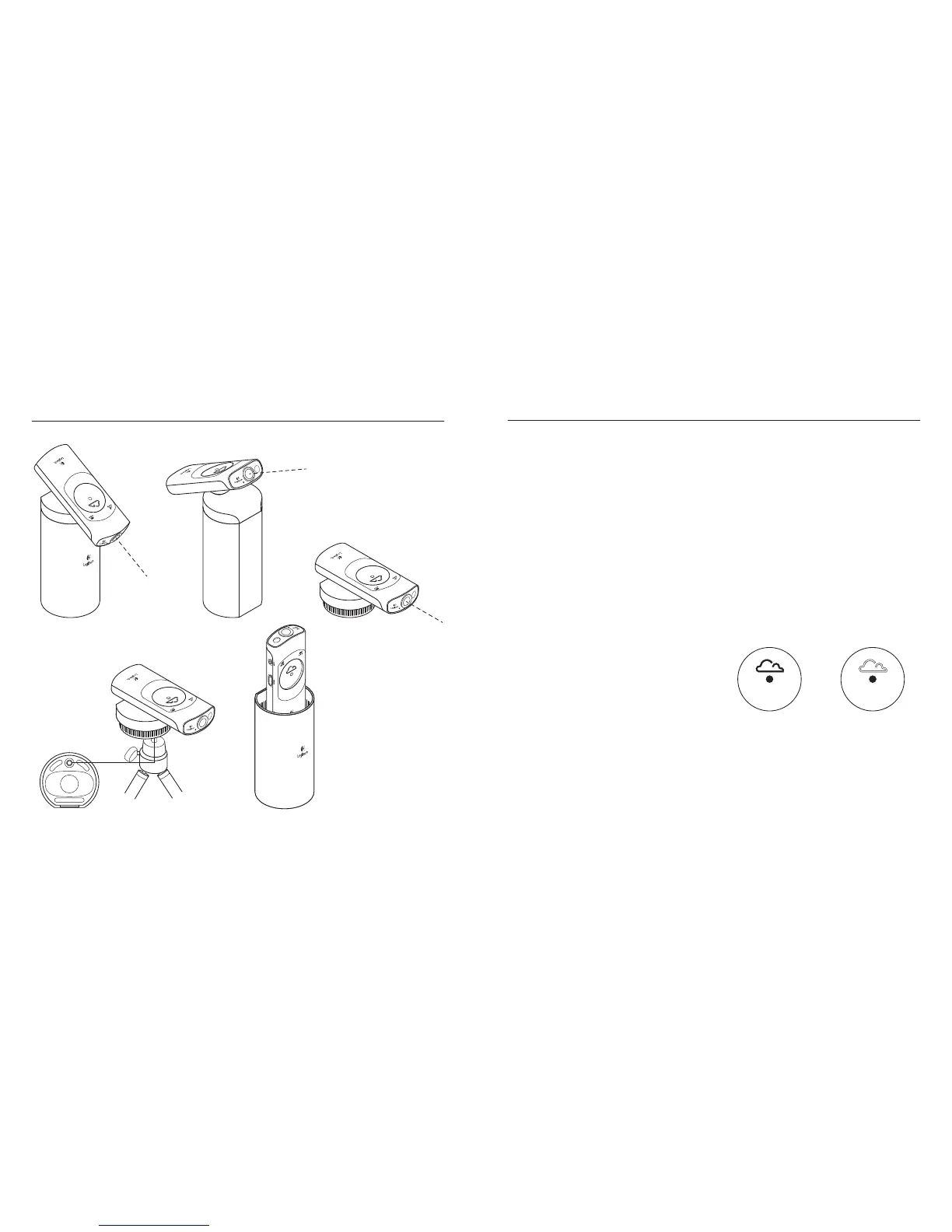Logitech Broadcaster, Wi-Fi Webcam Logitech Broadcaster, Wi-Fi Webcam
English 98 English
Place the camera
Mount the camera on its stand or use
an optional tripod (not included).
When not in use, store the camera
in its case.
Turn on the camera
Each time you turn on the camera,
it goes through a start-up sequence:
1. The battery level lights blink green
for 30 seconds before the indicator
turns solid green.
2. The camera connects to
your Wi-Fi network:
a. The Wi-Fi signal strength lights
blink green sequentially.
b. The Wi-Fi signal strength lights turn
solid green after the Wi-Fi connection
is made.
Broadcast to USTREAM® or record
to device
1. Open the Broadcaster iOS App on
your Apple® mobile device. Or open
the Broadcaster software on your Mac.
2. Use the Broadcaster iOS App/software to:
a. Choose either Broadcast to USTREAM
or Record to Device.
b. Begin broadcasting or recording.
(Or press the capture button on
the camera.)
c. Control your streaming video.
d. Stop broadcasting/recording.
(Or press the capture button.)
Note: USTREAM is a live broadcasting
Internet site. For more information,
go to www.ustream.tv
Broadcast to USTREAM Record to device
Use your product
