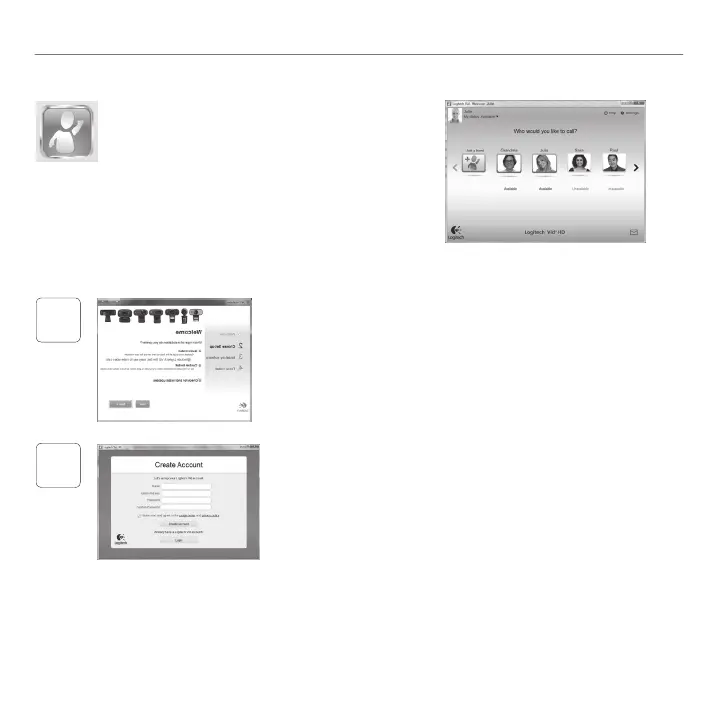English 5
Getting started with
Getting started with video calling
Your webcam comes with Logitech Vid HD
With Logitech Vid HD, video calling live over the
Internet takes only a few, easy steps:
Install Logitech Vid HD•
Create an account•
Add a friend and make a video call•
Learn more: http://www.logitech.com/whatisvid
1
Setting up Logitech Vid HD
Install Logitech Vid HD
We recommend that you install both the Logitech Webcam and
Logitech Vid HD software.
Tip: If you prefer another video-calling application, you will need to
download and install third-party software.
Learn more: http://www.logitech.com/webcam_howto
2
Create an account
Follow the on-screen instructions to create your Logitech Vid HD
account and to set up your webcam for video calling.
To make video calls with any application, both you and the
person you call must have:
A webcam•
A computer with speakers •
and a microphone (or a
headset with a microphone;
many Logitech webcams
have a built-in microphone)
A broadband Internet •
connection (e.g., DSL, T1,
or cable)
The same video-calling •
application (e.g., Logitech
Vid HD)
Video calling accounts•
