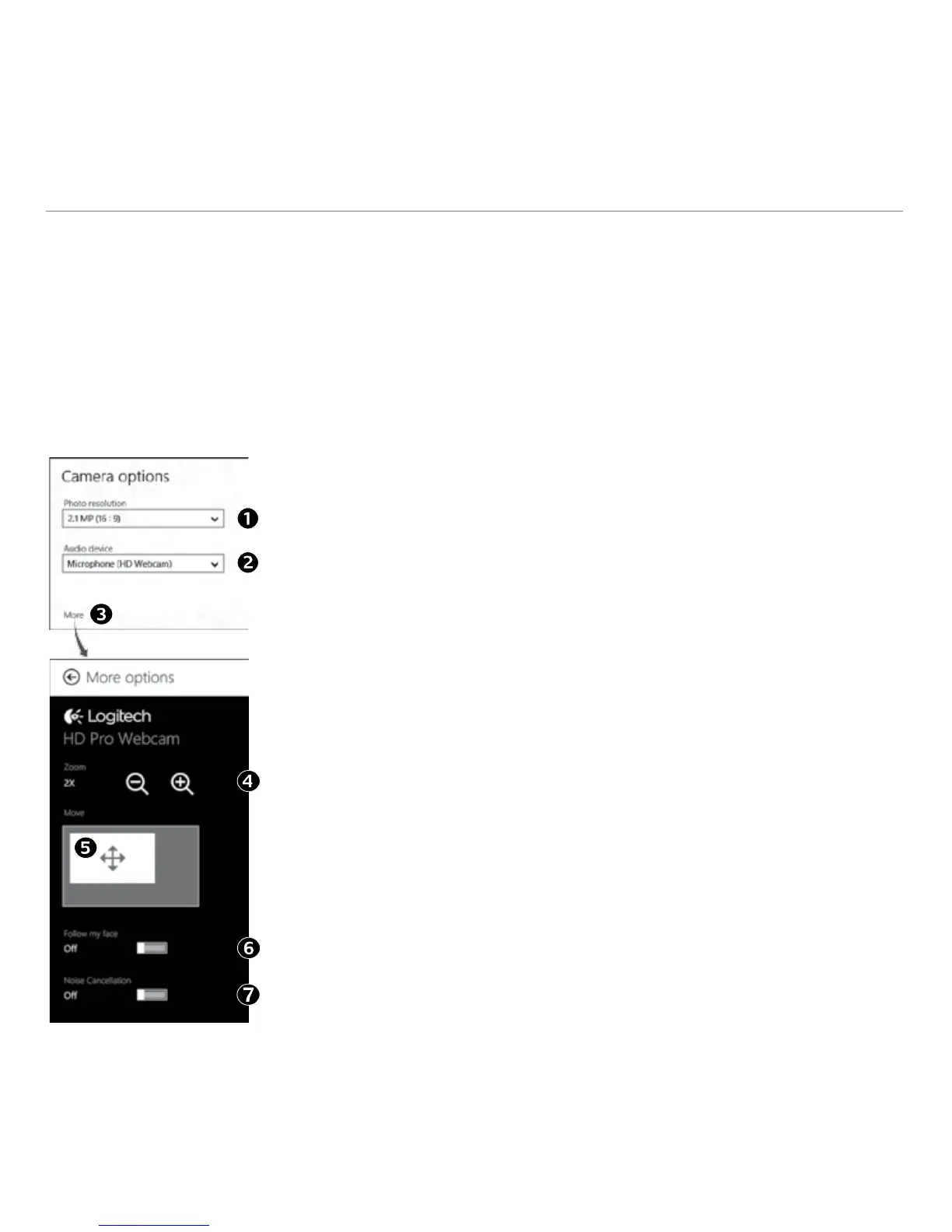English 7
Logitech® Webcam c170
The Logitech software optimizes the settings for your environment automatically. To adjust any
of your settings choose Camera options. This is available from the Camera app (see the previous
page) and from within Metro apps that support webcams.
Adjusting your Camera settings
1. Choose your required resolution for photo capture, or
video capture when in Video Mode.
2. Choose the microphone you want to use to record
sound in your videos, if you have more than one
available.
3. Access More Options, to benefit from enhanced
features such as digital Zoom and Move.
If the More Options pane doesn’t show the Logitech
logo and offer enhanced options, it is likely that the
Logitech software didn’t install correctly when you first
connected your camera. To reinstall it, go to the Win-
dows Store and look for Logitech Camera Controller.
4. Zoom in or out to include/exclude your surroundings.
5. Having zoomed in, drag the white box to pan (adjust
the focus area of your webcam).
6. Use Follow my face so you’re always in the picture.
7. Enjoy clear conversations without annoying background
noise.
Depending on the features available with your camera, you
can access further advanced settings by scrolling.
Tip: The Camera app lets you use your webcam’s most popular features quickly and easily. If you
want to take advantage of the enhanced features your webcam offers, such as motion detection,
use the Logitech Webcam Software available from logitech.com/downloads.
