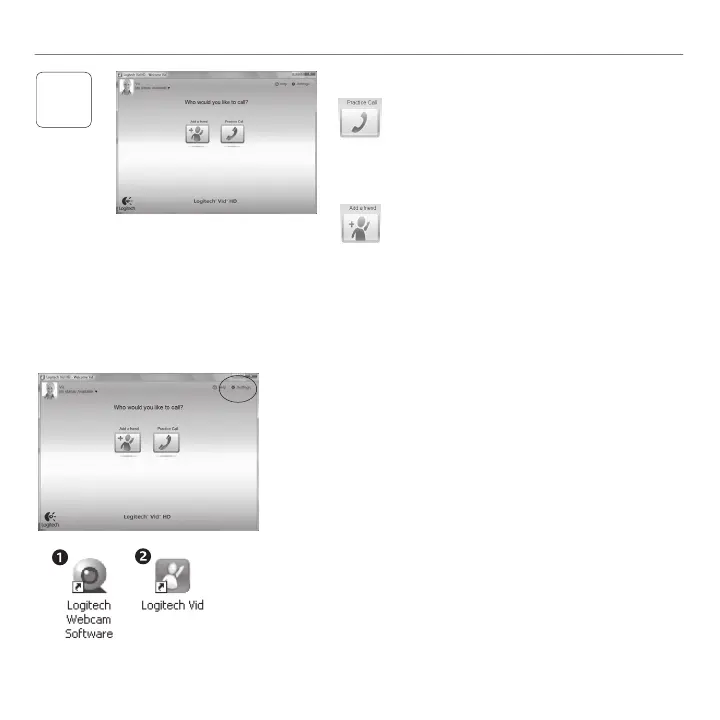English 7
Getting started with
3
Click on the Practice Call tile to test your
settings.
Tip: The Practice Call tile is always available
on your Contact List so you can test
your settings.
To add a friend, click on the Add a Friend
tile and enter your friend’s e-mail when
prompted.
After your friend has accepted your invitation,
click on your friend’s picture to make a call.
Add a friend or make a practice call
Accessing account settings and starting applications
Logitech automatically detects and adjusts
the best settings for your webcam. If you
wouldliketore-takeyourprolepicture
or update any of your settings, click the
Settings icon
.
Double-click the icons to launch your applications.
1. Logitech Webcam Software
2. Logitech Vid HD
Tip: The Logitech Vid HD icon is only present if you
chose to install Logitech Vid HD. To learn about
third-party video calling, please visit:
www.logitech.com/webcam_howto
