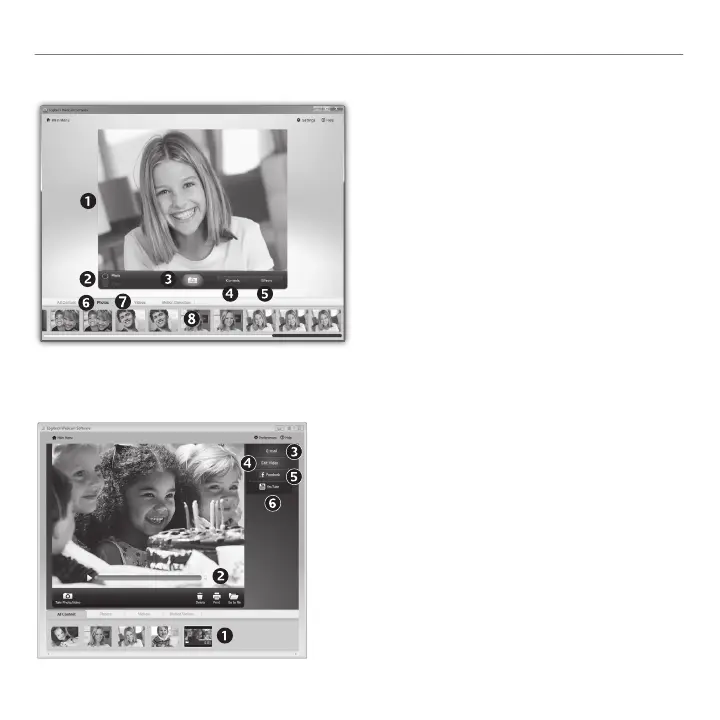English 9
Getting started with
Capturing video and snapping pictures
Quick Capture allows you to take photos or
record videos easily.
You have easy access to webcam controls
and settings as well as video effects to
personalize your images and recordings.
1. Preview window
2. Capture mode:
photo/video
3. Capture button
4. Webcam controls
5. Video effects
andfunlters
(for webcams that
support this
feature)
6. Photo thumbnails
7. Video humbnails
8. Click a thumb-nail
to enter the
gallery
The gallery: viewing and sharing
Clicking on an image thumbnail in the gallery
(1) opens the video or photo in the review
window (2).
Attachavideoorpictureletoane-mail(• 3)
Edit a photo or splice together video (• 4)
Upload a picture or video to Facebook (• 5)
Upload a video to YouTube (• 6)
You may also drag and drop a gallery image onto
one of the function tiles (items 3-6) to launch an
editing application or to attach or upload.
