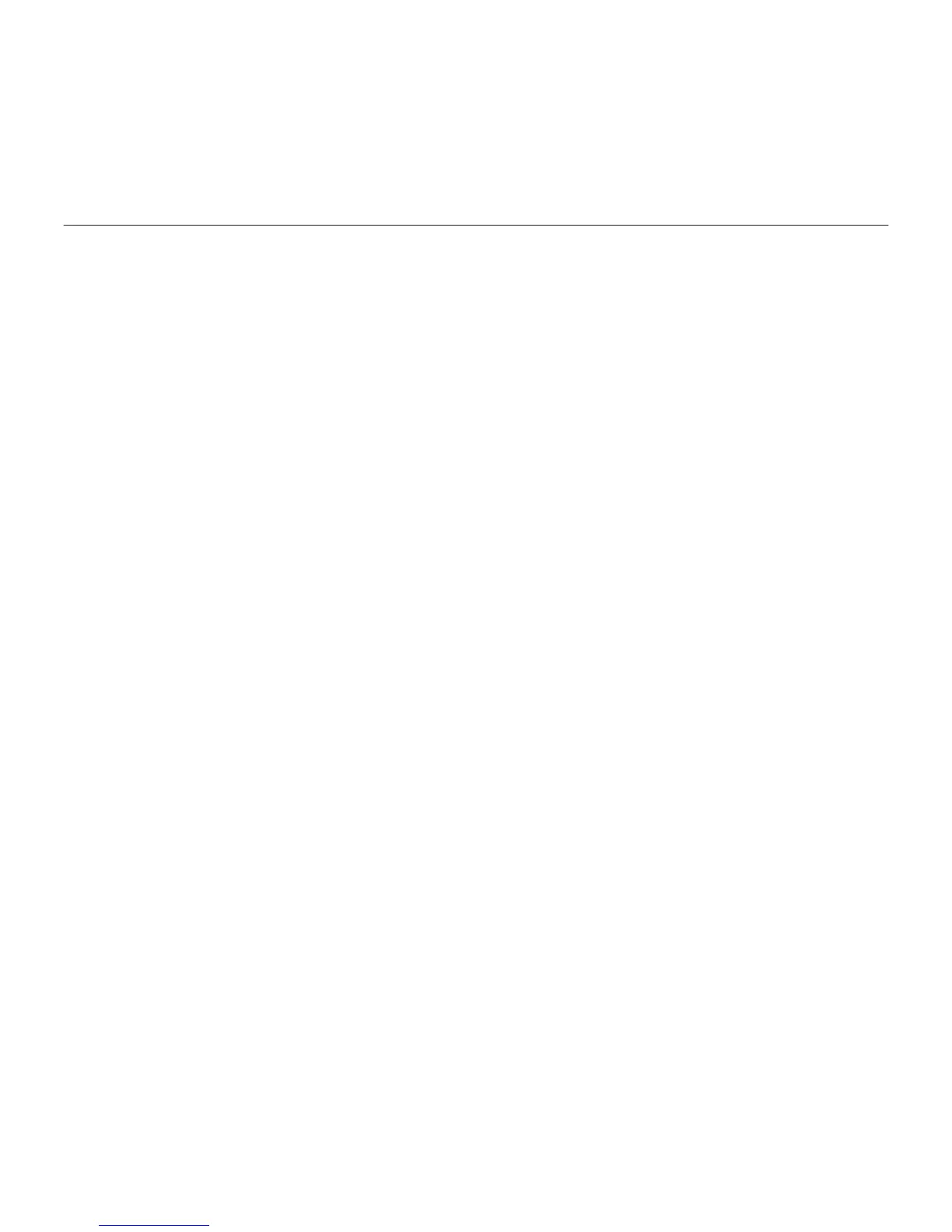Logitech ConferenceCam CC3000e Camera
English 7
Use your product
Video
• Starting the video: The video is controlled
by the application and will start once
the camera is selected and the video
is started in the application. An LED will
light when the video is streaming.
• Pan and tilt the camera using
the controls on the remote control.
Press once for incremental or press
and hold for continuous pan or tilt.
Caution: Do not manually rotate webcam
head. Doing so may damage unit.
• Zoom the camera up to 10X by pressing
the zoom button.
• Camera Preset: If you wish the camera
to return to your own defined “home”
position when reconnected to the PC,
first select the position and then press
and hold the Camera Preset button for
3 seconds. You may also return to your
defined home position at any time by
pressing the Camera Preset button once.
• Far end control: By selecting this key
and downloading the application from
www.logitech.com/support/cc3000e,
you may control the pan, tilt and zoom
of a remote ConferenceCam CC3000e or
a ConferenceCam BCC950 in supported
applications. Camera selection and pan,
tilt and zoom tools are also available from
the downloadable application for PC
as well as ability to disable this feature
locally. Please visit the download page
listed for more information.
