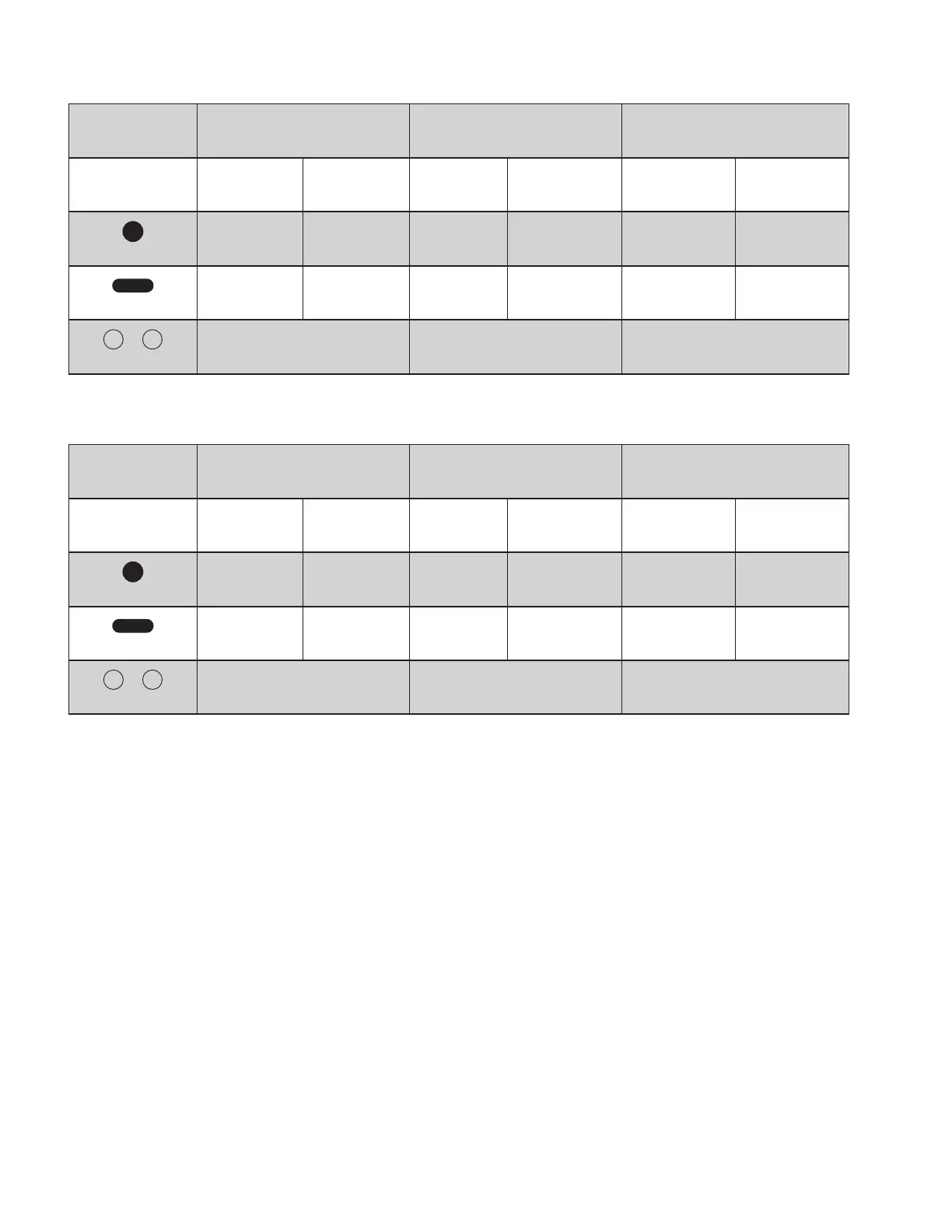CALL AND MUSIC CONTROLS
Note:
- Teams activities are only functional when Teams is running on an unlocked computer.
- Media control and voice assistant functionality depend on device models and platforms.
- Call activities are always the rst priority. When two Bluetooth
®
devices are connected, the last active device
will override the other.
Tip: Button customizations and Music EQ controls available in Logi Tune.
For UC: Incoming call situations Active call situations Non-call situations
Action Left earbud Right earbud Left earbud Right earbud Left earbud Right earbud
Short press
Answer call Mute on / o End call Play / Pause
2 seconds press
Reject call
Next song
Invoke voice
assistant
Double taps / press
ANC / Transparency Toggle ANC / Transparency Toggle ANC / Transparency Toggle
For Microsoft
Teams:
Incoming call situations Active call situations Non-call situations
Action Left earbud Right earbud Left earbud Right earbud Left earbud Right earbud
Short press
Answer call Mute on / o End call Play / Pause Invoke Teams
2 seconds press
Reject call
Next song
Invoke voice
assistant
Double taps / press
ANC / Transparency Toggle ANC / Transparency Toggle ANC / Transparency Toggle
8 English
