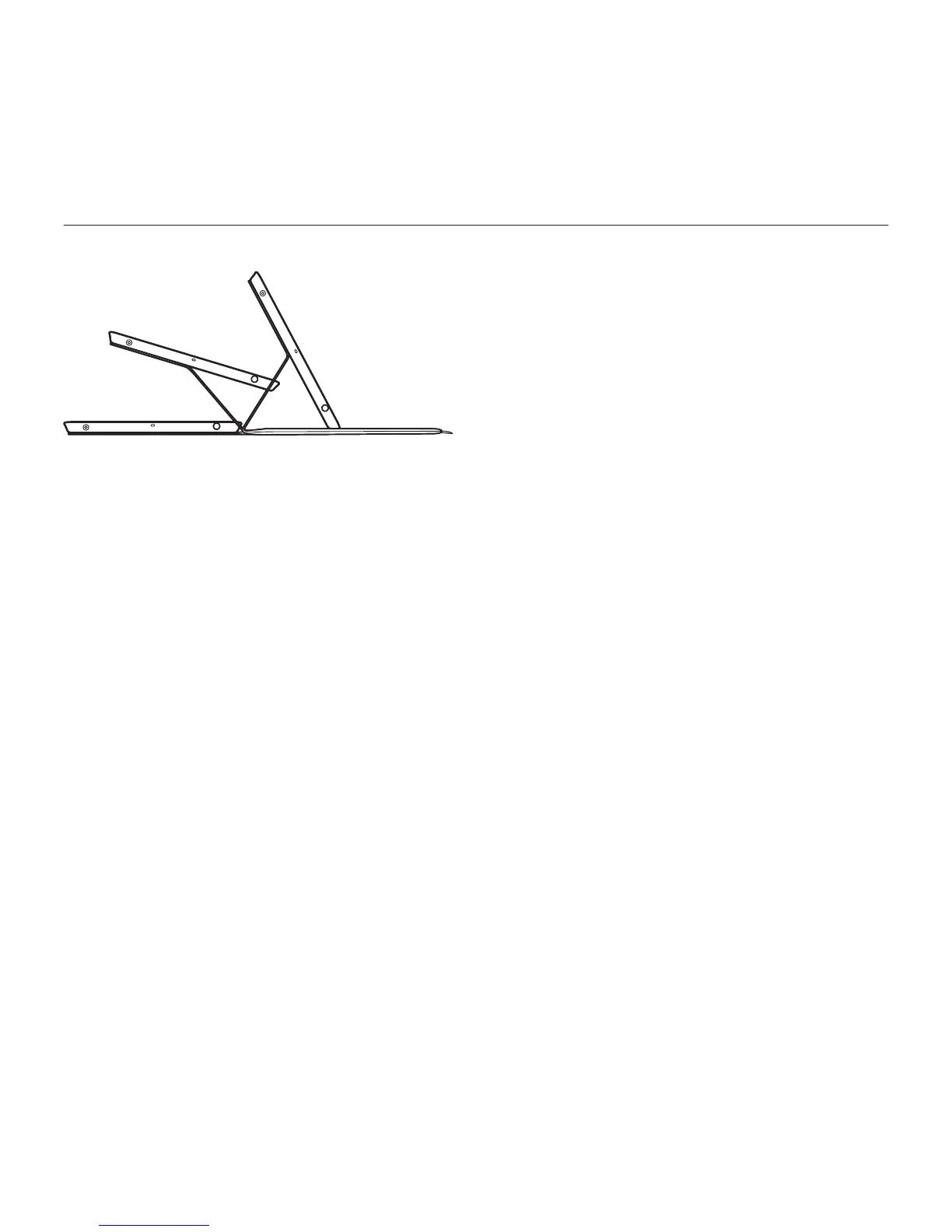Logitech FabricSkin Keyboard Folio
4 English
Set up your folio
Open the folio and insert
your iPad in the frame
Move the frame into the typing
position
The FabricSkin Keyboard Folio
automatically powers on and the status
light blinks green for two seconds.
The status light turns blue to indicate
the folio is ready for pairing.
Note: The status light briefly flashes red if your
batteries are low. See “Charge the batteries.”
Establishing connection
with your iPad
On your iPad, turn on Bluetooth
in Settings > Bluetooth.
Select “FabricSkin Keyboard Folio” from
the Devices menu. If a PIN in is required,
enter it on the FabricSkin Keyboard Folio.
The status light on the folio turns solid
blue to indicate a successful Bluetooth
connection.
Connecting to another iPad
You can easily use the FabricSkin Keyboard
Folio with another iPad. Insert the iPad
into the folio frame, place the frame into
the typing position. Press the Bluetooth
connect button. The FabricSkin Keyboard
Folio is in discovery mode. Follow the
instructions in “Establishing connection
with your iPad”.
