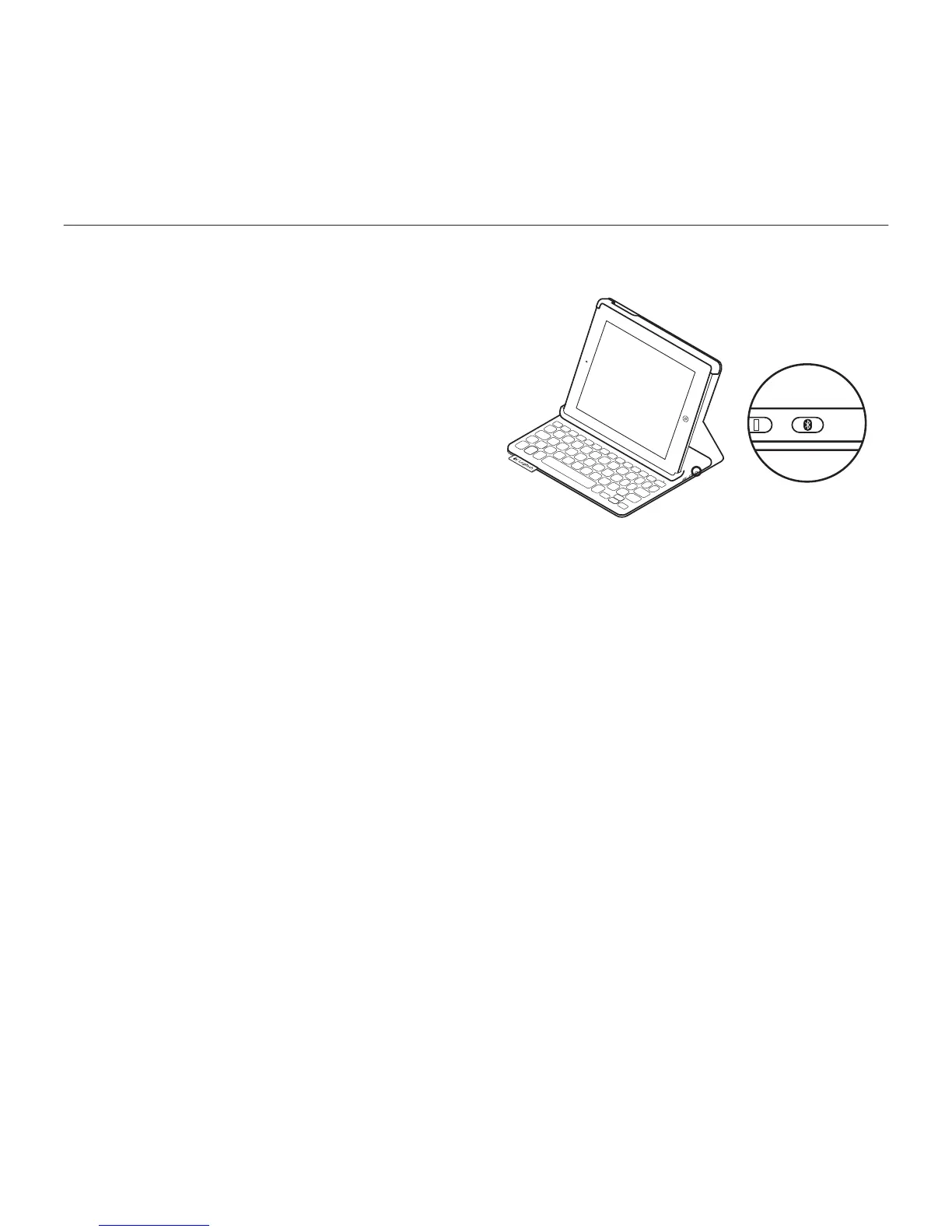Logitech Keyboard Folio
86 Latviski
2. Ierīcē „iPad”:
•pārliecinieties, vai ir ieslēgta
„Bluetooth” funkcija; Atlasiet vienumus
„Settings” > „Bluetooth” > „On”
(Iestatījumi > Bluetooth > Ieslēgts)
•Ierīču izvēlnē atlasiet vienumu
„Logitech Keyboard Folio”.
3. Ja ierīcē „iPad” jāievada PIN kods,
izmantojiet ietverošo tastatūru, nevis
„iPad”.
Kad savienojums veiksmīgi izveidots,
statusa indikators uz mirkli iedegas zilā
krāsā un pēc tam izslēdzas.
Savienojuma izveide ar otru „iPad”
1. Pārliecinieties, ka tastatūra ir ieslēgta.
2. pārliecinieties, vai ir ieslēgta „Bluetooth”
funkcija; Atlasiet vienumus „Settings”
> „Bluetooth” > „On” (Iestatījumi >
Bluetooth > Ieslēgts)
3. Nospiediet „Bluetooth”
savienojuma pogu.
„Bluetooth” tastatūru būs iespējams
uztvert 3 minūtes.
4. Sava „iPad” izvēlnē „Ierīces” atlasiet
opciju „Logitech Keyboard Folio”.
5. Ja ierīcē „iPad” jāievada PIN kods,
izmantojiet ietverošo tastatūru, nevis
„iPad”.
Kad savienojums veiksmīgi izveidots,
statusa indikators uz mirkli iedegas zilā
krāsā un pēc tam izslēdzas.