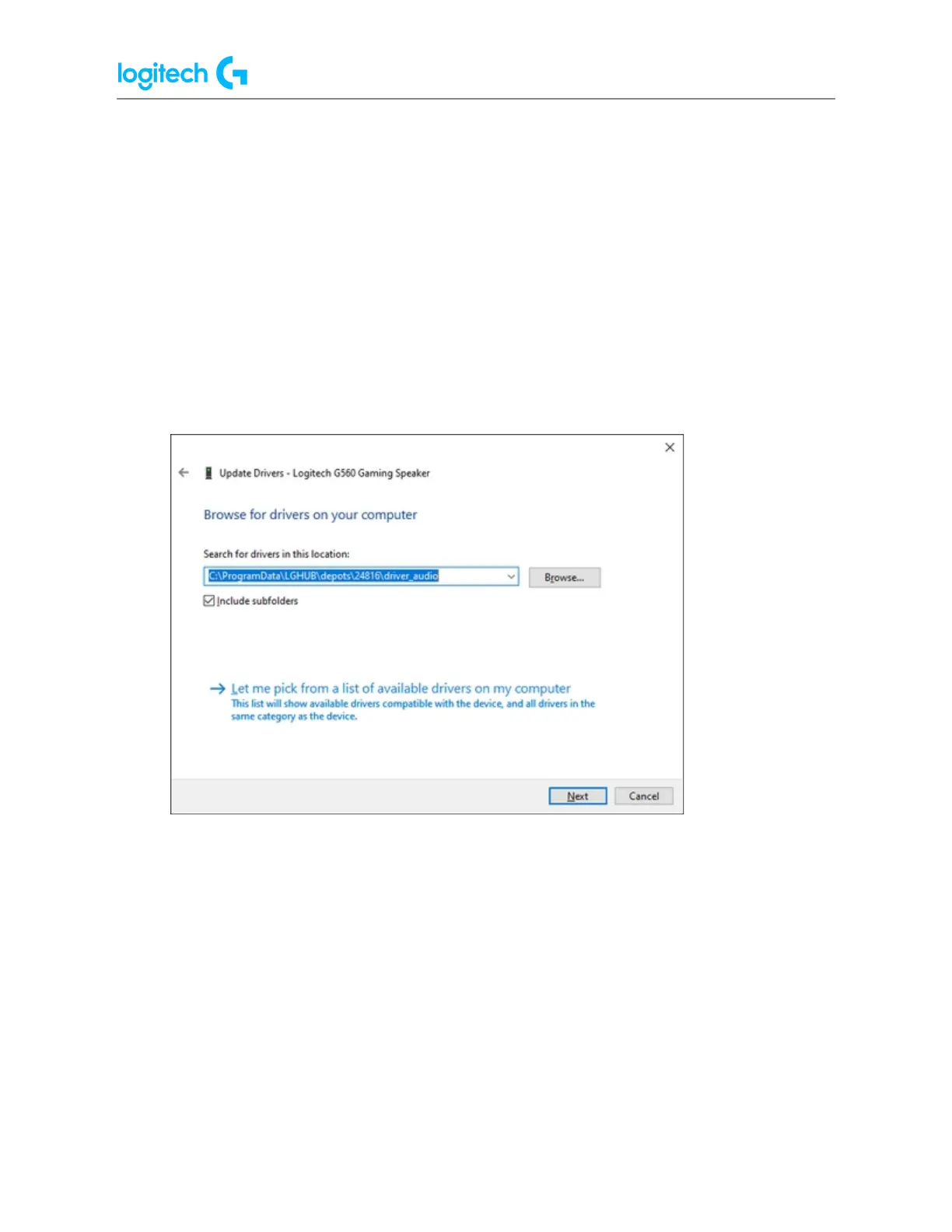G29 Driving Force Racing Wheel FAQs 20
1. Open Logitech Gaming Software (LGS).
2. Navigate to the Home window for your mouse, keyboard or headset.
3. Select Customize buttons, Customize Function keys or Customize G-keys depending
on the device.
4. In the Profiles pane, click Scan For New Games.
5. Once the profiler has completed its scan, click OK to add the profiles to your list.
NOTE: A profile for the selected game should appear in the Profiles pane.
If you own a game that is not automatically detected by the Scan for New Games feature,
you can make a few minor adjustments to set up the profile. For more information, please see
Scan For New Games does not detect games in Logitech Gaming Software here:
https://support.logi.com/hc/en-us/articles/360023176594
Create new profiles
If the Scan For New Games list does not contain the game you want, LGS offers the ability to
create your own profile. Here’s how:
TIP: LGS can store profiles for any program executable (.exe) file. Use this to customize
commands assignments for productivity programs.
1. Open Logitech Gaming Software (LGS).
2. Navigate to the Home window for your mouse, keyboard or headset.
3. Select Customize buttons, Customize Function keys or Customize G-keys depending
on the device.
4. In the Profiles pane, click Create new profile ("+").