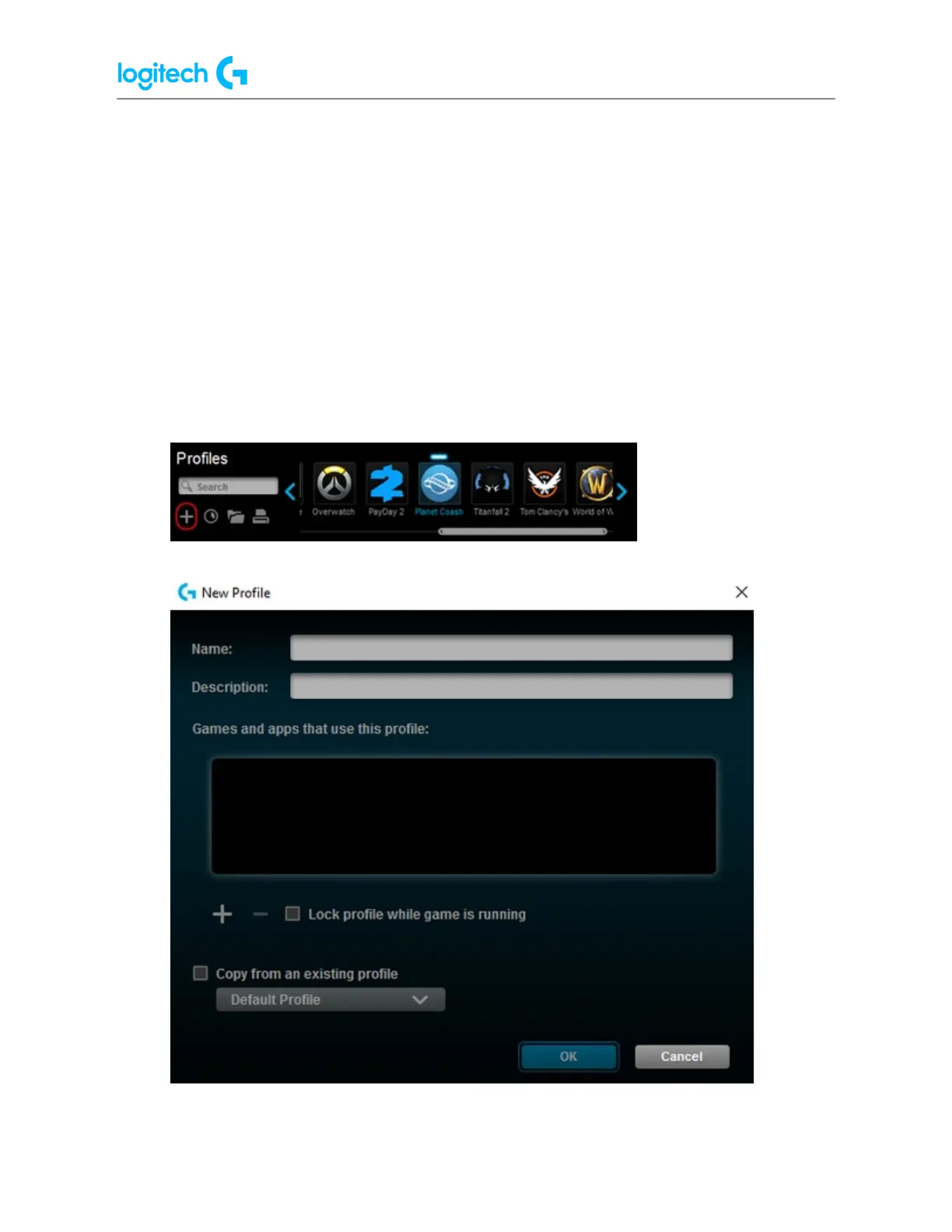G29 Driving Force Racing Wheel FAQs 23
● Digital signature error when Logitech Gaming Software is installed on Windows
7 computers
You may see a digital signature error when you install Logitech Gaming Software (LGS) on
some Windows 7 computers. All recent versions of LGS require the following Microsoft
Windows security update to be installed prior to installing LGS:
● Security Update for Windows 7 Systems (KB3033929)
The security update adds support for SHA-2 driver signing and verification functionality. There
are two versions — one for Windows 7 32-bit (x86) and one for Windows 7 64-bit (x64). Make
sure you've downloaded and installed the correct version for your computer before you install
LGS.
● Import racing wheel profiles using Logitech Gaming Software
Logitech Gaming Software (LGS) 8.70 and later has preset profiles for hundreds of supported
games. When you install and launch LGS for the first time, it will scan your computer’s file
system and import preset LGS game profiles for you automatically. You can manually rescan
to import preset LGS profiles for your new games at any time. You can also manually import
(or export) LGS-compatible game profiles.
NOTE: Not all Logitech racing wheels are compatible with Logitech Gaming Software 8.70 (or
later). Please refer to your racing wheel’s product specifications for software compatibility
information.
Scan for New Games (Automatic)
To scan for supported games and automatically import their preset LGS profiles:
1. Make sure that the racing wheel is connected to your computer, and then launch LGS.
2. On the LGS Home screen, navigate to the device selector at the bottom of the LGS
window and click on the racing wheel’s device icon.
3. Navigate to the Steering Wheel or Pedals screen.
