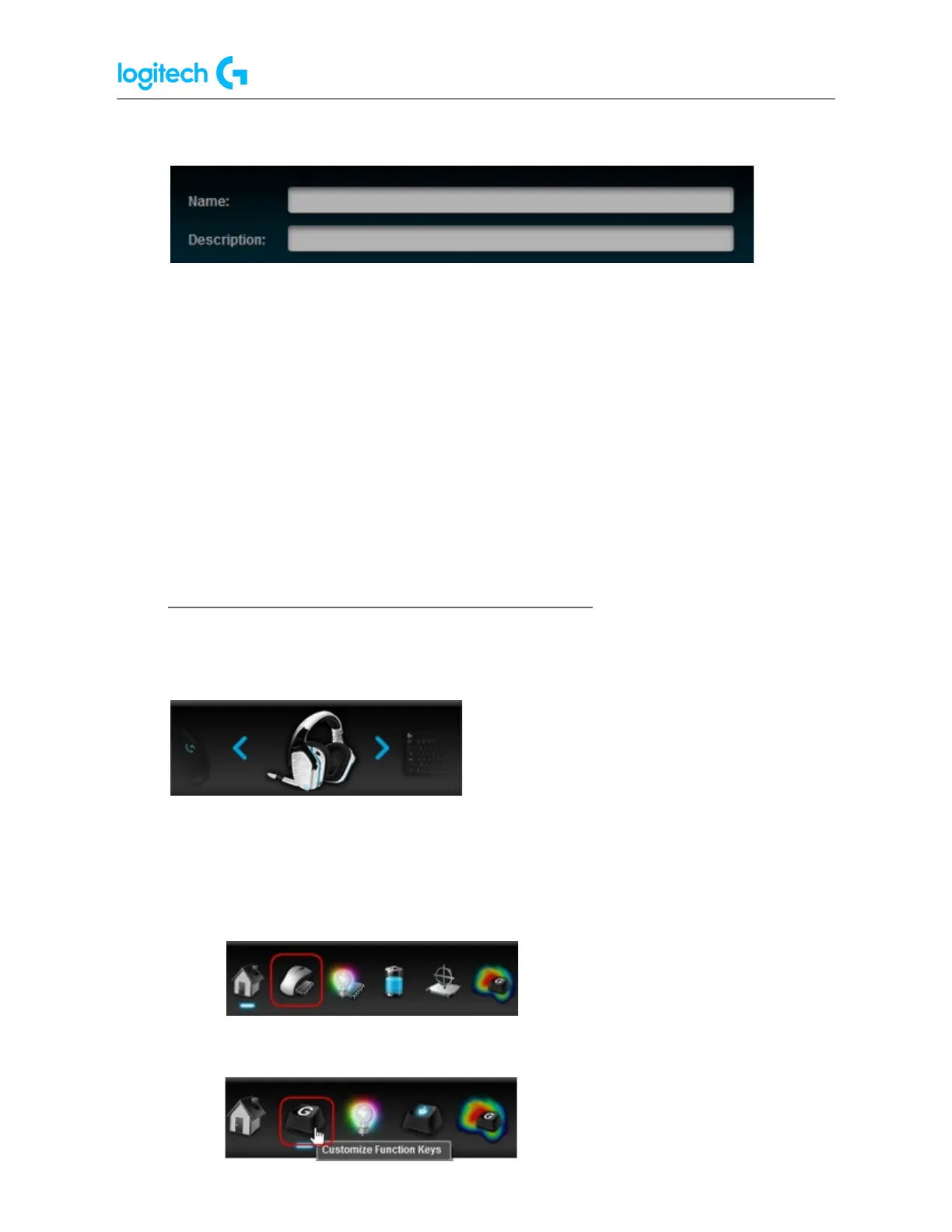G29 Driving Force Racing Wheel FAQs 24
4. Navigate to the Profiles area at the top-right corner of the LGS window, then click on
the Scan for New Games icon.
5. A pop-up window appears while the LGS scans for your installed games. All detected
games will be visible at the top of the list — available preset profiles are indicated by a
check mark. Newly detected games will be highlighted in blue. All checked games will
have preset profiles added to LGS when you click OK.
NOTE: To add a profile to a game that wasn't detected, find the game that's
highlighted in white in the list and then click the associated check box.
6. Click OK to finish importing the selected profiles.
NOTE: For any games you've selected manually, make sure that the correct game
application file is associated to that profile in LGS. For more information on editing
existing profiles, see Create and edit racing wheel profiles using Logitech Gaming
Software.