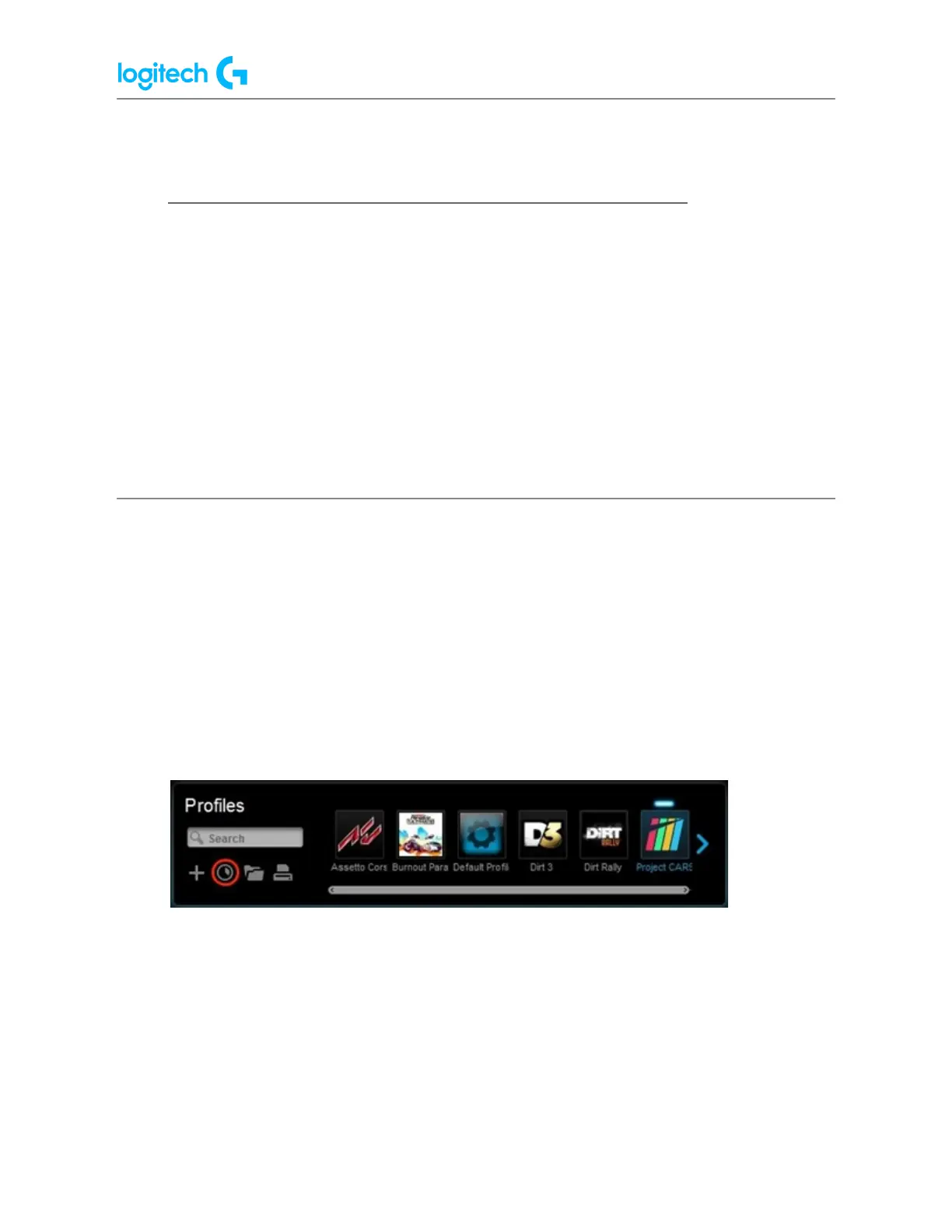G29 Driving Force Racing Wheel FAQs 26
To assign any profile of your choice to be the Default profile:
1. Make sure that the racing wheel is connected to your computer, and then launch LGS.
2. On the LGS Home screen, navigate to the device selector at the bottom of the LGS
window and click on the racing wheel’s device icon.
3. Navigate to the Steering Wheel or Pedals screen.
4. Navigate to the Profiles area at the top-right corner of the LGS window, and navigate
to the profile you wish to set as Default.
NOTE: For more information on navigating the list of available profiles in LGS, see View
racing wheel profiles using Logitech Gaming Software.
5. Right-click on the desired profile and click Set As Default from the pop-up menu that
appears.
The profile will now be set as the default. If you right-click on profile again from the list, there
should be a check mark next to Set As Default in the pop-up menu that appears. This will be
the active profile when no other profiles are running.
NOTE: To return to the pre-installed Default profile, follow all of the above steps, making sure
to select Default Profile in step #4.