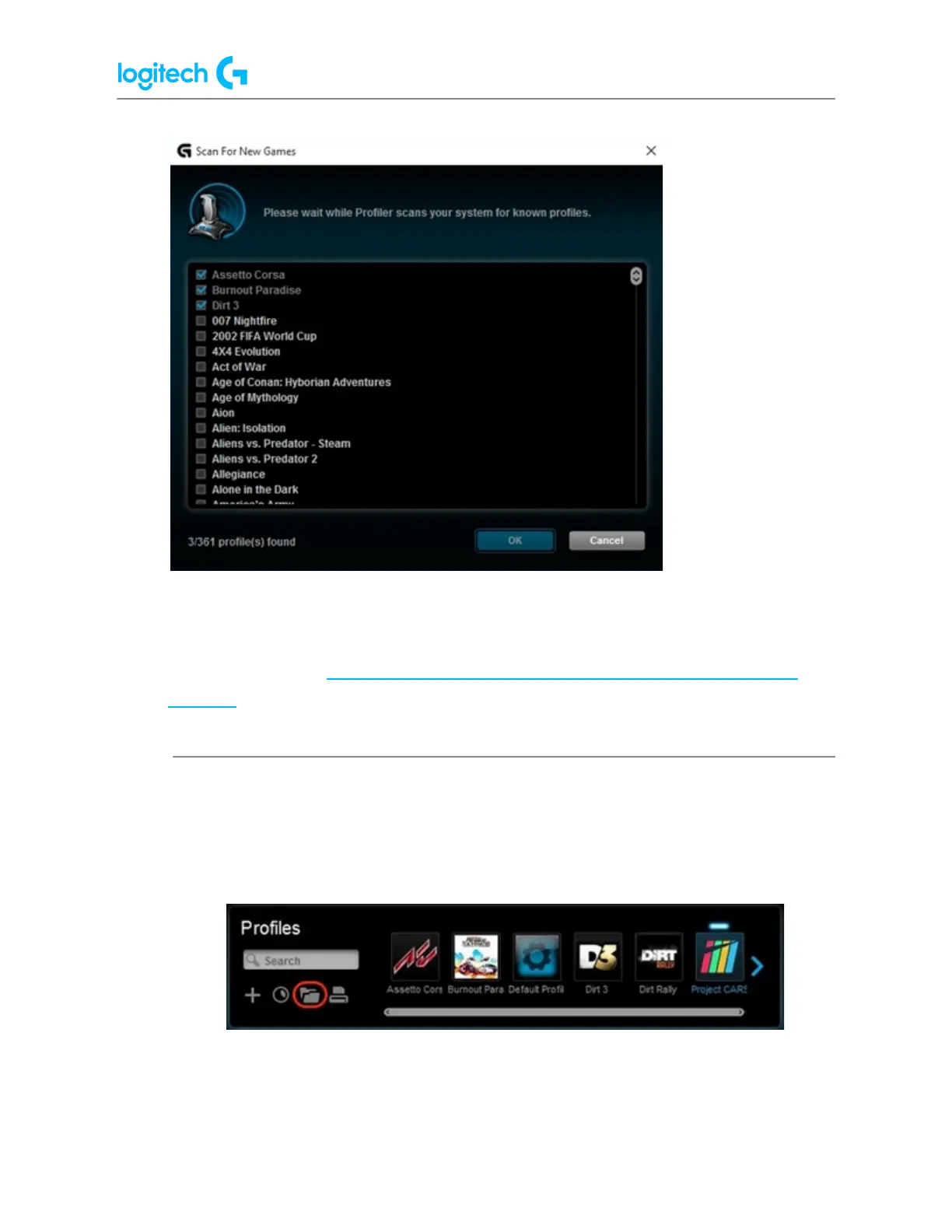G29 Driving Force Racing Wheel FAQs 27
Set a Persistent profile
A Persistent profile is one you manually select to be used for all applications. It will override
any application-specific profile assignments. You can use this to troubleshoot poor
profile-performance or to simplify the configuration of your racing wheel.
To set a profile as Persistent:
1. From the Profiles area at the top-right corner of the LGS window, navigate to the profile
you wish to set as persistent.
2. Right-click on the desired profile and click Set As Persistent from the pop-up menu
that appears.
The profile will now be set as the Persistent profile. If you right-click on Profile again from the
list, there should be a check mark next to Set As Persistent in the pop-up menu that appears.
This will now act as the active profile whenever an application is launched, overriding any
application-specific profile assignments.
NOTE: To disable the Persistent profile, follow the above steps, and click on Set As Persistent in
the pop-up menu that appears. The check mark should disappear and the profile will no
longer override other profiles.
● View racing wheel profiles using Logitech Gaming Software
Logitech Gaming Software (LGS) 8.70 and later organizes all of your available game-specific
profiles for quick access.
NOTE: Not all Logitech racing wheels are compatible with LGS 8.70 (or later). Please refer to
your racing wheel’s product specifications for software compatibility information.