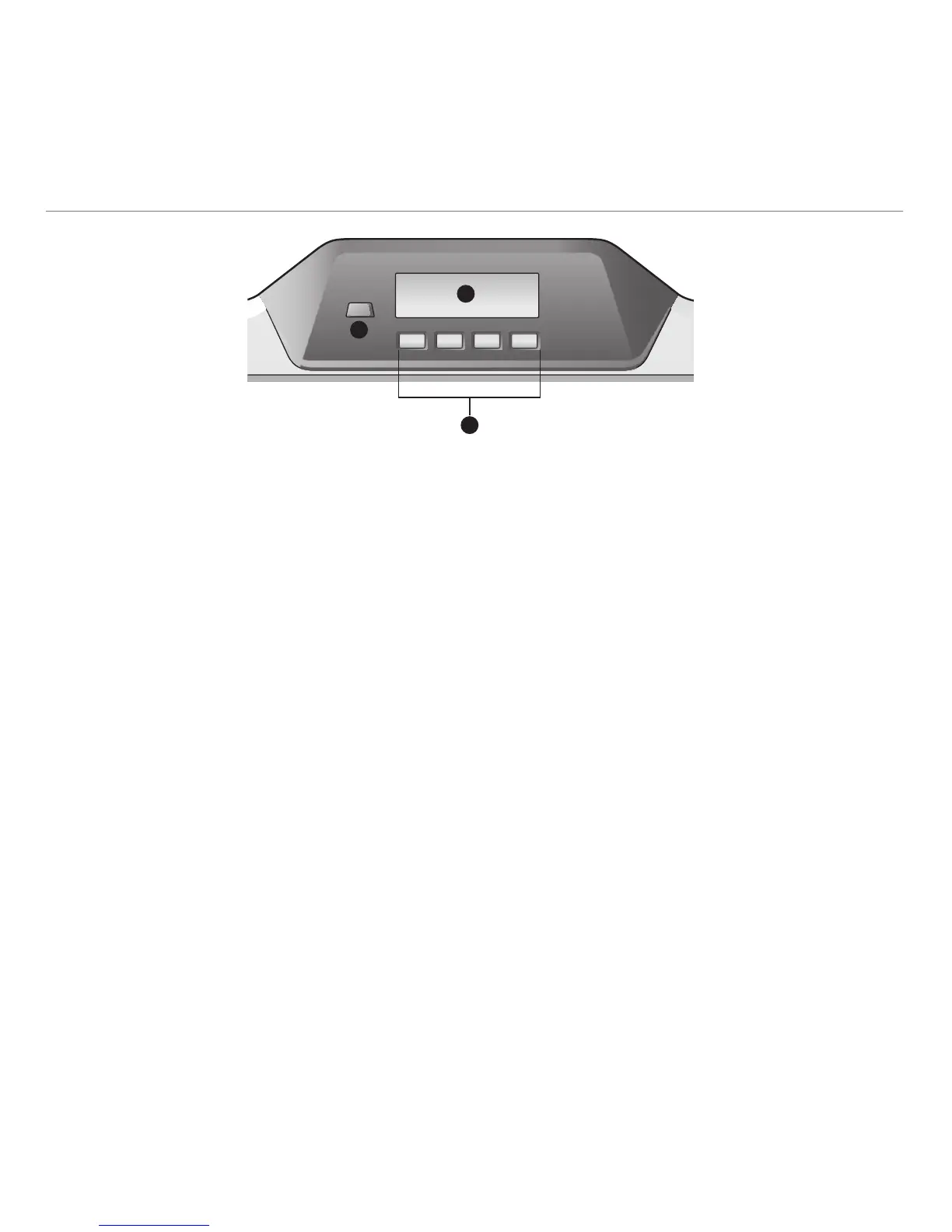English 7
Logitech
®
G510s Gaming Keyboard
The G510s features Logitech’s GamePanel™ LCD
technology, a backlighted 160 x 43 pixel screen (1)
at the top center of the keyboard. The LCD enables
you to monitor real-time information in supported
computer games after you install the Logitech Gaming
Software. Game information may include player rank,
server IP, score, times, health status, and ammunition
levels. For information on whether your game
supports GamePanel™ technology, please refer to its
documentation or to the official list of GamePanel™-
enabled games at http://www.logitech.com/
gamepanel.
The LCD also supports a variety of software applets
that come with the G510s or third-party programs that
you can specify in the Program Properties window of
the Logitech Gaming Software, accessible from the
Windows Control Panel. (Refer to the Logitech Gaming
Software help system for more information.) Bundled
applets include a Clock, Performance Monitor (CPU and
RAM usage), Countdown Timer, Media Display, POP3
Monitor (retrieves e-mail from remote servers), RSS
Reader (displays feeds from news-related websites or
weblogs), and G-Series Profile Selector.
The Logitech Gaming Software controls what is shown
on the LCD, and it allows you to specify (using either
the Logitech Gaming Software Configuration window
or the keyboard LCD and LCD keys) which programs are
to be started automatically, how long each program’s
details are to be shown on the LCD, and whether
or not you want high priority items to be displayed
immediately. You can also adjust LCD brightness and
contrast and specify other LCD settings.
To manually switch between programs and the content
they display on the LCD, press the Program switch
(2). Note that LCD content may change automatically
to show high priority items or switch between LCD
programs every few seconds, depending on what
settings you have specified. The functions of the four
LCD keys (3) vary with each program, and not every
program uses these keys. Some programs, like the
RSS Reader and G-Series Profile Selector, use icons to
indicate the function of each LCD key. These icons are
shown on the LCD screen directly above the LCD keys
they identify.
Using the G510s LCD
