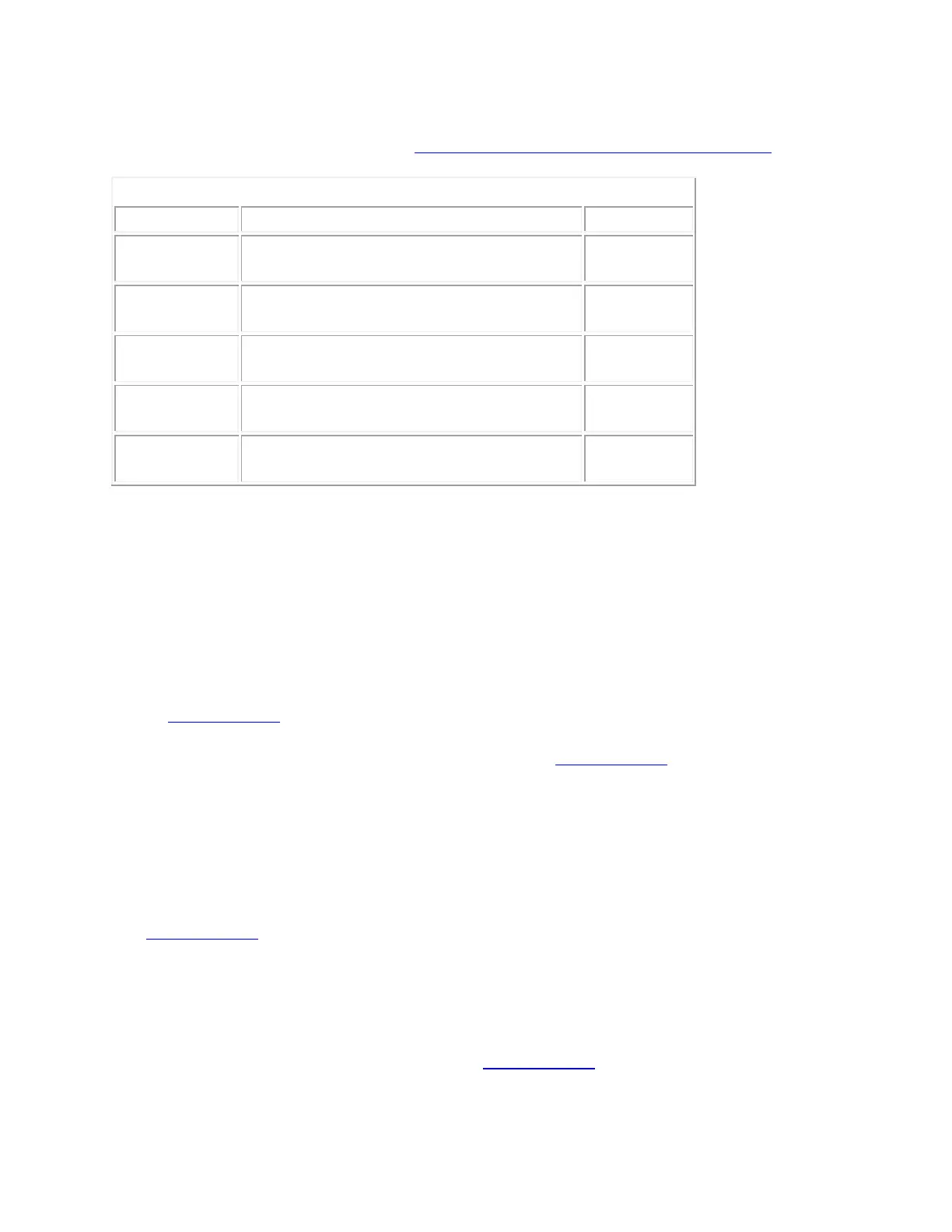For more information about the LIGHTSPEED (USB) and Bluetooth connections or
Performance and Endurance modes, see Connect the G603 gaming mouse to a computer.
Mouse is in USB (LIGHTSPEED) mode,
not connected to a device.
+Finding the correct .exe file for a gaming-mouse profile
If you're having trouble with profile detection, you may not have the profile associated with the
correct or active game .exe file.
To find the active .exe for a game, you can either:
Associate automatically using a G-Series keyboard with an LCD screen (see
360023243694).
OR
Find the .exe through Windows Task Manager (see 360023243694).
NOTE: You only need to do one of the above if the profile is not associated correctly. If you can
point to the correct .exe when creating a profile, you don't need to do either one.
+Troubleshooting gaming mouse profile detection using Logitech Gaming Software
You can configure your gaming mouse separately for each game or application on your computer
(see 360023406553 for instructions). When a game is launched, the profile associated with it
should activate. Sometimes, the profile doesn't activate properly, which can prevent game-
specific settings from being applied.
When a game profile isn't activating properly:
Try using a Persistent Profile (see answer 360023406553 for instructions).
