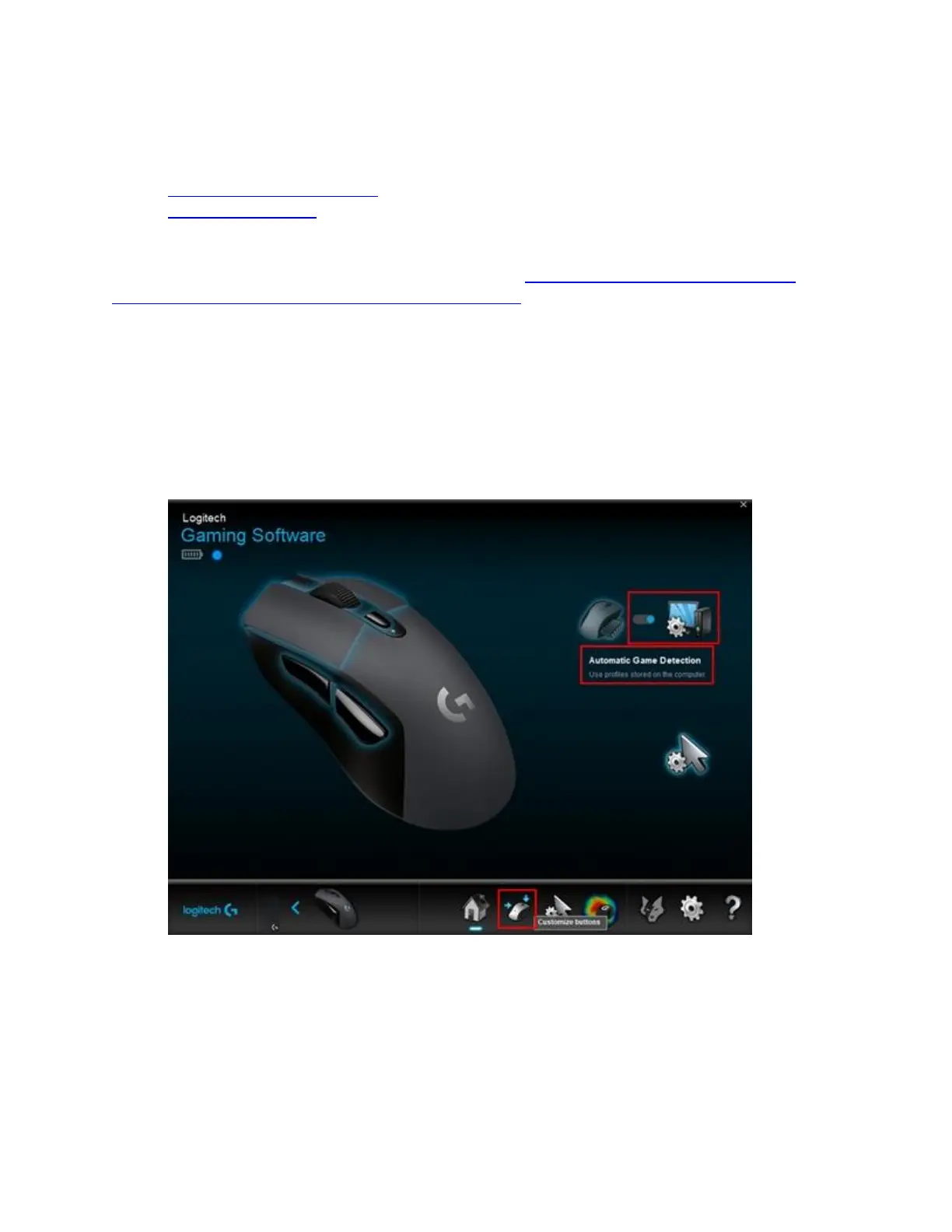You can use Logitech Gaming Software (LGS) 8.96 or later to customize command assignments
for the buttons on your G603 gaming mouse:
Automatic Game Detection
On-Board Memory
NOTE: For help choosing between the two modes, see Choose between gaming mouse On-
Board Memory and Automatic Game Detection modes. LGS does not detect to the G603 gaming
mouse while connected to a computer in Bluetooth mode. Left and right mouse button
commands can only be swapped.
Automatic Game Detection
1. Open LGS.
2. In the Home window, make sure the blue toggle marker is set to Automatic Game
Detection, and then click the glowing Customize buttons icon.
3. Click on the profile you want to customize command assignments for. The active profile
will have a blue highlight bar above its name.