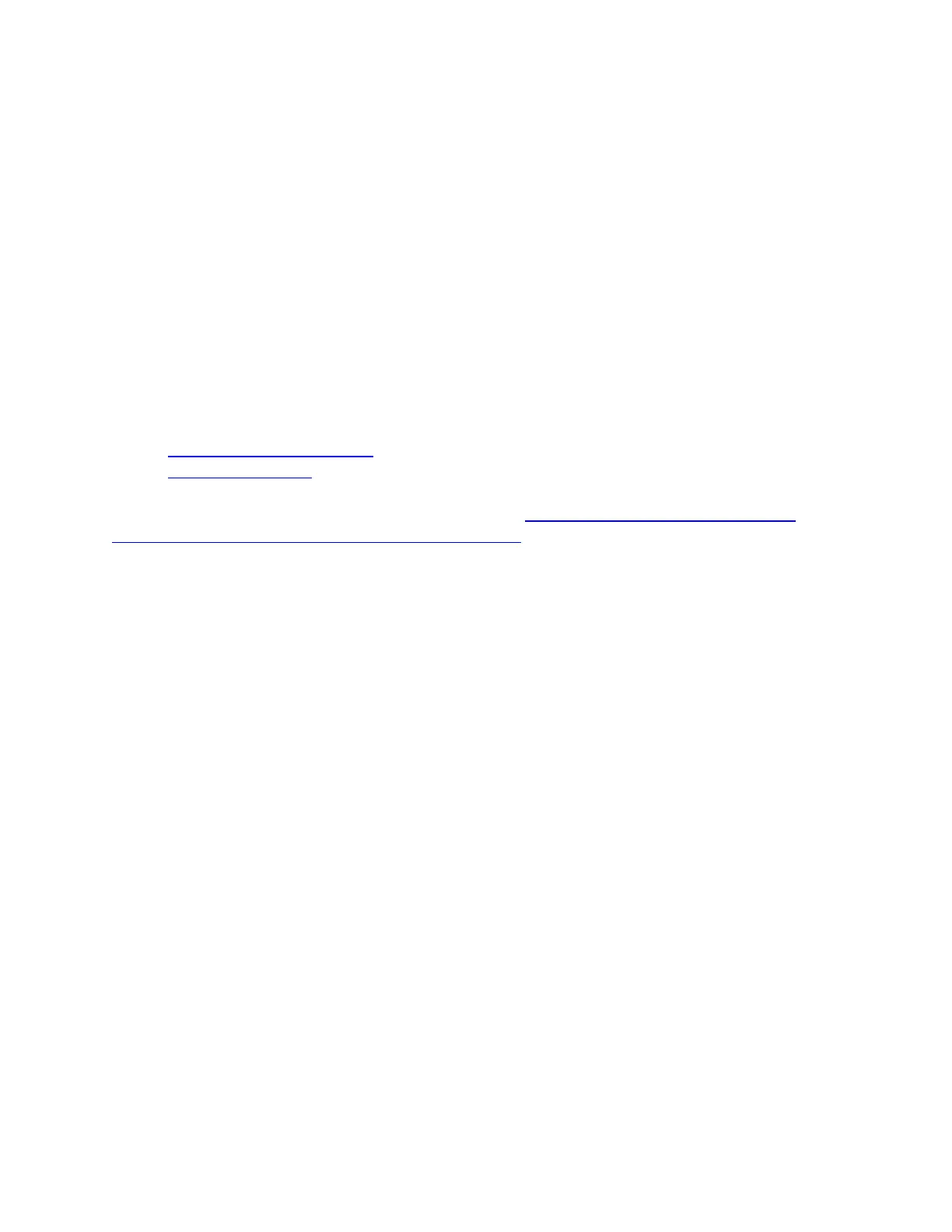o Function — assign a mouse button to act like a Microsoft function key (ex. to
open your web browser).
o Ventrilo — assign a mouse button for Ventrilo commands, if installed on your
computer.
NOTE: Certain customization options are only available while the mouse is in Automatic
Game Detection mode.
2. Click OK to assign the desired command to the mouse button.
+Customize G603 pointer settings with Logitech Gaming Software
You can use Logitech Gaming Software (LGS) 8.96 or later to customize pointer settings on the
G603 gaming mouse in two different modes:
Automatic Game Detection
On-Board Memory
NOTE: For help choosing between the two modes, see Choose between gaming mouse On-
Board Memory and Automatic Game Detection modes. LGS does not detect the G603 gaming
mouse while connected to a computer in Bluetooth mode.
Automatic Game Detection
1. Open LGS
2. In the Home window, make sure the blue toggle marker is set to Automatic Game
Detection, and then click the glowing pointer-gear icon.