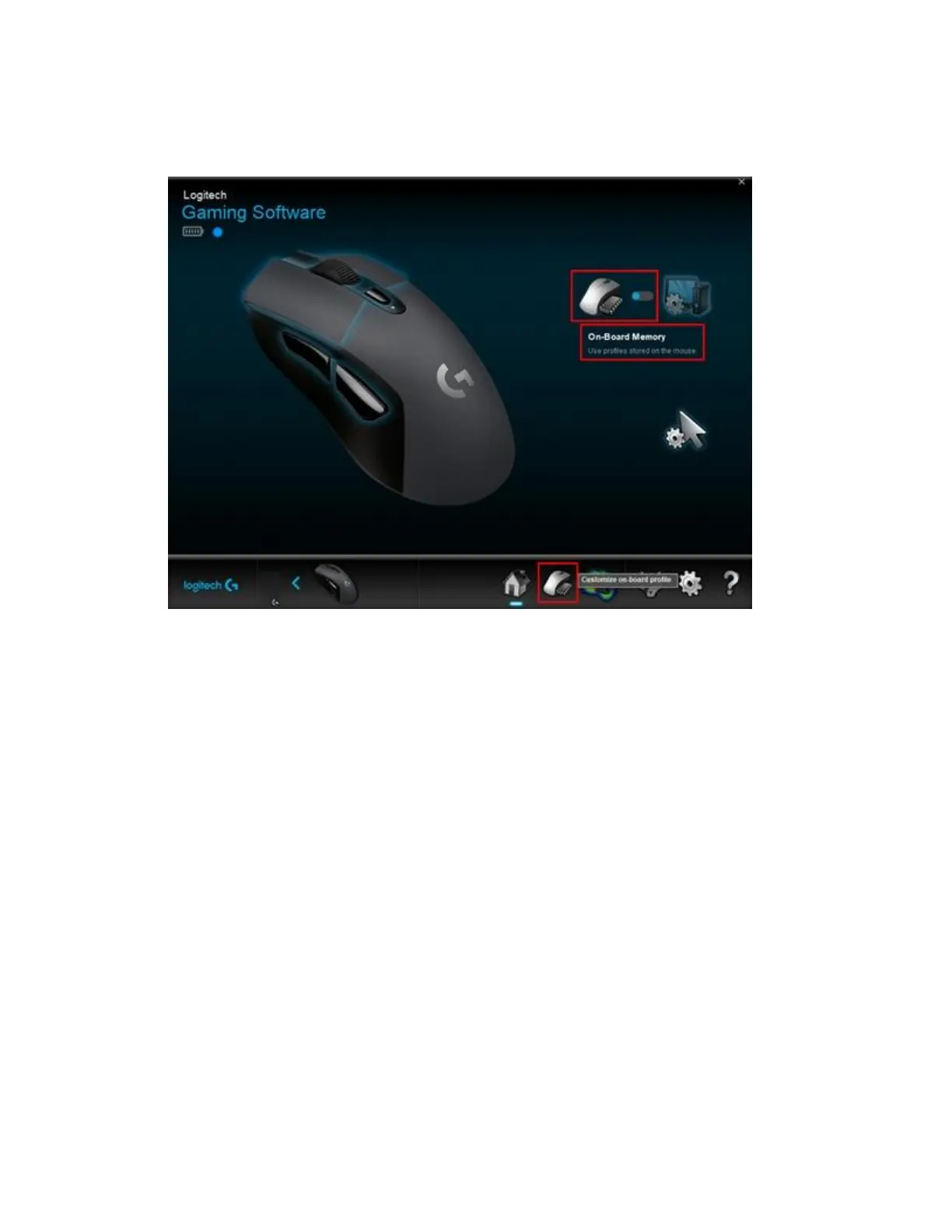2. In the Home window, make sure the blue toggle marker is set to On-Board Memory, and
then click the Customize on-board profile icon.
3. To assign a command to a mouse button, double-click on the listed assignment or right
click on any mouse button for additional options:
o Assign New Command — click to open the Command Editor window.
o Edit Command — click to open the Command Editor window.
o Use Generic — click to revert the command assignment to its original state.
o Unassign — click to remove all command assignments from the selected mouse
button.
Command Editor
1. You can create or edit a command using the following customization options:
o Keystroke — assign a single key press or a key press with modifiers.
o Multi Key — assign a "macro'd" series of keystrokes (either with or without
recorded time delays).
o Text Block — create a block of text to be typed out when the mouse button is
pressed.
o Mouse Function — assign a mouse button to use any of the available mouse
functions.
o Media — set a mouse button to control media playback or volume.
o Hotkeys — use a predefined keystroke command.
o Shortcut — assign a mouse button to launch a file, folder, drive, or Web page on
your computer.