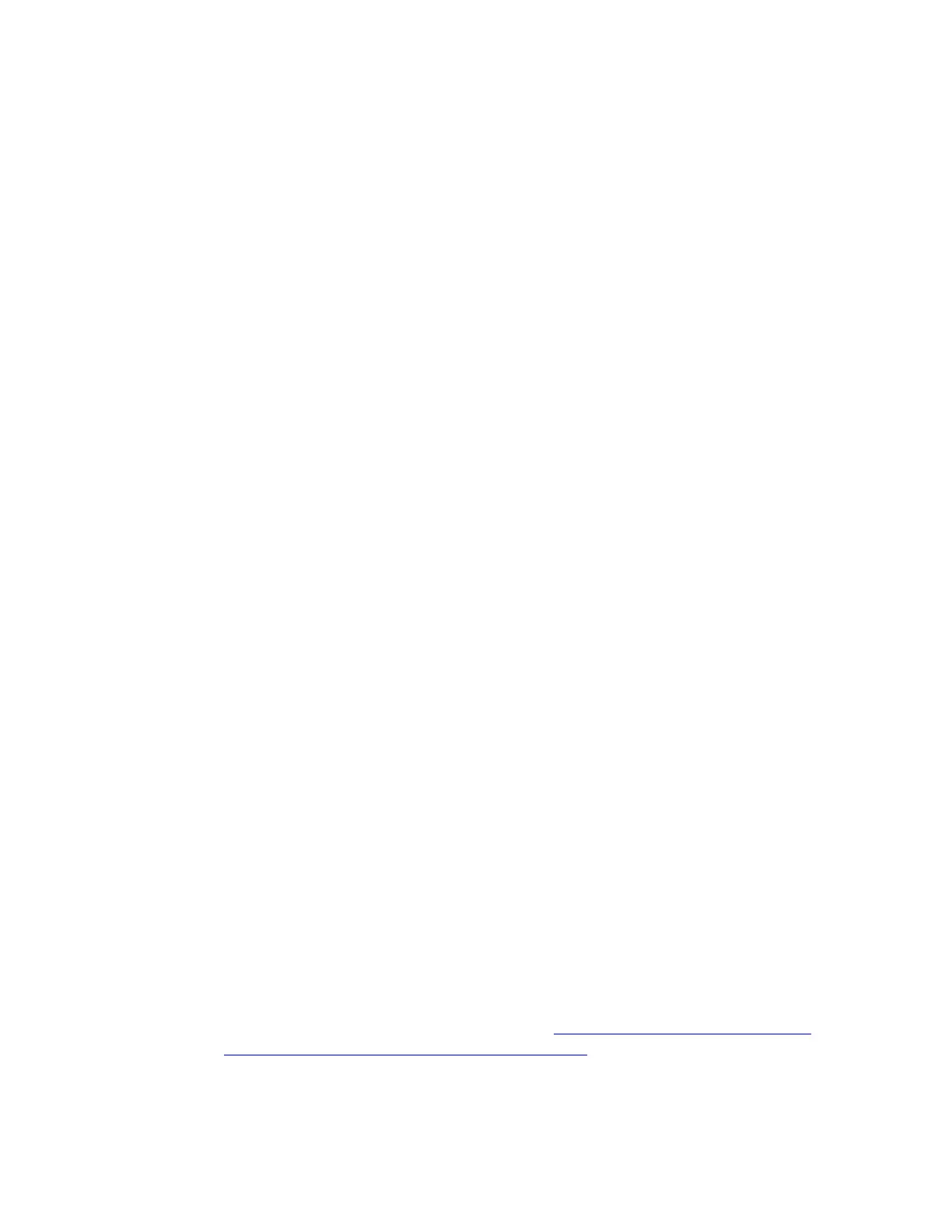DPI levels — Configure up to five levels, from 200-12000 in 50 DPI increments.
Report rate (performance mode only) — Update from 125/sec (8ms response time) to
1000/sec (1ms response time).
Per profile pointer settings — Enable different pointer behavior for each game profile.
Acceleration — Enhance pointer precision – the mouse pointer increases speed when
you move it. For some games, this can be turned off to improve accuracy.
To configure your pointer settings:
1. Under DPI Sensitivity Levels, drag the tick marks along the graph. For each DPI level,
you'll see a tick mark with a unique color. The LED on top of the mouse shows the
unique color of the active level while using DPI Cycling command. You can set up to
five sensitivity levels.
NOTE: If you prefer, you can edit the list of DPI values to the left of the graph from 200-
12000. For each DPI level you set, you'll see a tick mark rounded to the nearest 50. For
example: If you type in "682", the software will round to 700 DPI.
o Assign Default — One DPI level must always be the default. To change the
default, click a DPI level that doesn't have a blue diamond above it, and then click
Assign Default. This is the DPI level the mouse will return to when you:
Press the default DPI button
Switch between profiles
Power up the computer
Wake the computer from sleep mode
o Assign Shift — You can quickly activate a DPI level when you press the DPI
Shift button. For example, you can set Assign Shift to a low DPI value, which
will temporarily give you extreme precision. When you release the button, the
mouse will revert back to the current DPI level. To set the Shift DPI, select a DPI
level that doesn't have an orange rectangle above it, and then click Assign Shift.
TIP: Buttons you assign as DPI Up, DPI Down, DPI Shift and DPI Cycling will
enable you to change between DPI levels rapidly.
2. In Performance Mode, change the Report Rate, if you prefer something other than the
default of 1000 reports/second (1ms response time). The Report Rate controls how often
your mouse updates its position to the computer.
NOTE: The report rate setting cannot be changed while the G603 gaming mouse is in
endurance mode. Switch to performance mode if you want to increase the report rate.
The possible range is from 125/sec (8ms response time) to 1000/sec (1ms response time).
You can:
o Decrease processor use by reducing the report rate.
o Increase the mouse response by raising the report rate.
o Extend battery life by reducing the report rate.
3. Make your preferred selections under Advanced. The options are:
o Enable per profile pointer settings — Select this option to enable each profile in
LGS to have different pointer behavior (see Setting different DPIs for gaming-
mouse profiles using Logitech Gaming Software for help).
o Acceleration (Enhance Pointer Precision) — Select this option to use Window's
"Enhance Pointer Precision" acceleration.