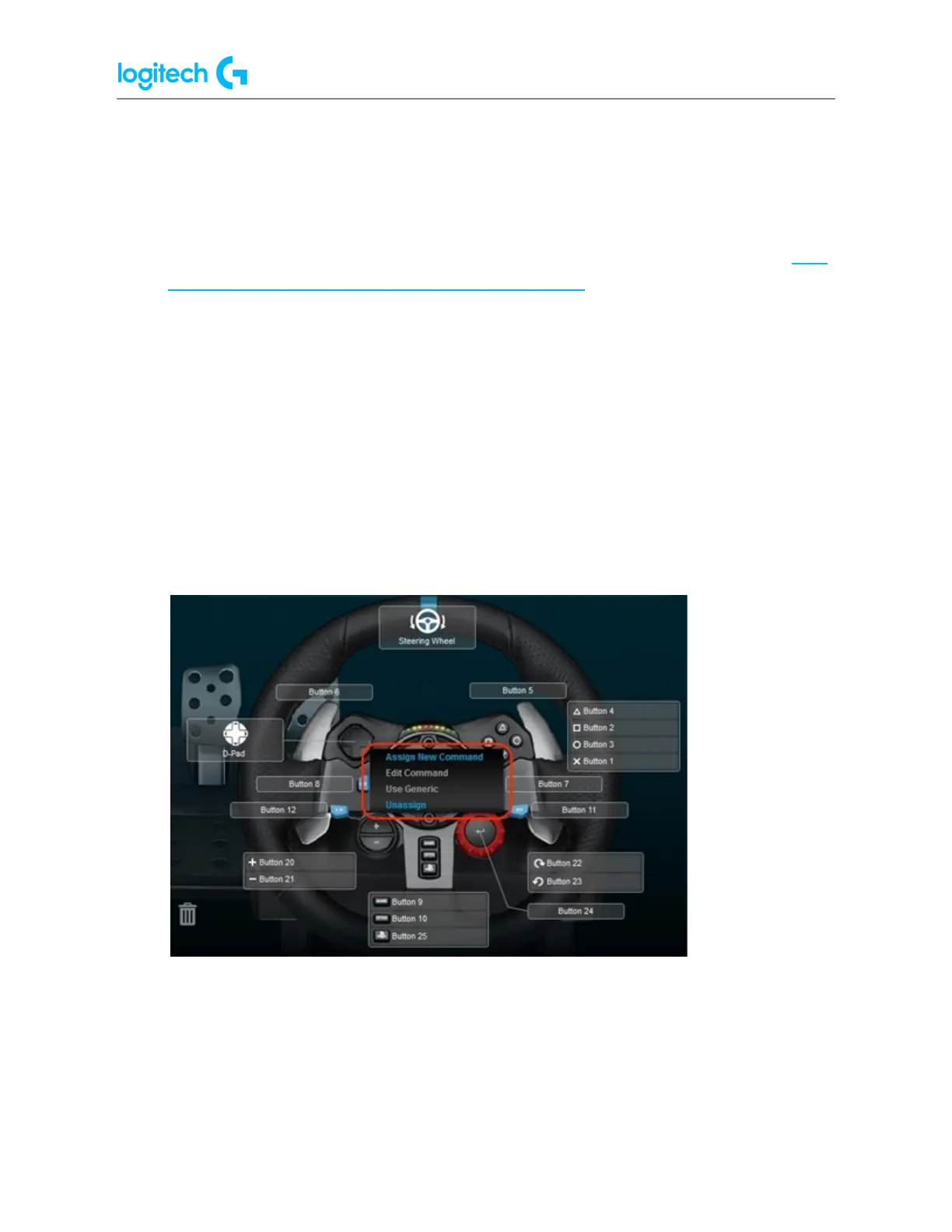G920 Driving Force Racing Wheel FAQs 38
2. On the LGS Home screen, navigate to the device selector at the bottom of the LGS
window and click on the racing wheel’s device icon.
3. Navigate to the Steering Wheel screen.
4. Navigate to the specific profile for the buttons you wish to customize.
NOTE: For more information on navigating the list of available profiles in LGS, see View
racing wheel profiles using Logitech Gaming Software.
5. Assign a command to a button using one of two main methods:
● Double-click on the listed button assignment, or on the button itself to begin
assigning a new command.
NOTE: Double-click on the D-Pad to assign up to 8 distinct commands.
● Drag and drop an existing command from the Commands list on the left of the
LGS window onto a button. When you drag a command over a button, the
button will become highlighted.
NOTE: The D-Pad cannot be assigned a single command by dragging a
command from the Command List.
6. Alternatively, you can right-click on a button or its assignment for additional options:
NOTE: Grey-colored text menu items are not accessible.
● Assign New Command — Click on this option to open the Command Editor window.
● Edit Command — Click on this option to open the Command Editor window.
● Use Generic — Click on this option to return the selected button assignment to its
generic function.