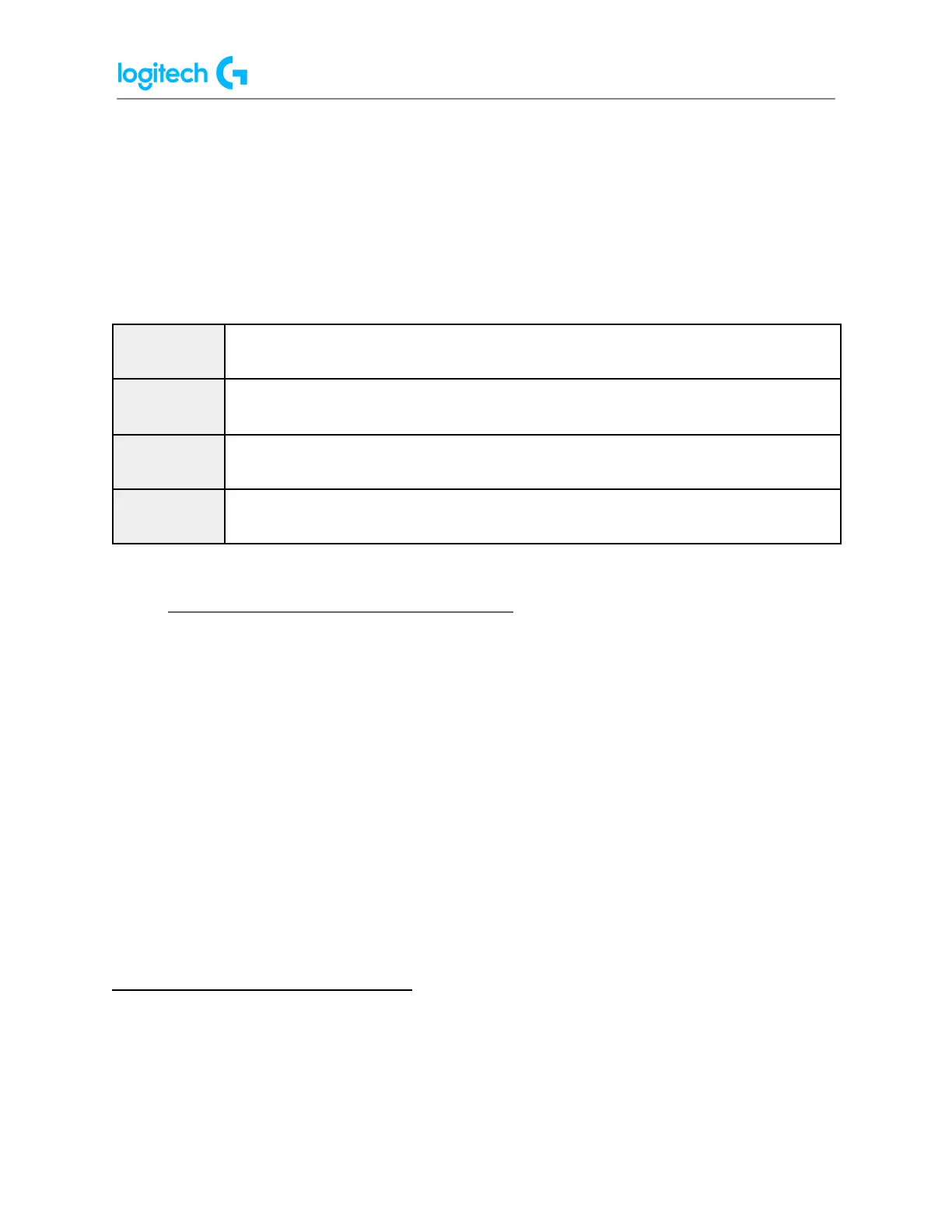G923 TRUEFORCE Racing Wheel for Xbox and PC FAQs 17
4. Advanced - Using Windows Registry Editor — This is to help resolve Wheel and Pedal
Calibration Issues and a blank test page in Windows Controller Properties. This step is
considered advanced as this involves working directly within the Registry. Please
double-check your work before making any changes.
The registry path for each product is as follows:
Computer\HKEY_CURRENT_USER\System\CurrentControlSet\Control\MediaProperties\Private
Properties\Joystick\OEM\VID_046D&PID_C26E
Computer\HKEY_CURRENT_USER\System\CurrentControlSet\Control\MediaProperties\Private
Properties\Joystick\OEM\VID_046D&PID_C266
Computer\HKEY_CURRENT_USER\System\CurrentControlSet\Control\MediaProperties\Private
Properties\Joystick\OEM\VID_046D&PID_C24F
Computer\HKEY_CURRENT_USER\System\CurrentControlSet\Control\MediaProperties\Private
Properties\Joystick\OEM\VID_046D&PID_C262
● How to set up iRacing TRUEFORCE effects
iRacing has full support for TRUEFORCE through the game’s integration. You will first need to
decide which type of TRUEFORCE effects you prefer to use and then edit one of the game’s
files to alter this setting.
iRacing has two types of TRUEFORCE effects:
● Physics-based effects, such as a pulse that you feel when hitting the rev limiter or
vibrations from tire scrub as you slide
● Engine note effects
You can only have one of these effects active at a time. Please follow the instructions below to
help you choose and adjust your selected TRUEFORCE effect.
Choose and Adjust TRUEFORCE Effects
1. Navigate to the folder C:\Users\{USERNAME}\Documents\iRacing. You will see a
file called app.ini.
2. Right-click on that file, hover over Open With and then click Notepad.
