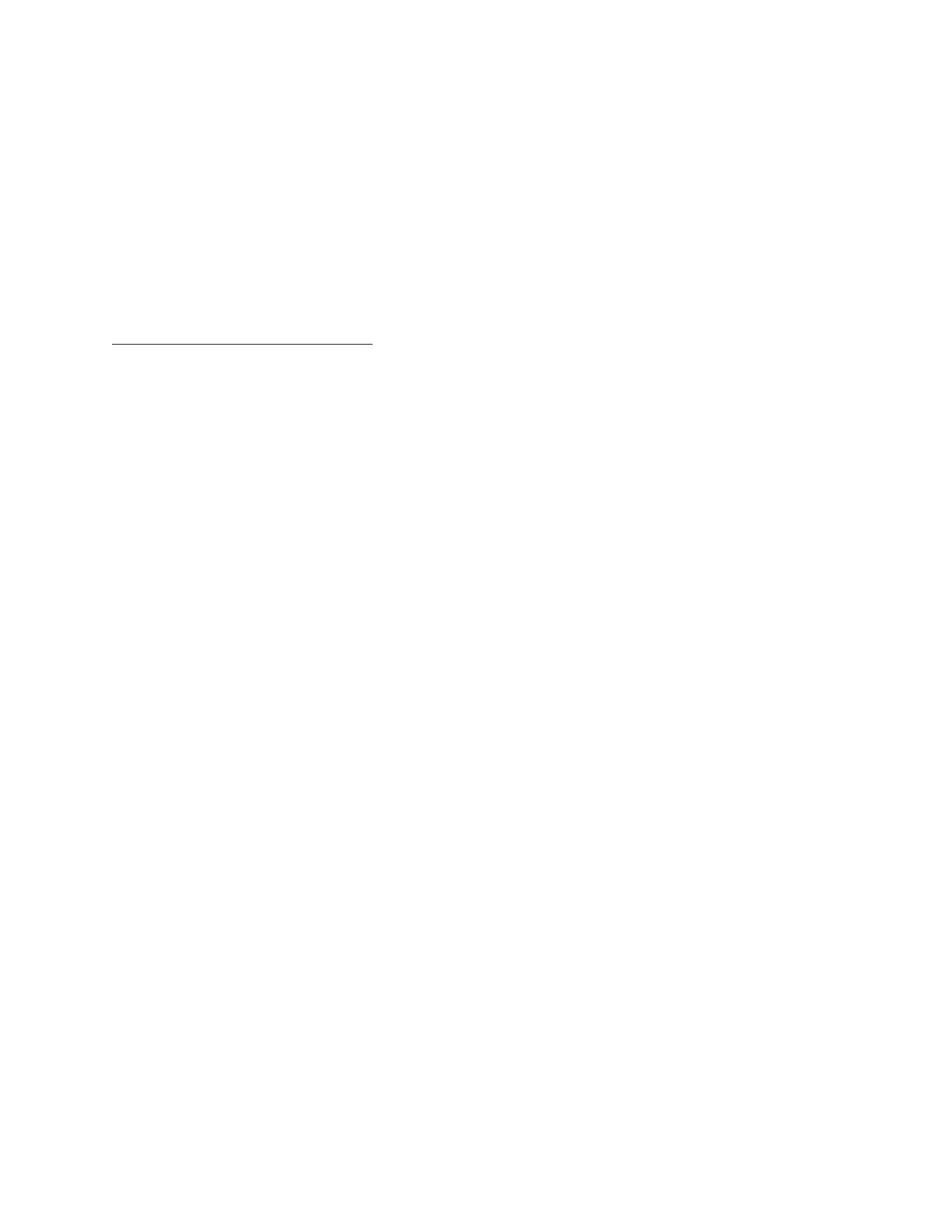Once in Power Off mode, the only way that you can turn the headset back on again is by sliding the
power button off and then on again.
Pair the G935 gaming headset to the USB Wireless Adapter
If your device becomes unpaired or you receive a replacement USB Wireless Adapter, follow these
instructions to pair your device with the USB Wireless Adapter:
1. Plug in USB Wireless Adapter
G935 Console Compatibility/Support
The G935 gaming headset is supported on the following gaming consoles:
Playstation® 4
Xbox One™
Nintendo Switch
All consoles allow for connectivity via the 3.5mm audio cable through the controller (or directly into the
console in the case of the Nintendo Switch).
Set switch to Wireless Off mode for passive audio mode, or set to Wireless On mode for active audio
mode with additional features (see “Wireless On/Off” section).
Connect the headset to the console controller using the 3.5mm cable.
NOTE: Xbox One may require Xbox One headset adapter (sold separately).
PlayStation Setup (Settings)
1. Connect headset
2. Open Settings
3. Select “Sound and Screen”
4. Select “Audio Output Settings”
5. Set “Output to Headphones” to “All Audio”
Notes: Headset will not operate via USB Wireless Mix Adapter on Xbox One.
Boom microphone is only available in Wireless On mode.
PlayStation 4 and Nintendo Switch also allow for wireless connectivity using the USB wireless adapter -
just connect to an available USB port on the console or TV dock for the Nintendo Switch.
Wireless Operation
1. Set switch to Wireless On position.
2. Connect the headset to the console using the USB Wireless Adapter.
Notes: Some buttons and functions may not operate when connected to the console.
Programming of lighting and buttons is not possible on console.
7.1 surround sound is not available while connected to PlayStation or Nintendo Switch.