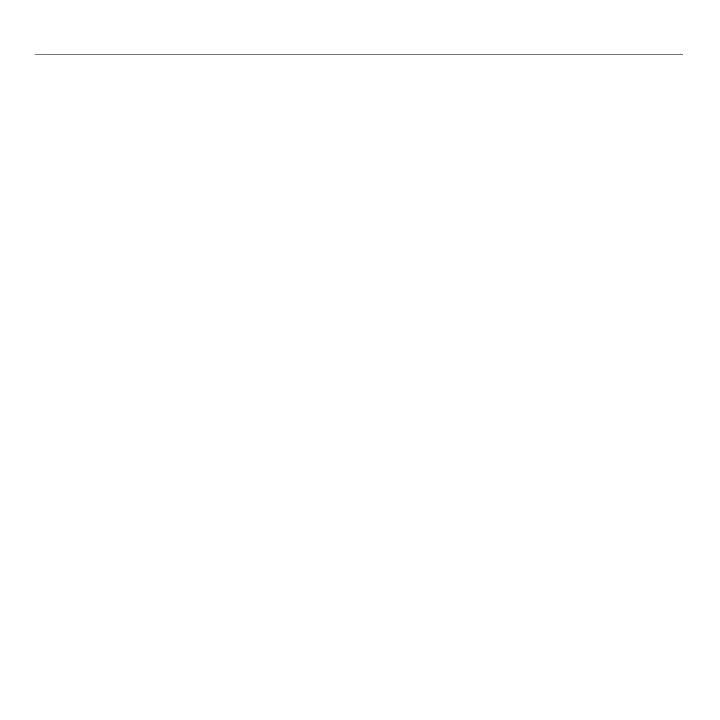English 7
Logitech® Stereo Headset H250
•Check both the headphone and microphone
cable connections between the headset and
your computer. The 3.5 mm headphone plug
(green) connects to the headphone jack on
your computer, and the 3.5 mm microphone
plug (pink) connects to the microphone jack.
•Adjust the volume and microphone settings
to an audible level in the application and
operating system.
•Try restarting the media application.
•Close all media applications and check
whether your computer soundcard has been
selected in your Windows operating system
for playback and voice.
Windows XP: Go to Start/Control Panel/
Sounds and Audio Devices/Audio tab.
Choose your sound card and click OK.
Go to the Voice tab, select your sound card,
and click OK. Restart your media application.
Windows Vista and Windows 7:
Go to Start/Control Panel/Sounds/
Playback Devices tab. Choose your sound
card and click OK. Go to the Recording
devices tab, choose your sound card,
and click OK. Restart the media application.
For additional assistance, please visit
www.logitech.com/support.
Help with setup: headset not working?