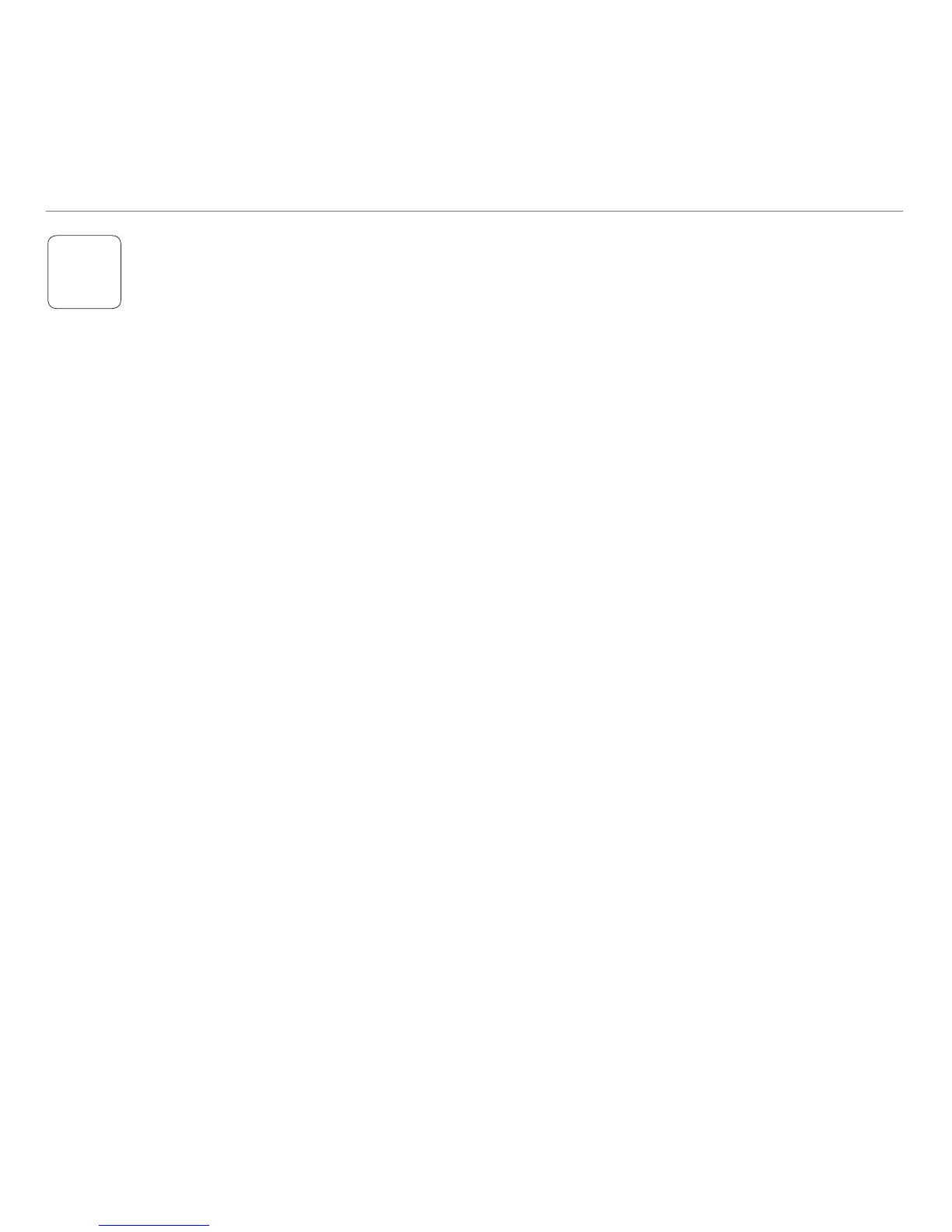English 9
Logitech® Wireless Headset H800
4
Listen to music or make an Internet call.
If the headset doesn’t work, you may need
to specify the headset as the default audio
output/input device for your operating system.
Also refer to Help with setup for additional
troubleshooting advice.
Windows® XP
1. Go to Start/Control Panel/Sounds and
Audio devices/Audio tab.
2. In the Sound Playback/Default Device
window, choose the Logitech Wireless
Headset H800.
3. Select the Voice tab.
4. In the Voice tab, choose the Logitech
Wireless Headset H800.
5. Click OK.
6. Restart your media application.
Windows® Vista and Windows® 7
1. Go to Start/Control Panel/Sounds/
Playback Devices tab.
2. Choose Playback Devices.
3. Choose the Logitech Wireless Headset H800.
4. Click Set Default, and then click OK.
5. Select the Recording Tab.
6. Choose the Logitech Wireless Headset H800.
7. Click Set Default, and then click OK.
8. Restart your media application.
Mac® OS
1. Open System Preferences.
2. Choose the Sound/Output tab.
3. Choose the Logitech Wireless Headset H800.
4. Select the Input tab.
5. Choose the Logitech Wireless Headset H800.
6. Close window.
7. Restart your media application.
Try the headset
