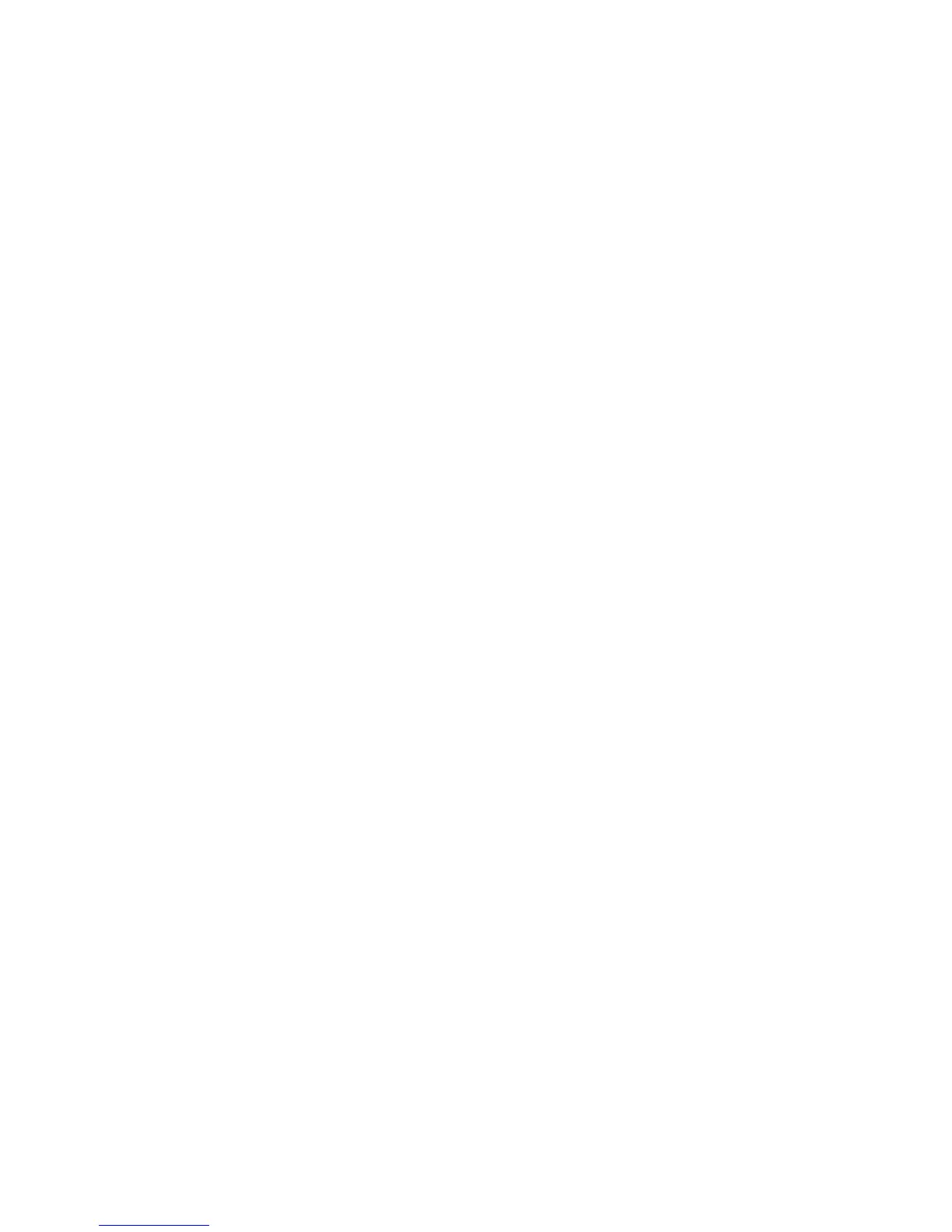Logitech Harmony Ultimate Home
10 English
Mobile App Setup Overview
After you download and open the Harmony Mobile app, you will be guided
through the following steps:
• Connect hub to Wi-Fi. Using your mobile device’s Bluetooth, connect your hub
to your wireless network.
• Create a Harmony account.
• Scan your Wi-Fi network for devices that can be controlled by Harmony
(e.g. Roku, Sonos, hue, Smart TVs).
• Add home entertainment devices for additional devices not found during Wi-Fi
scan (e.g. TV, cable box, AVR, game console, Blu-ray player).
• Add home control devices. Harmony supports various devices such
as select lights, locks, thermostats and home control platforms.
See Home Controls Explained section for further detail.
• Create Activities. You’ll be guided through creating Activities such as
Watch TV, Listen to Music, and Play Xbox. See One-Touch Activities section
for further details.
• Firmware Update. You may be required to update your remote’s firmware. After
completing mobile setup, you will be instructed to connect your remote to a PC
or Mac using the supplied USB cable and download the appropriate software.