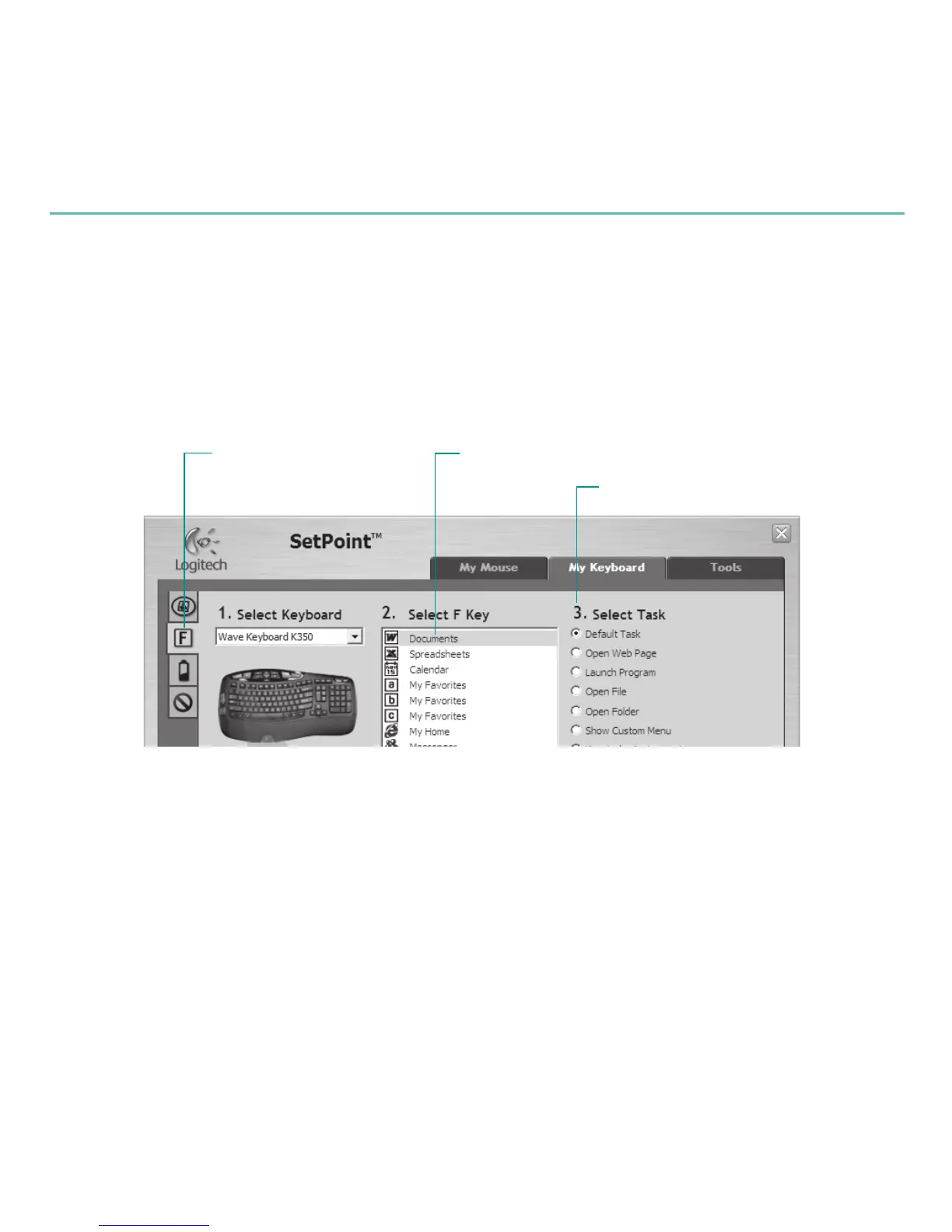12 English
Logitech® Wireless Keyboard K350
Choose a tab, such as the keyboard 4. F-key Settings. A picture of the keyboard
is displayed showing F-keys (list 2) to which tasks can be assigned (list 3).
In the 5. 2. Select F-key list, highlight the F-key to be reassigned a task.
In the 6. 3. Select Task list, highlight the new task.
When you are done, click 7. OK to save the new F-key assignments.
Select an F-key
Choose a task for the F-key
Choose a tab
Use the same sequence of steps to specify changes on other keyboard tabs.
For the keyboard, you can
Specify settings for F-keys •
Specify settings for Hot keys•
Check battery level •
Disable keys you don’t use often•